Integrating Items in GCD
To add an Existing Item
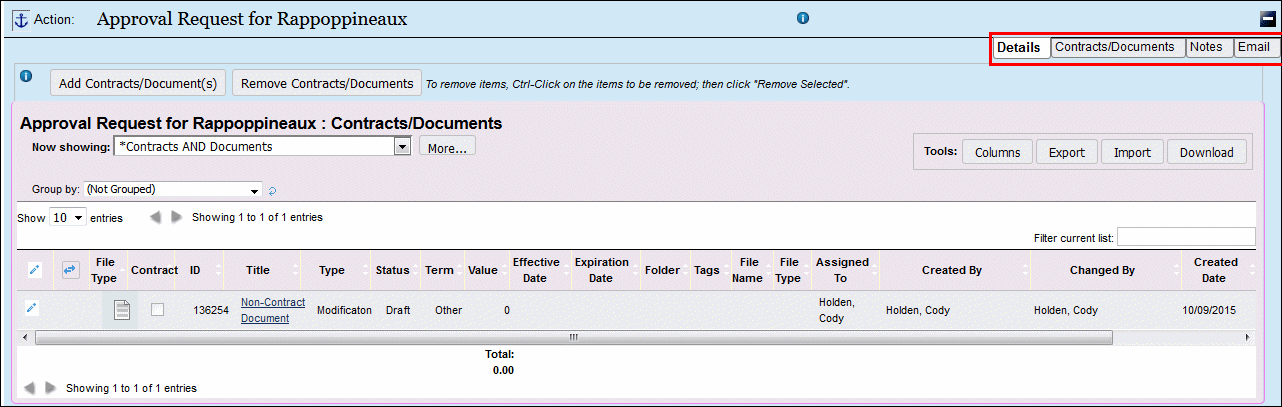
Click anywhere on the row that corresponds to the item to be added. The background will turn green. Click as many items as you wish. To deselect an item, hold down the Ctrl key and click. When you are finished selecting items, click the button labeled "Add Selections" To cancel completely, click Cancel.
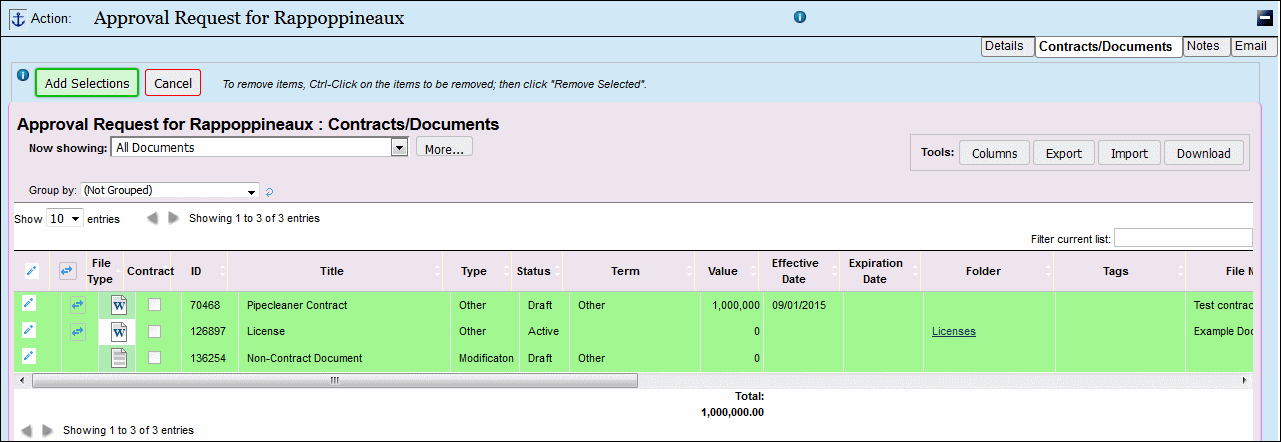
To remove related items
While in the list of related documents, actions, contracts, or players, hold down the Ctrl key and click the items you wish to remove. The background will turn red. When finished, click Removed Selected. The items will not be deleted entirely; they will only be removed from the current list.
The following table demonstrates the detail tabs available for integration for each item.
Notes about Integrating Items
Items can be added to Agendas from their Details tab at any time or while they are being created.

