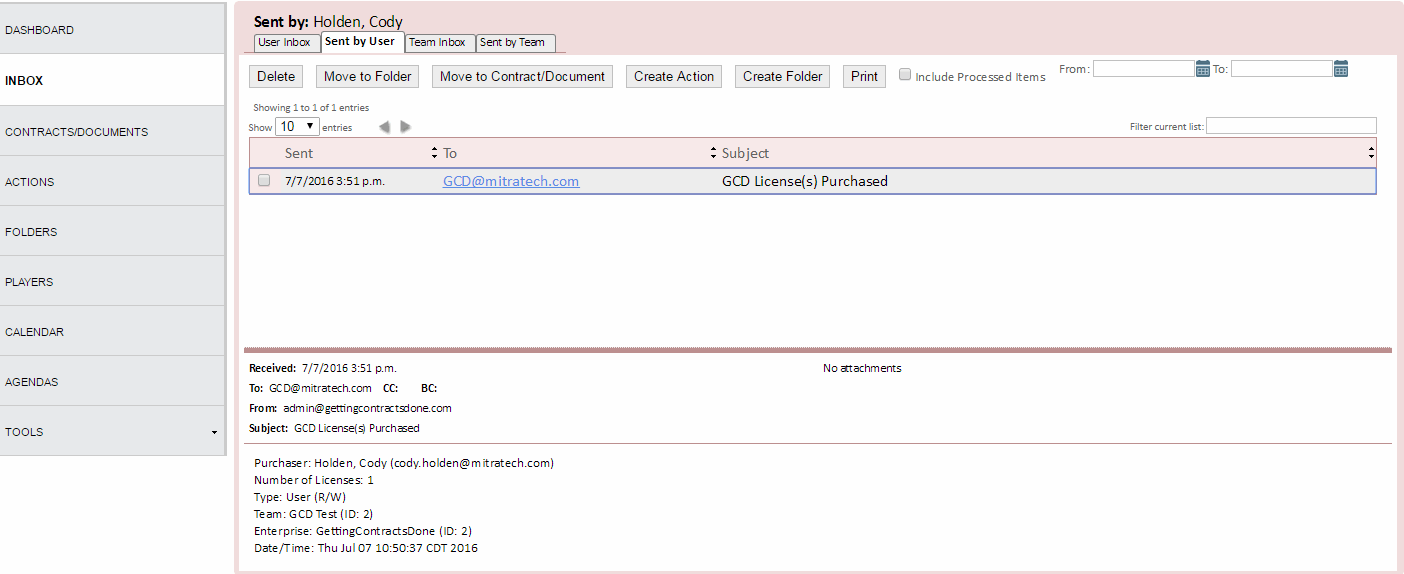This page details the email inbox in GCD, how to find your GCD email address and the options available from this screen.
The GCD Email Inbox allows emails to be quickly moved into a folder, set as a contract/document, and managed within GCD. Note: Read-only users will not have an email inbox.
Your GCD email address can be found by clicking the Settings (Settings > User Options for Team Admins) link in the upper-right corner of the application.
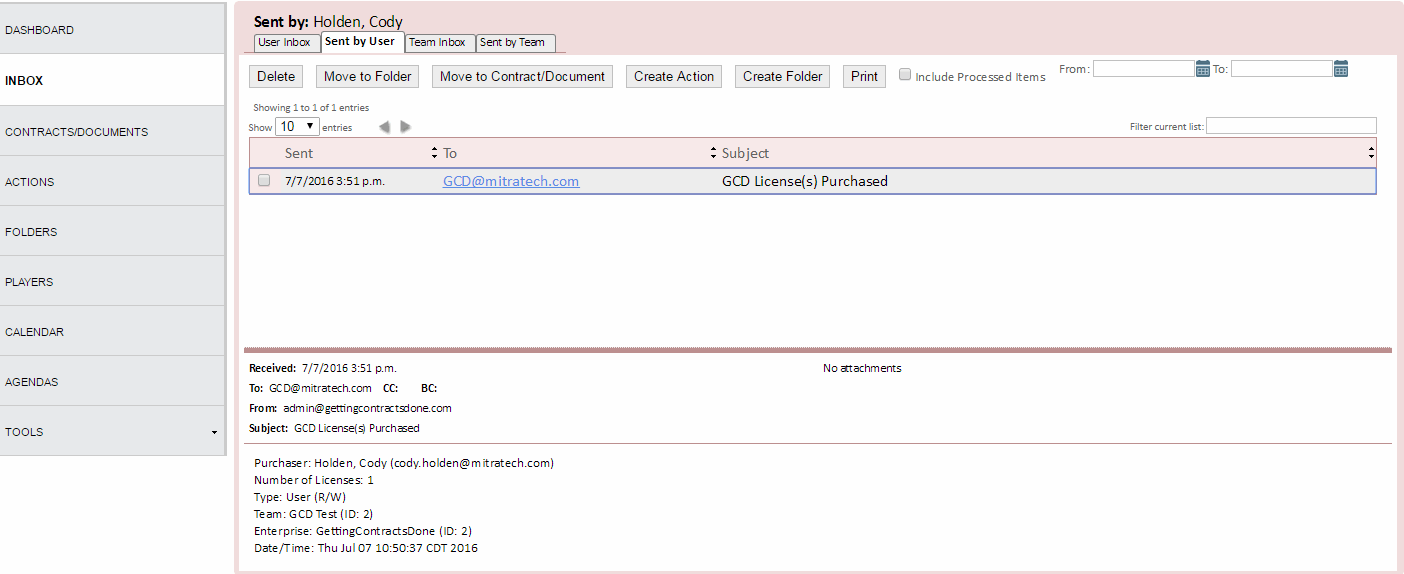
| Section |
Details |
| Email Buttons |
The following buttons are available on each email inbox page:
Delete: Deletes the selected email.
Move to Folder: Allows user to place email in one of the existing folders or create a new folder for the email.
Move to Contract/Document: Allows user to attach email to a Contract or Document.
Create Action: Brings user to action creation screen. Subject line will be populated with the email subject, and the body of the email will populate the Notes section.
Create Folder: Brings user to folder creation screen. Name line will be populated with the email subject, and the body of the email will populate the Notes section.
Print: Opens up a print-ready view of the email.
Publish Email as Document: Publishes email to the shared Contracts/Documents for all team users. This action cannot be undone after confirmation.
|
| User Inbox |
Shows the personal inbox for the logged-in user. |
| Sent by User |
Shows the outgoing messages from the logged-in user. |
| Team Inbox |
Shows the shared team email inbox. |
| Sent by Team |
Shows the outgoing messages from the shared team inbox. |