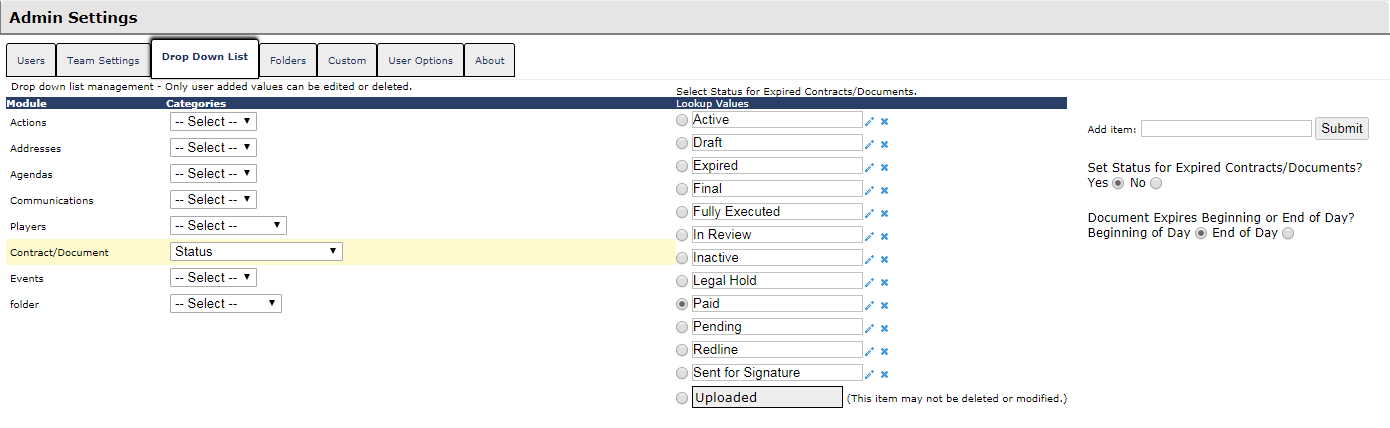Adjusting Contracts Based on Expiration Date Field
Setting Up Adjustable Status on Contracts
In order to have your contracts adjust Status automatically after the expiration date has passed, an administrator must do the following:
1. Navigate to Settings.
2. Select the Drop Down List tab.
3. Select the Status field from the Contract/Document list. The lookup table for Status values will appear.
4. On the right side of the screen, select the Yes radio button next to "Set Status for Expired Contracts/Documents?"
5. Select whether you would like the status change to take effect on the beginning or end of the expiration date.
6. Select the desired status by clicking the radio button next to the status in the lookup table.
7. After clicking the radio button, the adjustable status will take effect for your contracts.
Note: Additional statuses can be added to the lookup table from this screen by using the Add item text entry field on the right side of the screen.