Data Audit Settings
- In the tree view, expand Resource Auditing and then select Data Audit Settings.
- Under the Resource Auditing tab, in the Default Audit Settings section, select the tick- boxes next to the auditable operations you want to set as the default data audit settings.
Note: For more information about the default setting options, see Table 129.
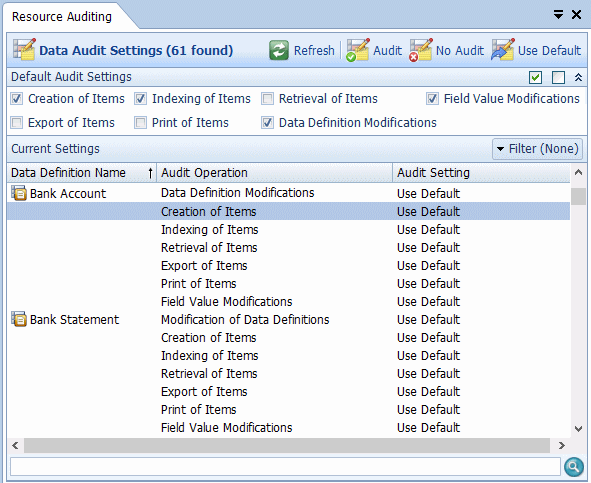
![]()
Refresh Button
Click the Refresh button to refresh the Current Settings display.
Audit Button
Select an Audit Operation for a Data Definition and click Audit to have the selected operation audited, for the selected Data Definition.
Note: Multiple Audit Operations for multiple Data Definitions can be selected by holding down the Ctrl key while clicking on the required Audit Operations.
No Audit Button
Select an Audit Operation for a Data Definition and click No Audit to stop auditing the selected operation, for the selected Data Definition.
Note: Multiple Audit Operations for multiple Data Definitions can be selected by holding down the Ctrl key while clicking on the required Audit Operations.
Use Default Button
Select a Data Definition’s Audit Operation and click Use Default to ensure the selected audit operation’s setting is the same as the previously set default audit setting. (See Table 129 below.)
Note: Multiple Audit Operations for multiple Data Definitions can be selected by holding down the Ctrl key while clicking on the required Audit Operations.
Default Audit Settings
The default Audit Settings are applied when no specific Audit or No Audit settings are configured for a Data Definition’s Audit Operations.
Table 129. Terminology: Data Audit Settings: Default Audit Settings
|
Term |
Meaning |
||
|---|---|---|---|
|
Creation of Items |
When selected, all occurrences of importing or automated indexing of documents against Data Definitions are logged. |
||
|
Indexing of Items |
When selected, all occurrences of Indexing documents are logged. |
||
|
Retrieval of Items |
When selected, all occurrences of searches resulting in information retrieval are logged. |
||
|
Field Value Modifications |
When selected, all occurrences of searches resulting in fields being modified are logged. |
||
|
Export of Items |
When selected, all occurrences of exporting search results or values are logged.
|
||
|
Print of Items |
When selected, all occurrences of printing search results are logged. |
||
|
Data Definition Modifications |
When selected, all occurrences of changes to Data Definitions are logged. |
Current Settings
The Current Settings are displayed below the Default Audit Settings, next to each Data Definition.
You can change Audit Operations for each Data Definition by selecting the Audit Operation and then clicking the Audit or No Audit buttons. See “Audit Button” and “No Audit Button” for more details.
Table 130 describes the Current Settings for the Data Definitions. Table 130. Terminology: Data Audit Settings: Current Settings
|
Term |
Meaning |
||
|---|---|---|---|
|
Data Definition Name |
The name of the Data Definition. |
||
|
Audit Operation |
Data is logged whenever: Modification of Data Definitions – Creation, modification and publishing of Data Definitions and modifications to Access Controls for Data Definitions. Creation of Items – importing or automated Indexing of documents against Data Definitions. Indexing of Items – a document is indexed via Automated Indexing or Indexing Studio. Retrieval of Items – searches resulting in information retrieval. Export of Items – a search result or a search result index value is exported from Searching Client.
Print of Items – a search result is printed from Searching Client. Field Value Modifications – a field value is modified in Searching Client. |
||
|
Audit Setting |
Audit – Logs the occurrences of the Audit Operation for this Data Definition. No Audit – Does not log the occurrences of the Audit Operation for this Data Definition. Use default – The Default setting determines whether occurrences of the Audit Operation are logged for this Data Definition. See “Data Audit Settings”. |
Filters
You can filter the Audit Settings view so that, for example, only the Audit Settings for Retrieval of Items are displayed.
- In the Current Settings section, click the Filter button and select the required Audit Operation from the menu.
- The Data Definitions are listed, but only the selected Audit Operation will be displayed.
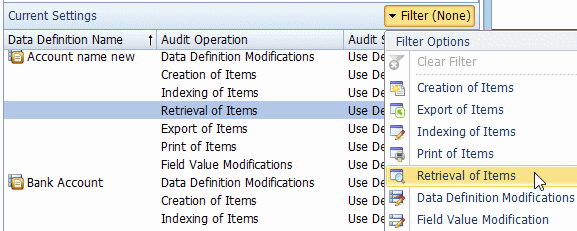
- To clear the filter, click the Filter button again and, from the menu, select Clear Filter. When the filtering action is cleared, the filter button displays: Filter (None).
Table 131 describes the Current Audit Settings for the Data Definitions. Table 131. Terminology: Audit Data Definitions: Filter Current Settings
|
Term |
Meaning |
|---|---|
|
Data Definition Modifications |
Only audit settings relating to creating new Data Definitions, making changes to Data Definitions (or their Access Controls) and Publishing Data Definitions are displayed. |
|
Creation of Items |
Only audit settings relating to documents which have been imported or Automatically Indexed with an associated Data Definition are displayed. |
|
Indexing of Items |
Only audit settings relating to Indexing are displayed. |
|
Retrieval of Items |
Only audit settings relating to information retrieval are displayed. |
|
Export of Items |
Only audit settings relating to exporting search results are displayed. |
|
Print of Items |
Only audit settings relating to printing search results are displayed. |
|
Field Value Modifications |
Only audit settings relating to users modifying field values in Searching Client are displayed. |
Note: After you have configured Resource Auditing and after the appropriate Auditable Operations have occurred, you will be able to view the auditable operations in View Audit Logs.

