Tools Menu
Options
Popular
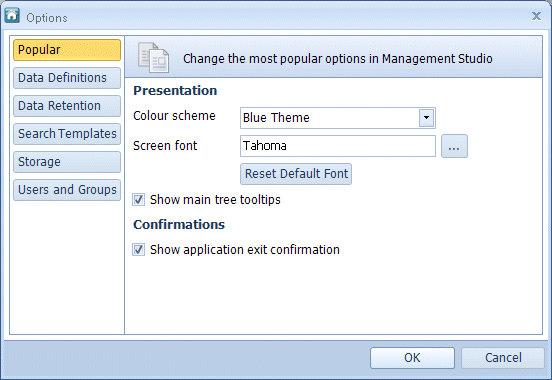
The items shown in the Management Studio Popular Options window are described in Table 7.
Table 7. Terminology: Management Studio Popular Options
|
Term |
Meaning |
|---|---|
|
Presentation |
|
|
Colour scheme |
Select a colour scheme for the DataStore®DSX applications for the current user: Blue Theme System Theme – applies the system colour scheme (set from the Windows Control panel) to the DataStore®DSX applications for the current user. |
|
Screen font |
If required, select a new screen font for the DataStore®DSX applications for the current user. Click … and then choose a font from the list of available fonts. |
|
Reset Default Font |
Changes the font back to the system default font. (Use this button if the Screen font has been inadvertently changed to an unreadable font.) |
|
Show main tree tooltips |
When selected, when the mouse pointer is hovered over a device in the main tree, the Device details are displayed in a ToolTip. When cleared, the ToolTip for the Device is not displayed. |
|
Confirmations |
|
|
Show application exit confirmation |
When selected, when the user exits Management Studio, a confirmation window is displayed asking the user to confirm they want to exit the application. When cleared, when the user exits Management Studio, the application exits without displaying a confirmation window. |
Data Definitions
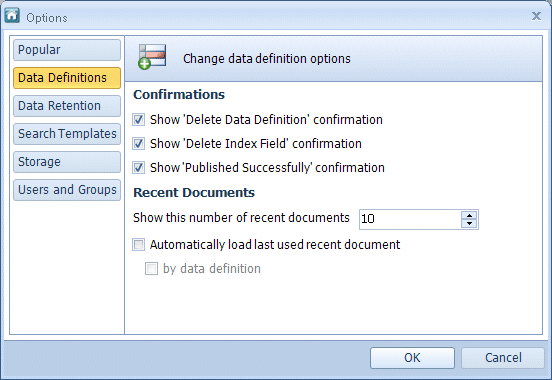
The items shown in the Management Studio Data Definitions Options window are described in Table 8.
Table 8. Terminology: Management Studio Data Definitions Options
|
Term |
Meaning |
||
|---|---|---|---|
|
Confirmations |
|||
|
Show ‘Delete Data Definition’ confirmation |
When selected, when the user attempts to delete a Data Definition which has either not yet been Published, or has been Published but not used to store data, they will see a window requesting they confirm they wish to delete the selected Data Definition. When cleared, when a user attempts to delete an unpublished Data Definition, it will be deleted immediately.
|
||
|
Show ‘Delete Index Field’ confirmation |
When selected, when the user attempts to delete an Index field from a Data Definition they will see a window requesting they confirm they wish to delete the selected Index field. When cleared, when a user attempts to delete an Index field from a Data Definition, it will be deleted immediately. |
||
|
Show ‘Published Successfully’ confirmation |
When selected, when the user attempts to Publish a Data Definition they will see a window requesting they confirm they wish to Publish the selected Data Definition. When cleared, when a user attempts to Publish a Data Definition, it will be Published immediately. |
||
|
Recent Documents |
|||
|
Show this number of recent documents |
When a value is set, when Management Studio is opened, it lists that number of recently used Data Definitions in the Recent Documents list. The minimum number of documents displayed is one (1) and the maximum number of documents displayed is 15. The default value is 10 documents. |
||
|
Automatically load last used recent document |
When selected, when a Data Definition is opened, the last recently used Sample Document is automatically loaded by Management Studio. by data definition – When selected, when a Data Definition is opened, the last recently used Sample Document – associated with the currently selected Data Definition – is automatically loaded by Management Studio. |
||
Data Retention
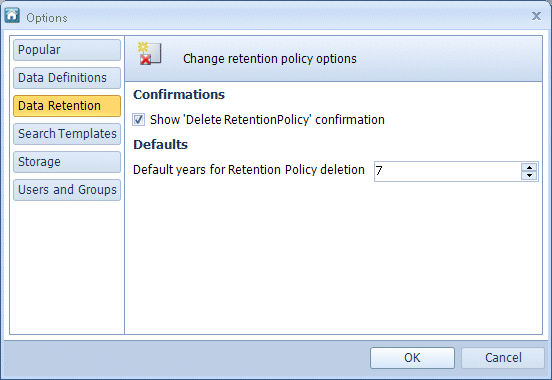
The items shown in the Management Studio Data Retention Options window are described in Table 9.
Table 9. Terminology: Management Studio Data Retention Options
|
Term |
Meaning |
|---|---|
|
Confirmations |
|
|
Show ‘Delete Retention Policy’ confirmation |
When selected, when the user attempts to delete a Retention Policy they will see a window requesting they confirm they wish to delete the selected Retention Policy. When cleared, when a user attempts to delete a Retention Policy, it will be deleted immediately. |
|
Defaults |
|
|
Default years for Retention Policy deletion |
Sets the default value for the number of years before a Data Retention Policy deletes data. |
Search Templates
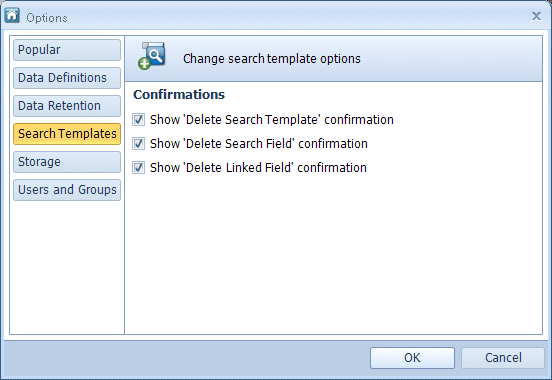
The items shown in the Management Studio Search Templates Options window are described in Table 10.
Table 10. Terminology: Management Studio Search Templates Options
|
Term |
Meaning |
|---|---|
|
Confirmations |
|
|
Show ‘Delete Search Template’ confirmation |
When selected, when the user attempts to delete a Search Template, they will see a window requesting they confirm they wish to delete the selected Search Template. When cleared, when a user attempts to delete a Search Template, it will be deleted immediately. |
|
Show ‘Delete Search Field’ confirmation |
When selected, when the user attempts to delete a search field from a Search Template they will see a window requesting they confirm they wish to delete the selected search field. When cleared, when a user attempts to delete a search field from a Search Template, it will be deleted immediately. |
|
Show ‘Delete Linked Field’ confirmation |
When selected, when the user attempts to delete a Linked field from a Search Template they will see a window requesting they confirm they wish to delete the selected Linked field. When cleared, when a user attempts to delete a Linked field from a Search Template, it will be deleted immediately. See “Delete Link” for more information on deleting a Linked field. |
Storage
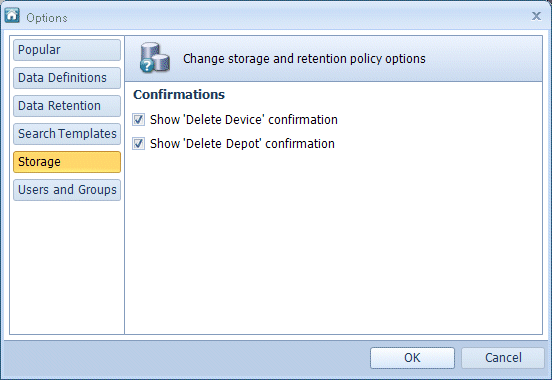
The items shown in the Management Studio Storage Options window are described in Table 11.
Table 11. Terminology: Management Studio Storage Options
|
Term |
Meaning |
|---|---|
|
Confirmations |
|
|
Show ‘Delete Device’ confirmation |
When selected, when the user attempts to delete a Device, they will see a window requesting they confirm they wish to delete the selected Device. When cleared, when a user attempts to delete a Device, it will be deleted immediately. See “Delete (Device)”. |
|
Show ‘Delete Depot’ confirmation |
When selected, when the user attempts to delete a Depot, they will see a window requesting they confirm they wish to delete the selected Depot. When cleared, when a user attempts to delete a Depot, it will be deleted immediately. See “Delete (Depot)”. |
Users and Groups
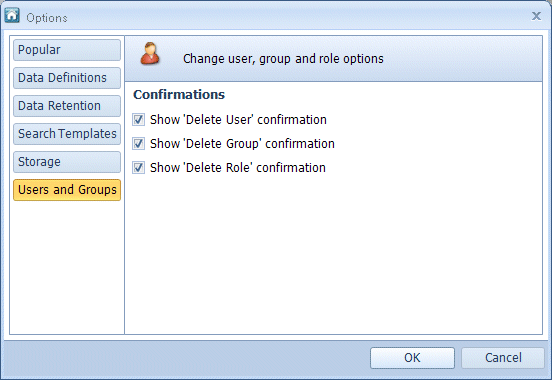
The items shown in the Management Studio Users and Groups Options window are described in Table 12.
Table 12. Terminology: Management Studio Users And Groups Options
|
Term |
Meaning |
|---|---|
|
Confirmations |
|
|
Show ‘Delete User’ confirmation |
When selected, when the user attempts to delete a User, they will see a window requesting they confirm they wish to delete the selected User. When cleared, when a user attempts to delete a User, it will be deleted immediately. See “Delete User Button”. |
|
Show ‘Delete Group’ confirmation |
When selected, when the user attempts to delete a Group, they will see a window requesting they confirm they wish to delete the selected Group. When cleared, when a user attempts to delete a Group, it will be deleted immediately. |
|
Show ‘Delete Role’ confirmation |
When selected, when the user attempts to delete a Role, they will see a window requesting they confirm they wish to delete the selected Role. When cleared, when a user attempts to delete a Role, it will be deleted immediately. See “Delete Role Button”. |

