Documents
The Documents view shows the list of files associated with the selected Data Definition.
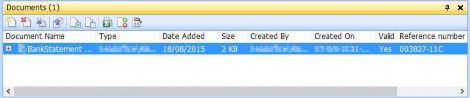

New Document. This button creates a new (empty) document with a .tmp file extension. Pages from supported file types (for example, TIFF) can be dragged from other files in the Documents view and placed in the new document.

Delete Document. This button deletes the selected document. A confirmation window is displayed asking you to confirm you want to delete the document.

Clear Index Sets. This button clears (that is, deletes the value(s) entered for) the Index Set for the selected document.
 Index Content Field. This button Indexes the Content fields for all the selected files in the current Documents view.
Index Content Field. This button Indexes the Content fields for all the selected files in the current Documents view.
Licence required: Automated Indexing requires a licence. If you cannot access this button, contact support@mitratech.com about purchasing a licence.

Select All. This button selects all the files in the current Documents view.

Deselect All. This button deselects all the files in the current Documents view.

Store Selected Documents – see “Selected Documents”.

Validate Documents – Click on Validate Documents to check if the selected documents are ready to be stored. If the document is valid, a tick is displayed next to the name and the document can be stored. If the document fails validation, a cross is displayed next to the name.

Rerun Settings – Click to run the Barcode and OCR settings. The settings are run for the selected documents only. If the OCR or Barcode Mappings include any field mappings to the selected documents and if the OCR or Barcode settings find results in the selected documents, the field values for the selected documents are updated.

