Transaction Fields Tab
Transaction fields belong to a Transaction Group.
Licence required: Transaction Groups require a licence. If you cannot access the options described here, contact support@mitratech.com about purchasing a licence.
Start New Transaction Chain Button
When there are no existing Transaction Groups, the Start New Transaction Chain button is used to create the first Transaction Group. A new Transaction Group (Transaction Group Level 0 in this example) is created.
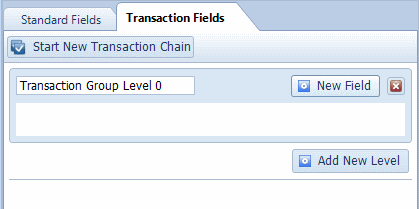
When one or more Transaction Groups have already been created, the Start New Transaction Chain button creates a new Transaction Group which is not contained within any other Transaction Groups.
The default name of any Transaction Group can be overwritten to provide a name for the Transaction Group which makes is easily recognisable.
New Field Button
Click the New Field button to create a Transaction field.
Note: You cannot use the New Text Field button on the Home ribbon to create a Transaction field. This button creates a new Standard Index field on the Standard Fields tab.
Complete all the required fields and click on Save to save the changes. See “Field Selected – General Details” for more information.
Delete Transaction Chain Button 
This button deletes the currently selected Transaction Group and all the Transaction fields it contains. If the currently selected Transaction Group contains other Transaction Groups, those Transaction Groups (and the Transaction fields they contain) are also deleted. A window is displayed to ask you to confirm that you want to delete the current Transaction Group (and everything contained within it).
Delete Transaction Field
Transaction fields are deleted in the same way as Standard Index fields – that is, by selecting the required Transaction field and clicking the Delete Field button on the Home ribbon. See “Delete Field” for more information.
Add New Level Button
A Transaction Group can contain other Transaction Groups. This enables you to configure a hierarchical structure to the Transaction.
To create a new Transaction Group within a Transaction Group, click the Add New Level button in the appropriate Transaction Group.
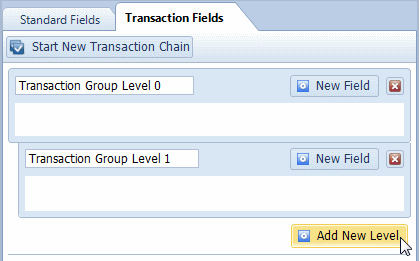
In the example shown above Transaction Group Level 0 contains Transaction Group Level 1. Clicking the Add New Level button will create a new Transaction Group inside Transaction Group Level 1.
The default name of any Transaction Group can be overwritten to provide a name for the Transaction Group which makes is easily recognisable. Click in the text box containing the name you want to edit and enter the new name for the Transaction Group.
To create a new Transaction Group which is not contained within any other Transaction Groups, click the Start New Transaction Chain button. See “Start New Transaction Chain Button” for more information.
Moving Transaction Fields
Transaction Fields can be dragged from one Transaction Group and dropped into another Transaction Group. Transaction Fields can also be moved within the same Transaction Group by dragging and dropping.

