Display Ribbon Buttons
Display Ribbon Buttons
When the Display tab is selected, the Display ribbon is displayed.
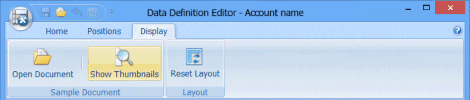
Note: Click on a button in the graphic above to go to the relevant topic.
Open Document
Clicking Open Documents enables you to open a sample document. It is useful to have a sample document open when you are creating a Data Definition for that document.
Show Thumbnails
The Show Thumbnails buttons toggles the display of page thumbnails at the bottom of the Sample Document(s) pane. The Sample Document(s) pane, with thumbnails off.
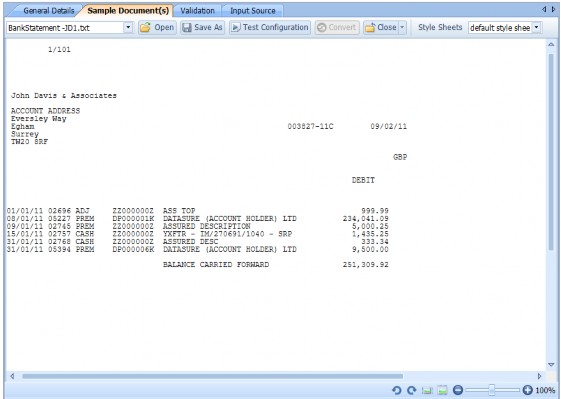
The Sample Document(s) pane, with thumbnails on.
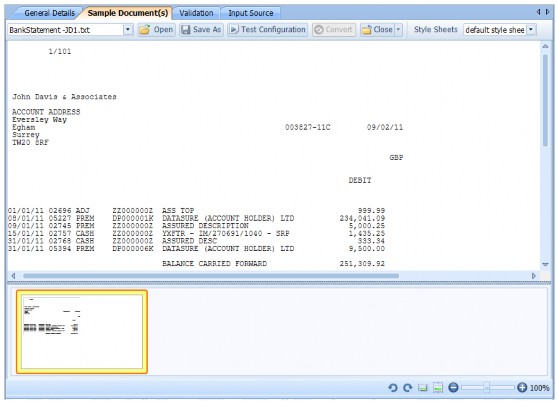
Reset Layout
Click Reset Layout to return the Data Definition Editor layout to the default layout. Any missing panes are restored and all panes are returned to their default positions in the editor.

