General Properties
A Custom Field Type Editor is opened.
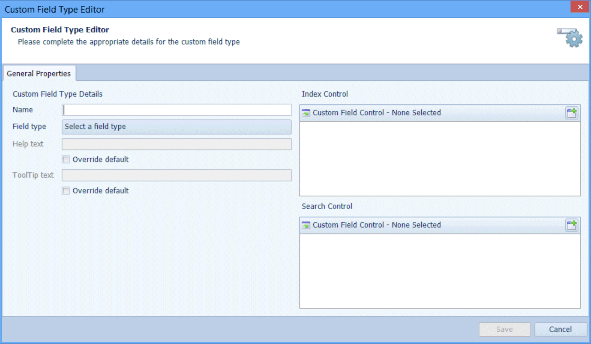
If the Date and Time field type is selected, the Accuracy field is displayed.
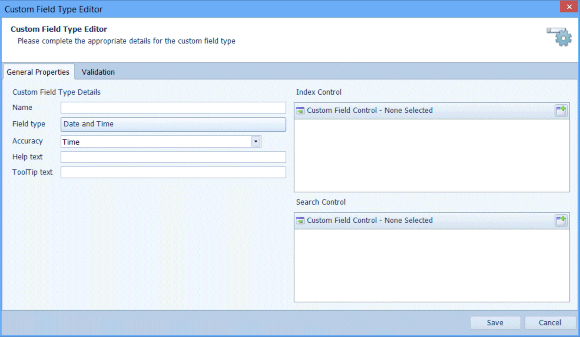
The General Properties are described in Table 44.
Table 44. Terminology: CFT Editor – General Properties
|
Term |
Meaning |
||
|---|---|---|---|
|
Name |
A name by which to identify the Custom Field Type. |
||
|
Field type |
Select the field Type of the Custom Field Type. Select either a Base Field Type (see “Content Field, Extract an Account Name” for more information) or select an existing Custom Field Type on which to base the new Custom Field Type. Base Field Type
|
||
|
Accuracy |
Select the Accuracy from the drop-down list:
|
||
|
Help text |
If required, select Override default and enter the Help text for the Custom Field Type. The Help text is displayed when a user clicks on the |
||
|
ToolTip text |
If required, select Override default and enter a ToolTip text for the Custom Field Type. ToolTips are displayed when the mouse pointer is hovered over the field. |

