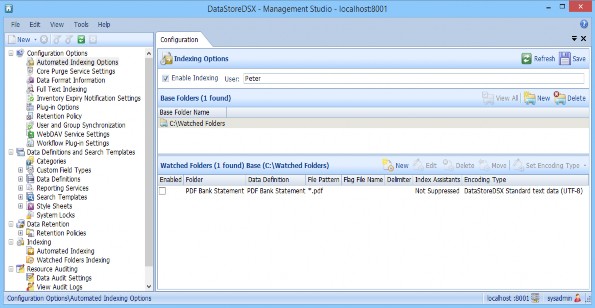Using a UNC Path for a Watched Folder
In this article you will see how to use a UNC path for a Watched Folder.
If a UNC path is required in the configuration of a Watched Folder, it can be configured by editing the Service config file. Make sure you have a Base Watched Folder configured, so you can copy the section. See “Automated Indexing Options” on page 202 for an example.
- Edit the file HitecLabs.DataStore.DataStoreService.exe.Config.
- Locate the section <WatchedbaseDirectories>. Copy the section defining the Base Watched Folder and paste it after the line
</WatchedDirectories>.
<WatchedBaseDirectories>
<WatchedBaseDirectory BaseDirectory="C:\Watched Folders">
<WatchedDirectories>
<WatchedDirectory watchedDirectoryId="f9dc31ee-71ab-4463-afa1- 94b4433ffb4e"
f5eeba2947b6"
commitMethod="Bulk" dataDefinitionId="3d18ef8c-17d0-4966-acd4-
enabled="false" name="PDF Bank Statement" filePattern="*.pdf" flagFileName="" delimiter="Unspecified" suppressIvms="false" suppressZeroByteFiles="false" />
</WatchedDirectories> - Edit the line
<WatchedBaseDirectory BaseDirectory="C:\Watched Folders">, replacingC:\Watched Folderswith the UNC path. For example
\\mymachine\Watched Folders.
<WatchedBaseDirectory BaseDirectory="\\mymachine\Watched Folders"> - In the line
enabled="false" name="PDF Bank Statement" filePattern="*.pdf", changename=”PDF Bank Statement”to the name of the folder in the specified Base Watched Folder. - Save the file HitecLabs.DataStore.DataStoreService.exe.Config.
- Restart the DataStoreDSX Service and open Management Studio.
- Select Automated Indexing Options from the tree view. The changes made to the config file are displayed in the Base Folders section. Edit the file pattern and the Enabled settings, as required. Save the changes.