Setting a Field to Sort Search Results
The default action is that search results are returned in the default order (that is, ordered by Item Stored Date). However, it is possible to define the field by which all search results for the selected Search Template are sorted.
In this example, the aim is to order all Bank Statement search results by Account Name.
- Select the required Search Template, right-click and select Edit from the menu.
- Click the arrow beside Results sorted by to display the available search fields.
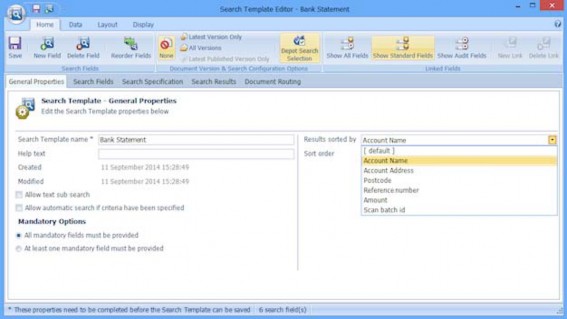
- Select the required search field from the drop-down list. In this example, select Account Name.
- Select Ascending to order the search results with the lowest value (for example 0 or A) as search result 1 and the highest value (for example 9 or Z) as the last search result. Select Descending to order the search results with the highest value (for example 9 or Z) as search result 1 and the lowest value (for example 0 or A) as the last search result.
Note: To have the search results returned in the default order (currently, the default sort order is by Item Stored Date), select [ default ] from the drop-down list.
- Click on the Application’s icon in the top left corner and select Save from the menu.
The next time the Search Template is loaded in Searching Client, the search results will be sorted by the selected field.

