Publish a Data Definition and Create a Search Template
Once you have created all the Index Fields which make up the Data Definition, save the Data Definition. The next steps are to Publish the Data Definition and create a Search Template.
If you have created a Data Definition with the goal of using it to both index and retrieve all the data you need, you can automatically create a Search Template from the published Data Definition.
- On the Home tab, click on the Save icon to save the Data Definition.
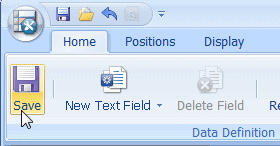
- Publish the Data Definition by clicking on the application’s icon at the top left of the Data Definition Editor and selecting Publish from the menu.
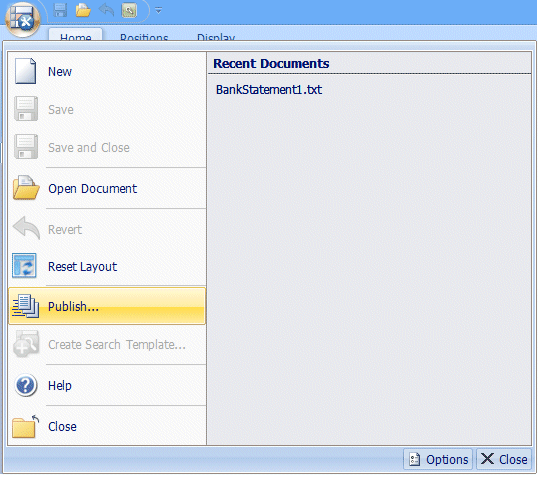
- A window is displayed giving you the options of either just publishing the Data Definition, or publishing it and creating a Search Template. In this example, select Publish and create a new search template.
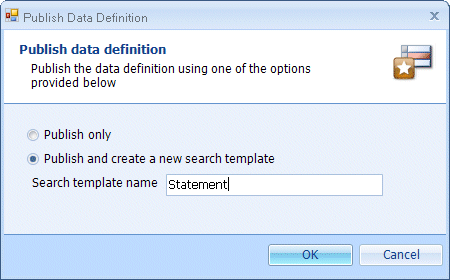
- A message is displayed informing you the Data Definition has been published and a Search Template has been created. Click on the icon in the top left of the Data Definition Editor and select Close. If necessary, click on the + to the left of the Search Templates item in the tree view. The new Search Template can now be seen in the tree view.
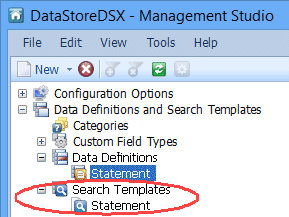
- The Search Template can now be used (by those who have Access Control configured for the Data Definition from which the Search Template was created) to search documents for the required data.
Note: Search Templates created in this way have the setting Search parameter choices to None (do not use search parameter choice). If you have configured Allowable values (either via a CFT or a Data Definition’s Index Field) and have selected a Display Control, you should edit the automatically created Search Template and set the Search parameter choices to Use Linked Field’s allowed values. This will ensure the Search Template uses the configured Display Control to allow the user to select an Allowable Value for Searching.

