How to Bulk Reindex Image/Office Documents in Searching Client
Summary:-
The ability to Bulk Reindex Image and Office documents via Searching Client is available from DataStore v4.0, this article describes how to do so.
Reason:-
You have identified that some documents have been indexed with, for example, the wrong document type but there are too many to be re-indexed for it to be practical to retrieve each document and manually amend the index value one at a time.
How To:-
Open Searching Client, select the ‘File’ drop down and select ‘New Direct Search Tab’
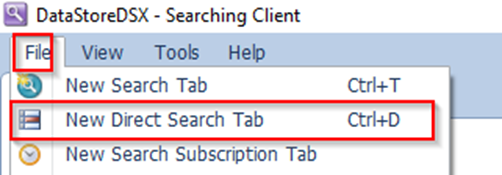
Select the data that you wish to subject to a re-index – note that there are options at the bottom that allow you to have RCA (resource centric access) fields as part of the ‘on the fly’ Search Template. This allows to focus the search more effectively if you know that User ‘A’, on PC ‘B’ on the 1st April 2020 indexed a number of documents incorrectly.
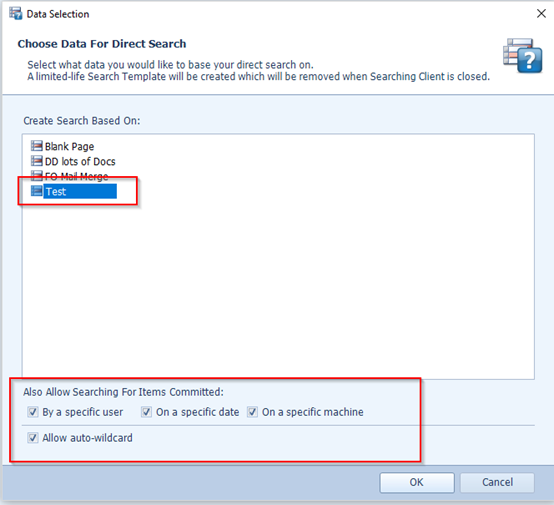
Enter your Search Criteria, in this example I am doing a * search on date and doing a picklist on Document Type to return the Document Type I want to re-index:-
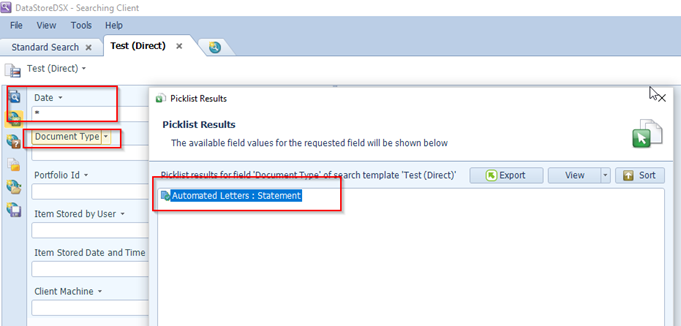
Perform the search and when the results are returned select the bottom item in the left hand panel
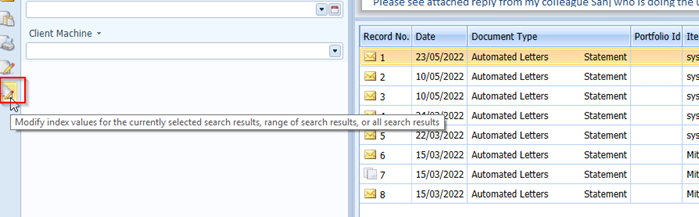
In the resulting dialog box select:-
1) Which results should be modified – I am selecting all but you can also select an individual document or a subset of documents
2) The value you want to change the Document Type to
3) The Modify option associated with the index field
4) Update results
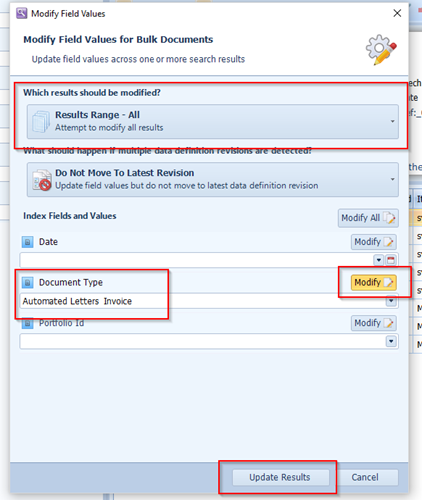
A warning will be displayed asking you if you are sure you wish to proceed
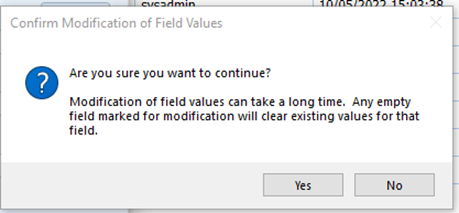
Note that if you have mistakenly selected the ‘Modify’ box for another field other than Document Type and have not entered a value the reindex will clear all indexes for that field for the selected documents.
Select ‘yes’ and a Progress dialog will appear.
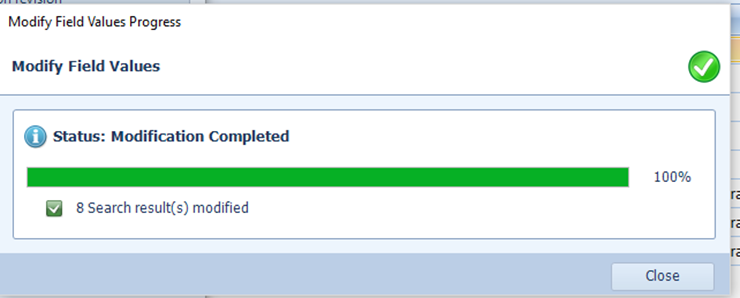
When finished select ‘Close’
On repeating the search you will find that all Document Types for the 8 files have been updated from Automated Letters Statement to Automated Letters Invoice.
Considerations:-
If a UAT system is available a test should be done on that system to get an idea of how long it will take to update the index values.
A user must have the rights to ‘modify index values’ assigned to them in Management Studio Users and Groups.

