Buttons Groups
Refresh
Updates the information in the Available Groups pane. When a Group is added or deleted by another user, the changes can be seen after the Refresh button is clicked.
View
Large Icon
The available Groups are displayed as icons.

Details
The details of the available Groups are displayed.
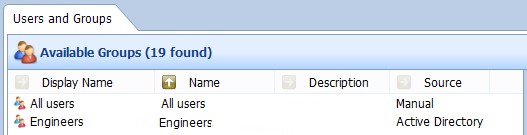
Tile
The available Groups are displayed as Tiles.
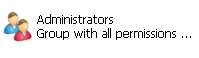
New
Click the New button to create a new Group. See “New Group”.
Edit
Click the Edit button to make changes to the current Group. The Group Editor window is displayed.
- Modify Group name – select the tick box and make the required changes to the Group Name, saving the changes when you close the Group Editor window.
- See Table 147, “Terminology: New Group General Properties” on page 608 for a description of all the Group properties.
Note: Neither the Group Name nor the Membership can be changed for a Group whose Source is Active Directory.

