Indexes Ribbon Buttons
When the Indexes tab is selected, the Indexes ribbon is displayed.

Note: Items on the Indexes ribbon become available when
- the selected Data Definition contains a Content field (that is, a field with the option Values are extracted automatically (not externally provided) selected) which also has the option Field value can be manually overridden selected.
- the selected Data Definition contains a Non-content field.
Index Sets
New
Click on New to create a new Index Set for the selected document.
Clear
Click on Clear to clear (that is, delete the value(s) entered for) the Index Set for the selected document.
Delete
Click on Delete to delete the Index Set for the selected document. There must be at least one Index Set for a document, therefore the last index set cannot be deleted.
Move First
Click on Move First to view the first Index Set for the selected document.
Note: This button is unavailable when the first Index Set is already selected or there is only one Index Set.
Move Previous
Click on Move Previous to view the previous Index Set for the selected document.
Note: This button is unavailable when the first Index Set is already selected or there is only one Index Set.
Move Next
Click on Move Next to view the next Index Set for the selected document.
Note: This button is unavailable when the last Index Set is already selected or there is only one Index Set.
Move Last
Click on Move Last to view the last Index Set for the selected document.
Note: This button is unavailable when the last Index Set is already selected or there is only one Index Set.
Field Value Extraction
Field Value Extraction can be used on PDF and text documents to extract the values from the selected text.
When Field Value Extraction is used on image files, OCR is used to extract the values from the defined region. OCR can be used on the following image formats:
- BMP
- JPG
- PNG
- TIF
Note: OCR is more accurate on high-quality graphics which have not been converted from another format.
Extract Field Values
Select Extract Field Values (the button is highlighted) if you want to use the mouse pointer to define a region of the page from which the selected field value will be extracted. When Show Extraction Options is also selected, the button Automatically Extract Field values is selected (the button is highlighted).
With Extract Field Values selected, select the field you want to obtain the Index Value for. Use the mouse pointer to select the text in either a text or PDF document. Alternatively, to use OCR, select a region around the text in an image. OCR is used to extract the text and put it in the selected Index Field.
Select a different Index Field and a new region of the document to extract another value and add it to a different Index Field.
Show Extraction Options
Select Show Extraction Options (the button is highlighted) to display the Automatically Extract Field Values button below the Index Fields pane.
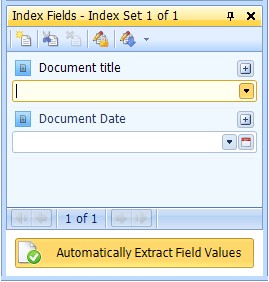
Automatically Extract Field Values
Click Automatically Extract Field Values (the button is highlighted). Select the field you want to obtain the Index Value for. Use the mouse pointer to select the text in either a text or PDF document. Alternatively, to use OCR, select a region around the text in an image. OCR is used to extract the text and put it in the selected Index Field.
Select a different Index Field and a new region of the document to extract another value and add it to a different Index Field.
Click the Automatically Extract Field Values button again (the button is no longer highlighted) when you have finished extracting values from images or from text or PDF documents.

