Field Selected – Input Source
When a field is selected and the Input Source tab is selected, the following options are displayed.
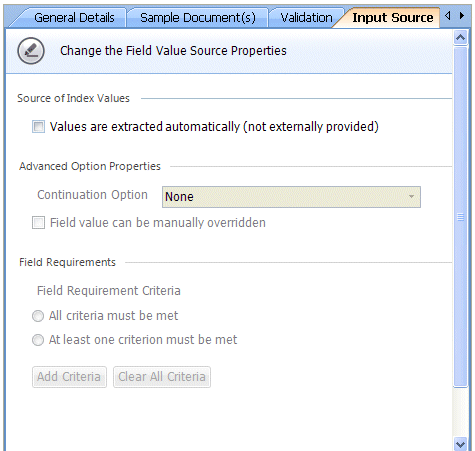
The Input Source tab contains the options to define whether the information is automatically extracted from the document, or whether it is entered manually.
The items shown on the Input Source tab are described in Table 92.
Table 92. Terminology: Data Definition Field Input Source
|
Term |
Meaning |
||||
|---|---|---|---|---|---|
|
Source of Index values |
|||||
|
Values are extracted automatically (not externally provided) |
When selected, the field value is automatically extracted from a text or PDF file using regular expressions to define where the information is in the document and the format of that information. See “Sample Documents – Positions” for more information on how to do this, or see “Indexing Content Fields” for an example on indexing a field configured for this. When cleared, the field value is entered manually. See “Indexing User Supplied Fields” for an example on how to index a field configured for this.
|
||||
|
Advanced Option Properties |
|||||
|
Continuation Option |
Select: None or Forward from the Continuation Option's drop- down list. If the designated Index field is not displayed on a page, Forward Continuation ensures the index engine holds all of the previous values in memory. These values are only replaced when a page with information in the index field next is displayed. Select the Field value can be manually overridden tick-box to enable automatically populated fields to be overridden.
|
||||
|
Field value can be manually overridden |
When selected, when a value has been automatically extracted from the data source for the Index field, the extracted value can be manually overridden in Indexing Studio when the field is indexed.
|
||||
|
Field Requirements |
|||||
|
All criteria must be met |
When selected, all criteria (created by clicking the Add Criteria button, see below) must be met for the current field value to be stored.
|
||||
|
At least one criterion must be met |
When selected, at least one criterion (created by clicking the Add Criteria button, see below) must be met for the current field value to be stored.
|
||||
|
Add Criteria |
Click Add Criteria to define what a chosen field must yield for the current field to be stored.
Either select Has the value and enter the value the selected field must have for the current field value to be stored. Or select Does not have a value and enter the value the selected field must not have for the current field value to be stored.
|
||||
|
Clear All Criteria |
Click Clear All Criteria to delete all the criteria configured for the current field.
|
||||

