Create ‘Account Number’ Custom Field
In this article we will teach you how to create 'Account Number' Custom Field.
Custom Security settings are configured with Custom Fields. This example shows how to create the Account Number Custom Field. It uses validation to ensure the account number is the correct length.
- In the tree view, select Custom Field Type, right-click and select New. The Custom Field Type Editor is displayed.
- Enter a Name for the Custom Field – Account Number (UK) in this example.
- Set the Field type. In this example, Text. Select Override default and add the ToolTip text 8-digit account number.
- To set the length of the Account Number, select the Validation tab then select Override default validation properties and select Use Validation lengths and values. Select Minimum length and enter 8 in the text box. Select Maximum length and enter 8 in the text box. This ensures the Account Number is 8 digits long. (This is a very simple example of a Custom Field which does not check that only digits are entered.)
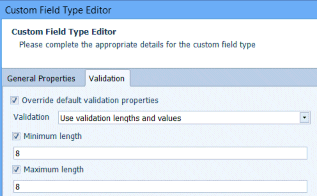
- Click Save to save the Custom Field and close the Custom Field Type Editor.

