View Audit Logs
Logs to Show
To simplify the log information displayed, it is possible to filter the display to show only the required logs.
- In the tree view, expand Resource Auditing and select View Audit Logs.
- Under the Resource Auditing tab, in the Logs to Show section, select the tick-boxes next to the log operations you want to record and display.
- To view the results, click the Update Results button.
- The (green) progress bar shows the current progress of the Update Results action.
- If required, you can click the Stop button to cancel the Update Results action.
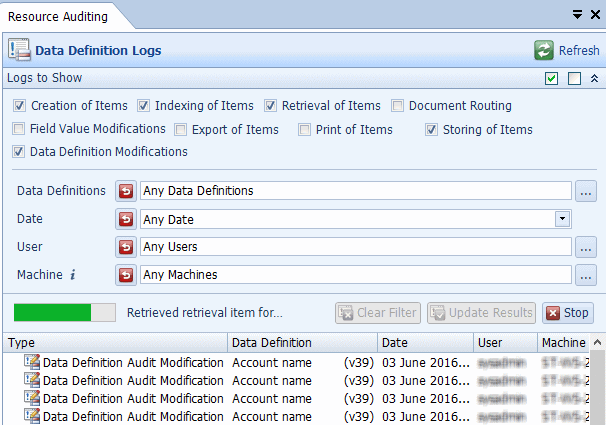
Logs to show: Table 132 describes the Current Audit Settings for the Data Definitions. Table 132. Terminology: View Audit Logs: Logs To Show
|
Term |
Meaning |
|---|---|
|
Creation of Items |
Show all logs generated with the Type Item creation. |
|
Indexing of Items |
Show all logs generated with the Type Item indexing. |
|
Retrieval of Items |
Show all logs generated with the Type Item retrieval. |
|
Document Routing |
Show all the logs generated with the Type Document routing. |
|
Field Value Modifications |
Show all logs generated with the Type Field value modification. |
|
Export of Items |
Show all logs generated with the Type Item export. |
|
Print of Items |
Show all logs generated with the Type Item print. |
|
Storing of Items |
Show all logs generated with the Type Item stored. |
|
Data Definition Modifications |
Show all logs generated with the Type: Data Definition ACL Modifications Data Definition Audit Modification Data Definition Creation Data Definition Modification Data Definition Publication |
Note: Log generation is controlled by the Data Audit Settings (see “Data Audit Settings” ) and by the Current Audit Settings (see “Current Settings” ). Logs can be viewed only for events that occurred after the required Data Audit Settings were set to log.
When all of the log results have been returned, the number of logs found is displayed.
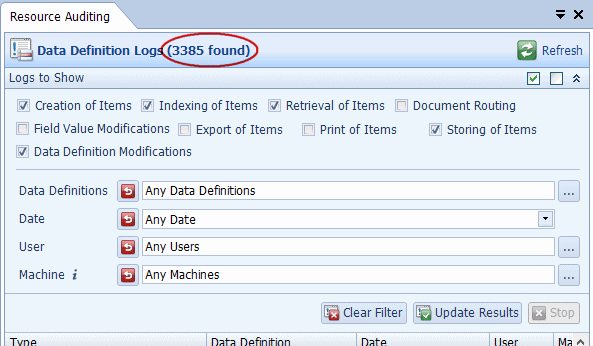
Filter Logs
Logs can be filtered to display only those that match the defined criteria. Table 133 describes the logs displayed for the Data Definitions.
Table 133. Terminology: View Audit Logs
|
Term |
Meaning |
|---|---|
|
Data Definitions |
Select one or more Data Definitions for which you would like to see the audit logs. The default value is Any Data Definitions which includes audit logs for all the Data Definitions. |
|
Date |
Select the period over which the auditing logs you would like to see were generated. Any Date Last hour Last 12 hours Last 24 hours Last 7 days Last 30 days Custom Range – select the start time and date and the end time and date for the period over which the logs you want to view were generated. The default value is Any Date which includes audit logs for all dates. |
|
User |
Select the user(s) whose audit logs you want to view. Users who have completed an operation which is auditable are listed. You can either select a single user or use the Ctrl key to select multiple users. The default value is Any Users which includes audit logs for all users. |
|
Machine |
Select the name of the machine used when auditable events took place. You can either select a single machine or use the Ctrl key to select multiple machines. The default value is Any Machine which includes audit logs for all machines. |
|
Clear Filter |
Clears the above filters (Data Definition, Date, User and Machine) and sets the settings back to the default values. |
|
Update Results |
Updates the display of the audit logs. |
|
Stop |
After Update Results has been clicked, click Stop to stop the update. Any audit log entries which have already been retrieved will be displayed. |
![]()
Audit Log Entries
The different audit log entries are described in Table 134.
Table 134. Terminology: View Audit Logs: Data Definition Logs
|
Term |
Meaning |
||
|---|---|---|---|
|
Type |
Data Definition ACL Modification – Access Controls to a Data Definition were changed. Data Definition Creation – a new Data Definition was created. Data Definition Deletion – a Data Definition was deleted. Data Definition Modification – an existing Data Definition was modified. Data Definition Publication – a Data Definition was published. Document Routing – click the + sign to expand the document routing audit logs. See Table 135. Field Value Modification – a field value was modified in Searching Client. Item Creation – a document was either Automatically Indexed, scanned, or imported against a Data Definition. Item export – a search result or a search result value was exported from Searching Client. Item Indexing – a document was indexed against a Data Definition. Item Print – a search result was printed from Searching Client. Item Retrieval – a search resulted in information retrieval. Item Stored – a document was stored against a Data Definition. |
||
|
Data Definition |
The name of the Data Definition.
|
||
|
Date |
The date and time the auditable event occurred. |
||
|
User |
The username (log-in name) used by the person completing the auditable events. |
||
|
Machine |
The name of the machine used by the person completing the auditable events. |
The audit log entries displayed when an audit log entry of Type Document routing is expanded are described in Table 135.
Table 135. Terminology: View Audit Logs: Document Routing Logs
|
Term |
Meaning |
|---|---|
|
Route ID |
The ID automatically assigned by the system to the Document Route. |
|
Notes |
Any text entered by the user actioning the transition in the Optionally provide some comments text box. (If the user did not enter any text, Notes are not displayed.) |
|
Reason |
The reason for the transition which was selected from the Why have you chosen this action? drop-down list. |
|
Action |
The action (transition) selected from the What would you like to do with this document? drop-down list. |
|
Machine |
The name of the machine on which the document routing user was logged in. |
|
Date / Time |
The date and time of the document transition. |
|
User |
When the transition is a manual transition, this shows the DataStoreDSX user who actioned the document transition. When the transition is an automatic transition, the user is always (DataStore System). |

