Cancel an Invoice
To Cancel an Invoice
-
From anywhere in the Collaborati application, select the "Invoices" tab. The Track Invoices screen opens.
-
Invoices can be searched by "All Offices", one Office, or up to 10 Offices. After clicking the input field for Select Office, a dropdown will appear with the option "All Offices" and a list of the individual Offices associated with the Firm.
-
You can search for your invoice with multiple values, as detailed in the “How do I track an invoice” page
-
If your invoice has the status "Waiting for Client to Accept", then find the Actions column and click "Cancel".
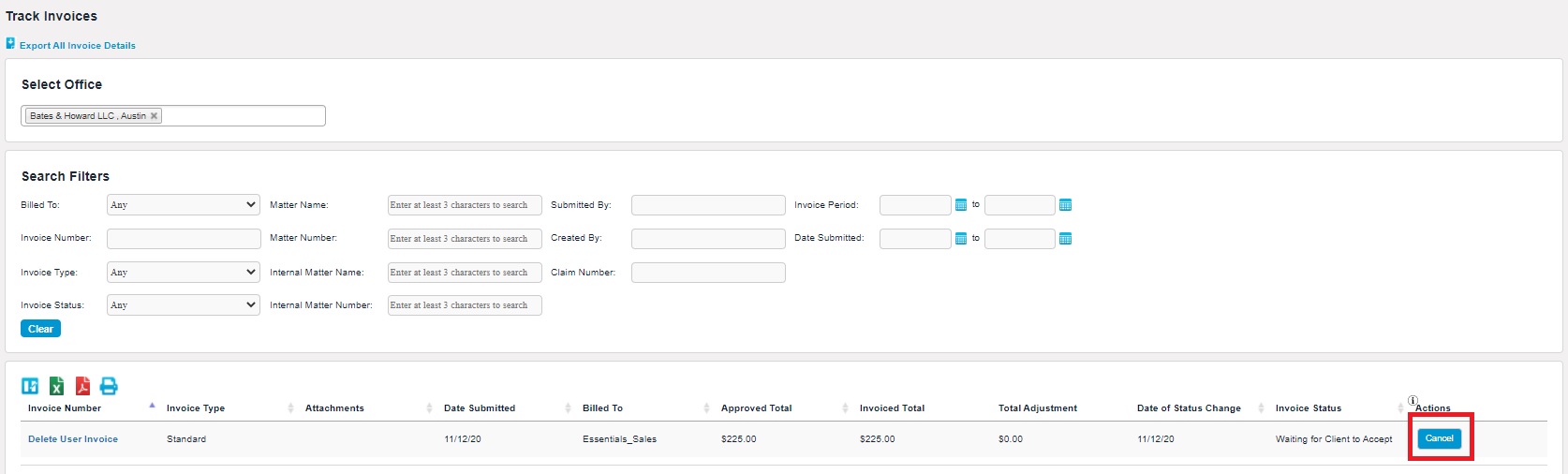
Note: The invoice only appears after you have submitted the invoice, but BEFORE the client reviews your submission.
Note: You can re-submit a canceled invoice.

