Tender Request: Cancel a Tender Request
Goal
Step-by-step guide detailing how to cancel Tender Requests within Collaborati
Cancel a Tender Request
-
From anywhere in the Collaborati application, select the Budgets tab. The Budget Requests screen opens
-
Click the Tender Requests link on the top right of the page
-
You can search for Tender Request name, as described in How Can I View My Tender Requests?
-
After finding the Tender Request, find the Actions column to the far right of the Tender Requests table
-
Click Cancel.
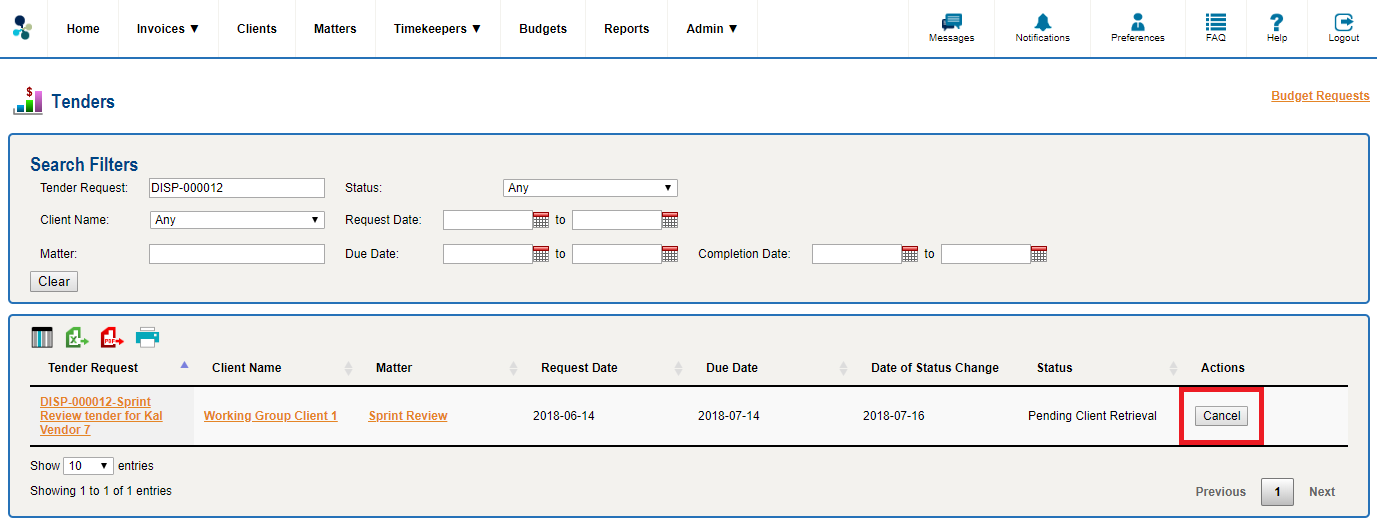
Note: The Cancel Button only appears after you have submitted the Tender Request, but BEFORE the client’s system has picked up the Tender Request. If your Tender Request does not appear on the list, contact your client for updates on review.
Note: You can re-submit a canceled Tender Request


