Username Requirements
As a part of Mitratech’s desire for continuous improvement and product standardization, in the Collaborati 3.3 release, we have updated our requirements for creating user names. User names are no longer considered unique based on capitalization differences.
Note: Existing user accounts will not be affected by this.
Previously, some users have leveraged this practice in order to work with multiple locations for one firm.
For users who need the ability to have settings for multiple offices, Collaborati has an upcoming release with a new feature allowing for Unified Logins. If you are a firm with multiple accounts – this applies directly to you. This feature will allow you to use one login where you can view all office profiles, and you will be able to merge the existing accounts that you have. To find out more about this, please ask Collaborati Support to see documentation of this process and the timeline for this release (expected to be in 2019).
Please note that at this time, we are still supporting the allowance of email sub-addresses. If you need to create a new account before the Unified Logins release is available, please review the instructions below to guide you into using this method.
How to use sub-addressing if your email program allows for it
(or click here if your email program does not allow for sub-addressing)
- When creating a new user, navigate to the "Admin" tab and select “Users” from the drop-down menu
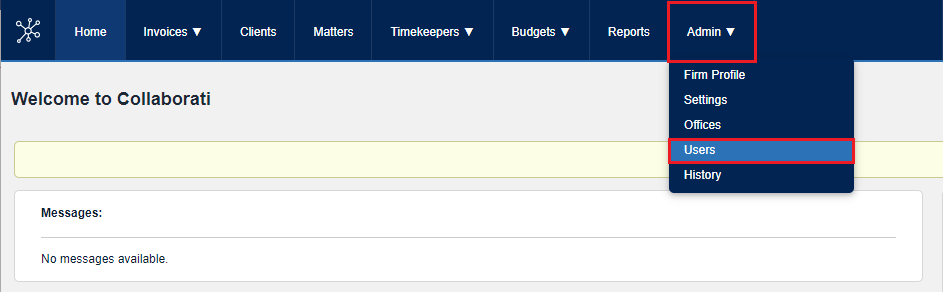
2.Once on the Users page, select “Add User"
3. Here, you can create a new account using an existing email address via sub-addressing. This simply means adding a “+tag” before the “@” symbol for your existing email address. As a best practice we recommend using “+officelocation” before the “@” symbol. This account will still be linked to your email address and all notifications will come through per usual.
Example: If your existing email is sample.user@yourcompany.com, and your office is in Austin, you will be able to create sample.user+austin@yourcompany.com .
If your email program does not allow for sub-addressing
Note: If your email program does not allow for sub-addressing you can create a user with a fake email address, such as xxsample.user@yourcompany.com .
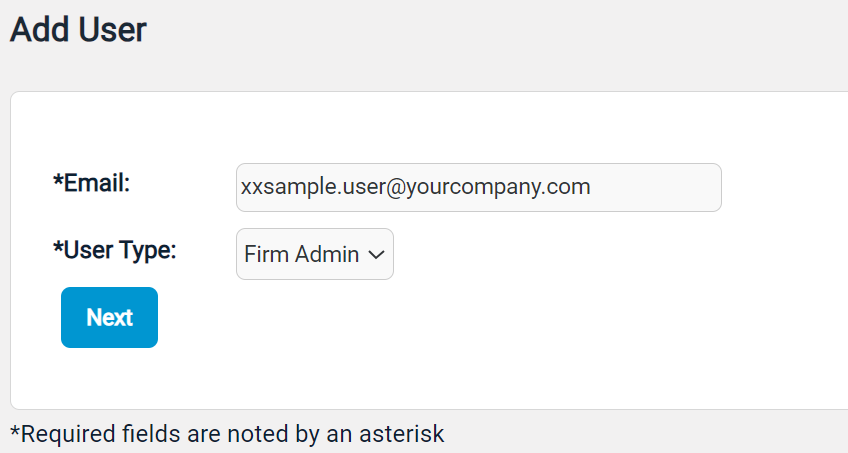
Then click on the user account and edit the fake email to use the same email address with a different case, such as SAMPLE.user@yourcompany.com .
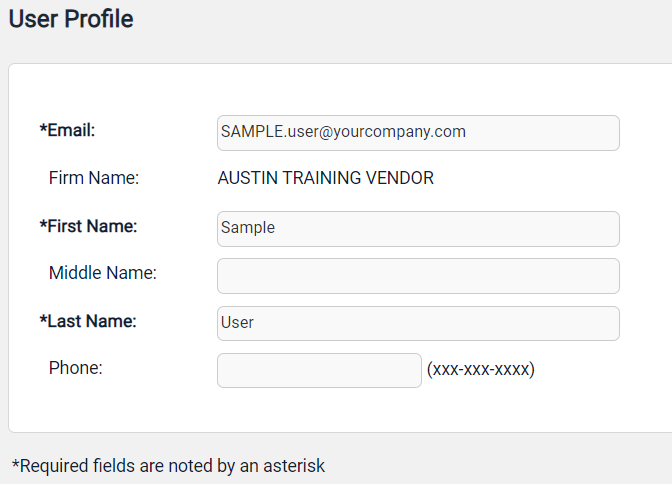
Note: If the user is not able to register due to the User Requirements, then Collaborati Support can create a user account.

