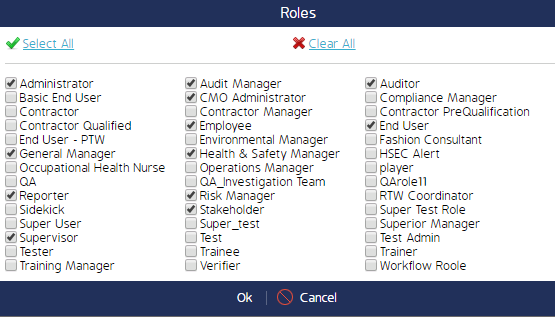Grant Form Permissions to a Role
Users must be granted permissions to create, edit, or assign a Form in CMO. This is done by granting permission to a Role, then all users who are assigned to that Role will have the same permission.
This page details different methods for granting/revoking Form Permissions to roles. Each of the following Role permissions is explained in detail on this page:
- Grant Form Permission by Role: This is a global Admin setting which applies to all users assigned to that role.
- Grant Section / Question Permission by Role: This is a Form-specific setting which allows administrators to grant access to role by Section or Question.
- Permission to Complete Event & Access Permission: This is a Form-specific setting which allows Roles to complete the Event once it is finished. Granting a Role Access Permission enables them to open and view the Form.
Grant Form Permissions to a Role (via Roles Module)
Administrators can allow users to create, delete, and manage forms by their Role.
-
Log in as an Administrator, navigate to the Admin module, and select Roles from the sidebar menu.
-
Click into the Role you want to add Form permissions to.
-
Scroll down to the Event Permissions section and enable the respective permissions.
These permissions will allow that role, and all associated users, to create and edit Forms and perform an Event.
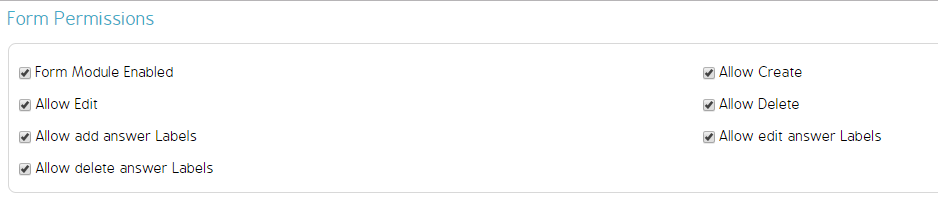
Grant Section / Question Permissions to a Role
Administrators can manually replace, add, and/or remove Roles to see select sections and questions on a Form.
- Click the cog wheel next to the Draft then select Set Permissions.
Note: The Form must be in draft mode to set role permissions.
- Put a check mark next to all of the sections and/or questions you want to apply to the Role Permissions then click Set Roles.
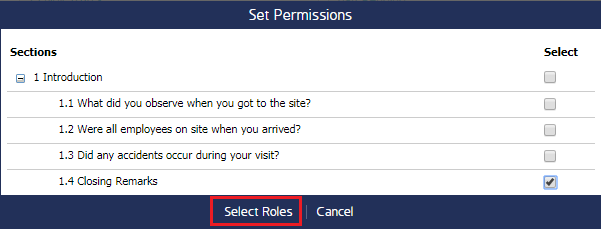
- Select the roles that will have access to the selected sections and questions then click Ok.
- Choose if you want to Replace, Add, or Remove the Roles selected in the previous screen then click Ok.
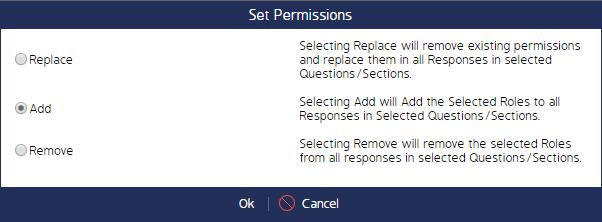
Access Permission and Permission to Complete the Event (by Role)
Granting Access Permission enables Roles to open and view the form, while Permission to Complete the Event enables roles to complete Events after all sections are finished. This is done through the Edit Form screen.
- Log in as an Administrator and navigate to the Forms module.
- Open the Form in draft mode by clicking the cog wheel and selecting Edit.
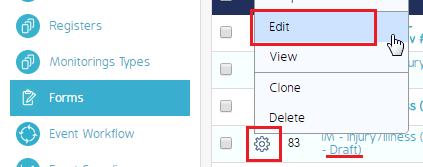
- Click either link to assign the role to Complete the Event or to Access the Event.
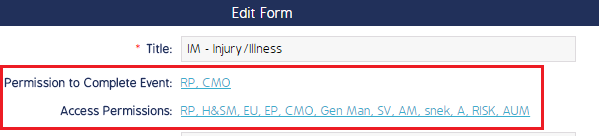
- Once the Role pop-up screen appears, check the roles you want to have access to the Form/Event. Click Ok when finished.