Enable Forms to Perform from User Dashboard
This page details how to enable the permission which allows Forms to be performed from a User's dashboard. Assigning Forms to a Role will automatically place it on the Role's dashboard screen and give users easy access to Forms.
Allow Form to Appear on Dashboards
Enable the Show on Workflow Dashboard/New Event Widget permission to allow the Form to be performed from a User's dashboard. If left unchecked, the Form will not open from the dashboard. This process can be done in the New Form or Edit Form screen.
1. Navigate to the Form register and locate the Published Form.
2. Click the cog wheel and select Edit.
3. Click the Show on Workflow Dashboard/New Event Widget checkbox at the bottom of the screen. Click Save when finished.
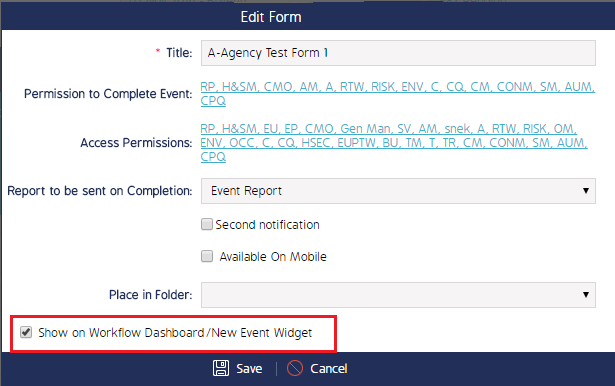
Note: Ensure the Role is listed in the Access Permission field. Enabling Access Permission allows the Form to appear on that Role's dashboard when upon login.
Assign the Form to a Widget
The New Event / Finding / Action / User Shortcut Widget page details how to create the widget and assign a Form to it. From the dashboard, users can perform Events with pre-configured Forms.

