Managing Forms
Introduction
This guide demonstrates how to create a new Form in CMO. Forms are made up of Sections which contain questions. Questions will be answered based on the User's role permissions that the Administrator creates and assigns. A Form includes a wide variety of activities, which could include audits, inspections, incidents of all types, observations, JHAs, etc. Forms are designed to fulfil the business requirements that are in force behind them and, therefore, are highly configurable.
CMO Best Practice includes pre-configured Forms which are fully configured and can be used in Events/audits as-is. However, users can build their own Forms from scratch and make modifications and add customizations to existing Forms.
|
Understanding a Form's Architecture: As previously mentioned, Forms are made up of several sections, sub-sections, questions, and responses. This illustration demonstrates each of these pieces. The sections and sub-sections are used for organization and categorization purposes, while the questions and responses are where the data is entered and stored. Responses are the lowest and most important level of the Form configuration. There is no limit to the number of sections and sub-sections that can exist in a Form. |
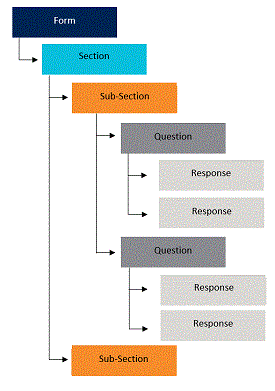 |
Creating a New Form
Each step for creating a new Form is listed below. Select the corresponding page in the table below for detailed information on each step in the process.
- Start out by creating a New Form.
- Create as many Sections and Sub-Sections as needed.
- Create questions at the lowest level of the section (or sub-section).
- Create and configure the Response types.
- Publish the Form.

