Reallocate an Action
End users or administrators might need to temporarily or permanently reallocate assigned Actions to another user. Actions can be reallocated between the web application and any mobile application (iOS or Andriod), and users on a mobile device have the ability to reallocate Actions if their role permissions are configured to allow it. The instructions below detail how to reallocate an Action using the CMO Web Application.
Note: If a user on the web application is reallocating an action to a user on a mobile device, the mobile user will receive a notification about their newly acquired action once their mobile device has an established internet or network connection.
Reallocate an Action
- Log in and navigate to the Action register. Locate the Action you want to reallocate and click on the Action Name.
This will relocate you to the Action Details screen.
- Click Reallocate located on Operations Menu on the left sidebar menu.
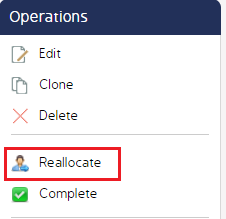
- When the Reallocate pop-up screen appears, use the Responsible drop-down menu to select the new Action Responsible user.
Note: Ensure the Allow To Be Action Responsible role permissions is enabled for the new Responsible user's Role. Their name might not appear in the drop-down menu if their role has not been granted permission to be an Action Responsible.
- Add a comment as to why this Action is being reallocated.
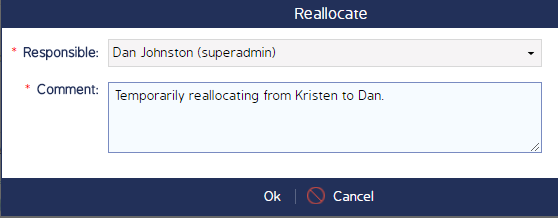
- Click Ok.
Note: Reallocation assignments will not appear in the History tab.

