Display One Question Per Page When 'Show Multiple Questions' Is Disabled
CMO mobile application now allows the user to choose to show only one question per page. This feature can be enabled by disabling ‘Show Multiple Questions’ option in the ‘Edit Form’ page for the selected form template.
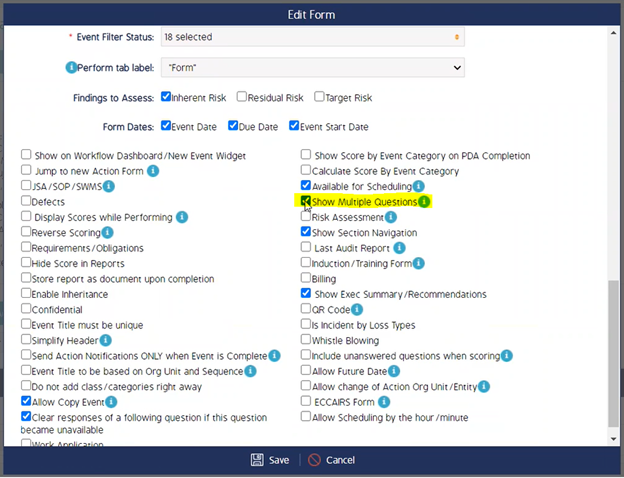
Note: If the ‘Show Multiple Questions’ option is enabled, then the user has to scroll down and view all the questions.
1.1 Steps to View Single Question Per Page
- Go to Events.
- Click on
 symbol to create a new Event.
symbol to create a new Event. - A new Event form will be opened. Fill in the relevant information and click on the perform button
 .
.
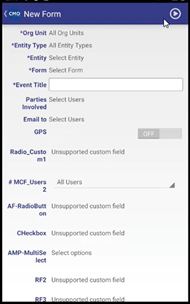
-
The new page with a section under which question appears.
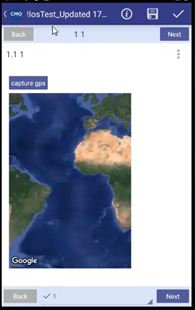
- In the aforementioned image, the page contains question 1.1 under section 1. This page displays only one question 1.1.
-
To view the number of questions in the current section, tap on the section located at the bottom of the screen between Back and Next button. The number of questions in this section will be displayed.
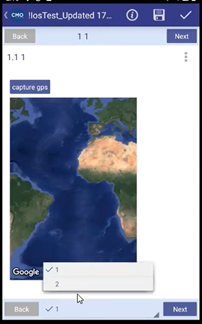
-
According to the aforementioned image, in section 1 there are 2 questions. The tick mark next to the question 1 indicates the user viewing page.
-
Click on the Next button to navigate to the second question of section 1. The tick mark next to number 2 at the bottom of the screen indicates the user is viewing question 2.
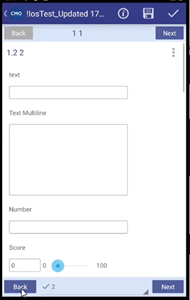
- Similarly, clicking on Next button will take the user to another section with questions if there are no more questions available in section 1.

