Create New Event on iOS
Introduction
Users can create new Events from their mobile iOS device. An internet/network connection is not required to create, perform, edit, and complete Events.
Events created on an iOS mobile device can be synced to the web application when a user performs a Sync Events/Actions sync.
Forms with the Available on Mobile option enabled will be automatically downloaded during the initial sync and will be available for use after the sync is complete. This option is available on the New Form and Edit Form screen.
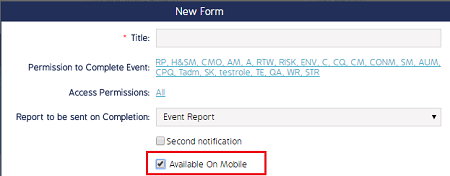
Relevant Role Permissions and Business Rules
Ensure the correct Form and Event permissions are set for Roles that will be creating Events and syncing them between the web and a mobile application. Enable the Role Permissions for Mobile and User Permissions to ensure the correct permissions are set. The Available on Mobile permissions detailed above is also relevant.
Create a New Event
- Navigate to the Events module and click the New button in the top right corner of the screen.
- Add all of the *required information and any additional detail to the New Event screen.
- Click the Perform button at the bottom of the screen when you're ready to start the Event.
Once Perform is clicked, the Event will start and the user will be redirected to the first question on the Form. The Form/Form permissions will act exactly as they are configured on the Web application. For example, if a Form question is configured on the web application to prompt users to add a Finding, Action, or Attachment for a deficient response (i.e. Non-compliant or No), then this behavior will be mirrored in the iOS application.
- Click the Complete button once the Event is finished.
Once the Event is Complete, the user will be prompted to sync the Event back to the web. Accepting this message will queue the Event to sync, and will be synced back to the Web once a sync is performed.

