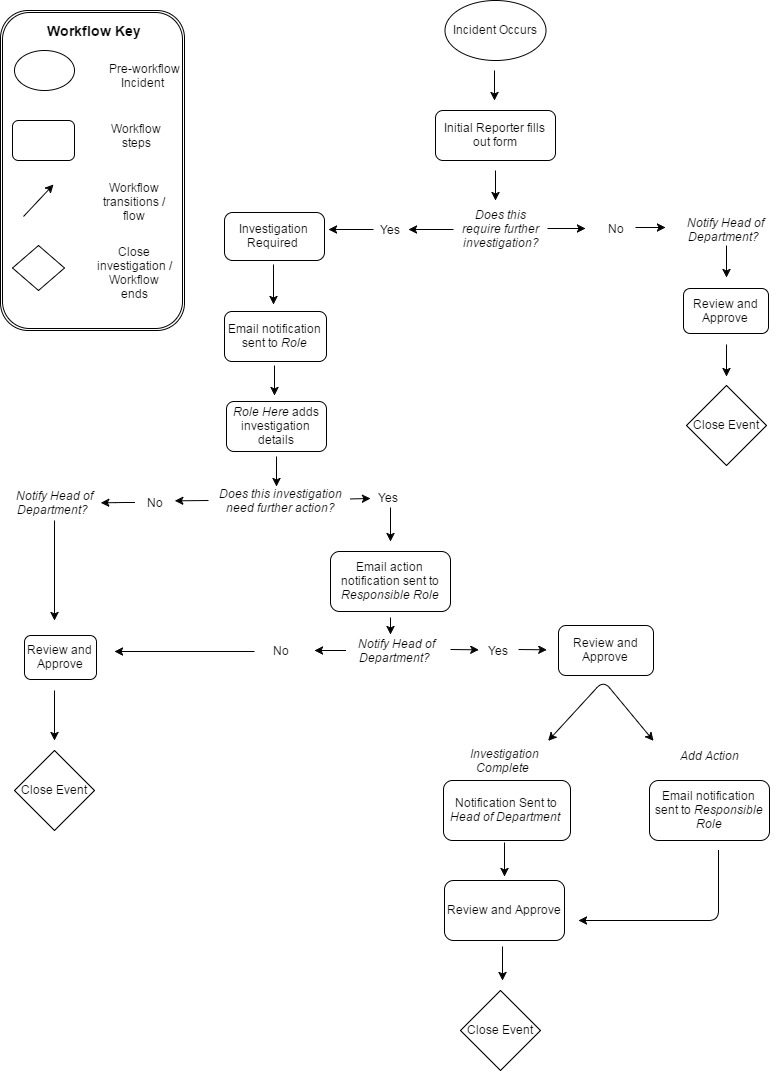Workflow Configuration Prerequisites
There are quite a few considerations and prerequisites that need to be completed before workflow configuration can begin. The prerequisites include, but are not limited to, the questions and bullet points seen below:
Answer the questions below before configuring an Event Workflow:
- Why is this workflow being created? What is its purpose? What is the end goal?
- What Forms will use this Workflow?
- Does this Form have the right number of ICWS (Initiate/Complete Workflow Step) buttons? Each Form should have at least 1 ICWS button for every step transition in the workflow.
- What reports (if any) will need to be attached at each step?
- Which roles, job titles, or individuals (Responsible role) will be assigned as the Responsible for each step?
- Will these roles need specific permissions in order to complete the step?
Note: Permissions can be configured within the Workflow itself. If Permissions are set under Admin > Roles for the same Role, the more restrictive permission(s) will be honored. For example, if the Health and Safety Manger (HSE) is granted permissions X and Y under Role Permissions, but is granted permissions X, Y, and Z in a Workflow, the HSE will only have X and Y permissions while working in the Workflow.
Prerequisites:
- Describe your entire business process and what you'd like to accomplish using either a flow chart, diagram, or word document description. Navigate to the Workflow Configuration Flow Chart Example page for further detail.
- Determine all job titles, roles, and individuals who will be accessing this Workflow before configuration begins.
- The Responsible role will receive notifications for pending or missed Workflow responsibilities. CMO will throw an error if a specific role is assigned to a Workflow step and no one has been assigned to the role.
- Within the Form, make sure that the Form is accessible and editable by all respective roles.
- If your Workflow is going to be used in multiple locations (which is likely), ensure that you have people assigned to [all] roles in the Workflow for all locations. For example, if you’re assigning an HSE Manager role to a workflow, ensure that someone with an HSE Manager role is assigned to all locations in your organization.
- If more than one person is assigned to a role and a location, when the person in the previous role progresses the workflow by clicking the ICWS button, a pop up will display requiring the user to select a name from the list of available people.
- Will there be any steps where the Responsible person may want to reverse the Workflow to a previous step depending on responses?
- Will any steps have multiple Responsible parties?
- Do all parties need approval permissions that would move the Workflow from one step to another?
- Aside from the automatic notification to the Responsible when their step is assigned, are any other notifications needed?
Workflow Configuration Flow Chart (Example)
This section shows a simple example of a client flow chart. This flow chart would be referenced during Workflow configuration. Workflows are configured based on client processes and needs. Be as detailed as possible when creating a flow chart - be sure to list all Roles, Forms, Reports, Notifications, and steps in the flow chart.
Workflow deliverable can be in any of the following formats: Image (jpg, png, etc.), PDF, Microsoft Word document, Flowchart, Diagram.