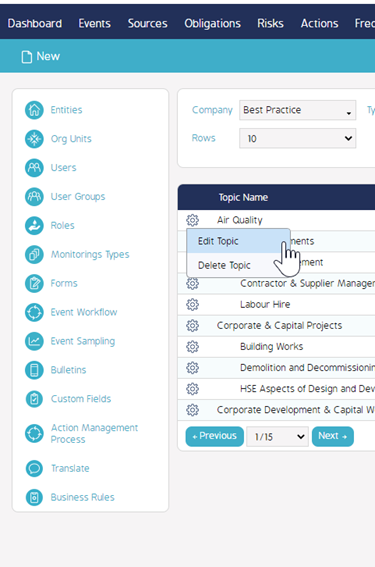Obligation Topics Management
Goal
After completing this how-to you will have the knowledge to be able to manage Topics within the CMO Obligation Module.
Topics is a standard field within the CMO Obligation Module that is used as a mechanism to categorize Obligation records.
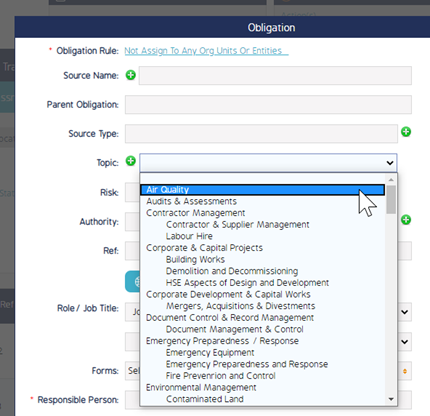
Topics can be managed via Business Rules > Selecting the Cog Wheel next the Company Name > From the Drop Down, select Topics
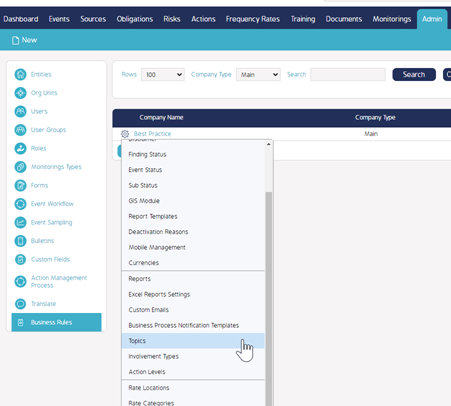
This will present you with the list of currently configured Topic field values.
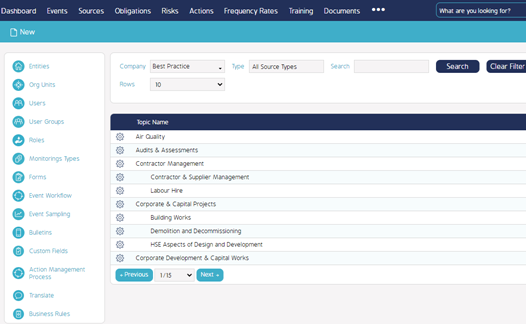
To Add A Topic
To add a New Topic, click ‘New’ on the top left of the screen from the screen above.
The Add Topic pop up should appear. Provide the Topic name and choose a Parent Type if the Topic is to be a sub-Topic of an existing Topic.
If left blank, the topic will be a top-level Topic.
The topic can also be controlled to only be available for use based on a Source Type using the Type drop down menu. If left blank, then the Topic will be available to use for any Source Type.
Click 'Save' to Add the New Topic
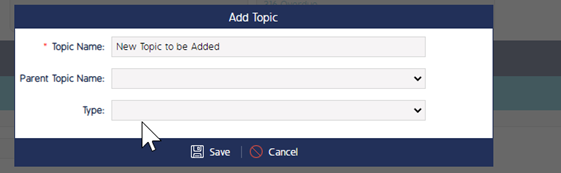
To Edit / Delete A Topic
Existing Topics can be deleted or updated via the cog wheel on the Topics name.