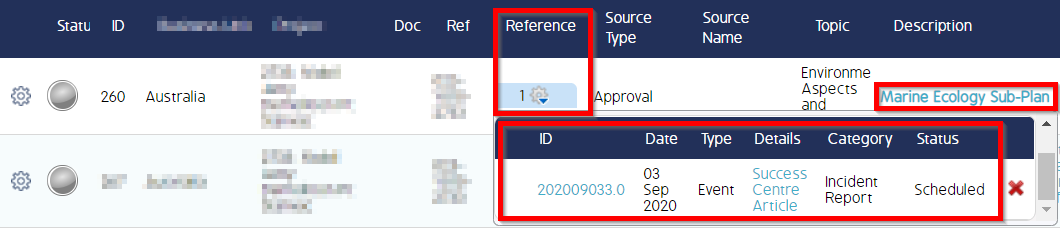How to use Business Rules - Admin - Field - Forms
How to use Business Rules - Admin - Field - Obligations - Forms After completing this how-to you will have the ability to be able to choose which Obligation has the Forms that are relevant for the Obligation that you have created.
How to use Business Rules - Admin - Field - Obligations - Forms
After completing this how-to you will have the ability to be able to choose which Obligation has the Forms that are relevant for the Obligation that you have created.
Please note you will be required to have CMO ADMIN access to perform these steps.
Login to CMO
Begin by logging into CMO and going to Admin - Business Rules and clicking on your Company.
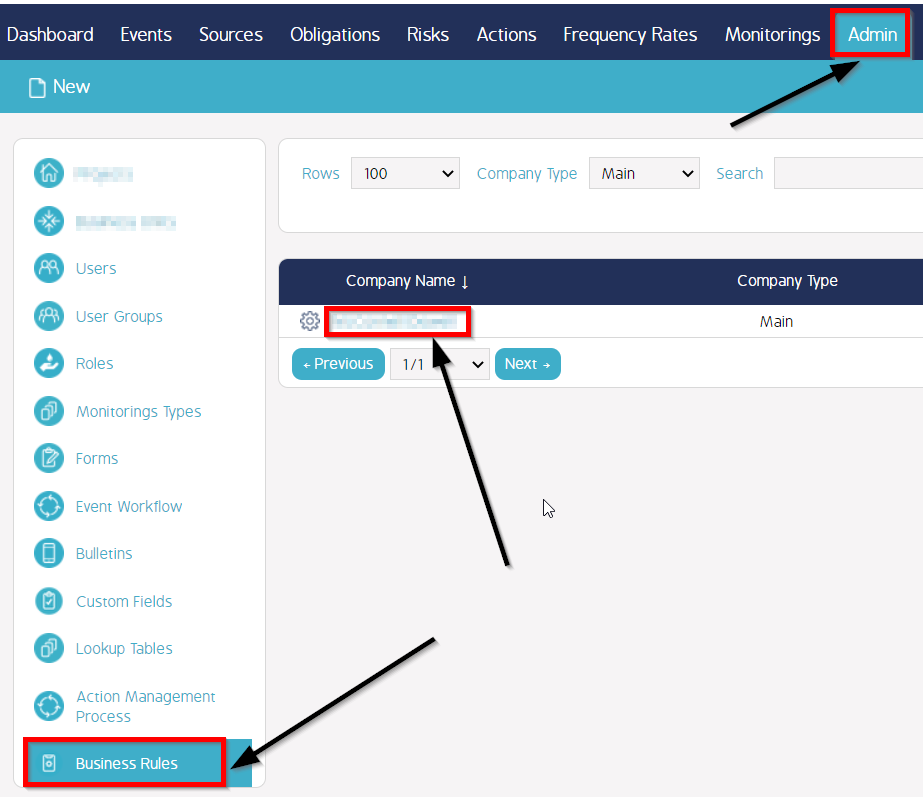
Click on Field and search for Obligations - Forms
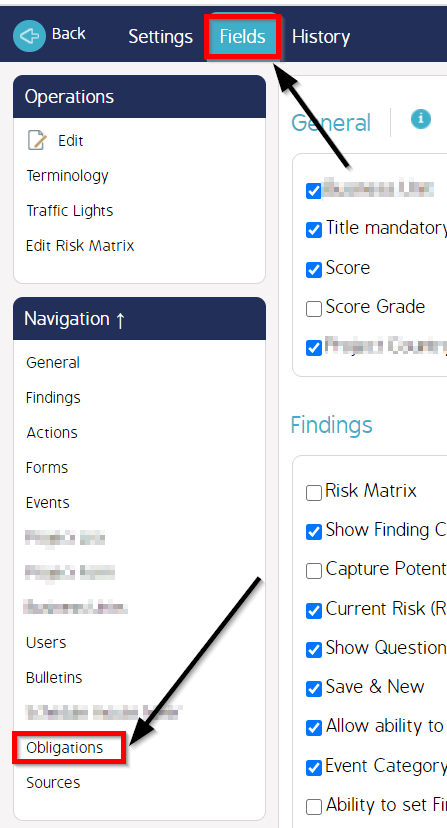
Click on Forms
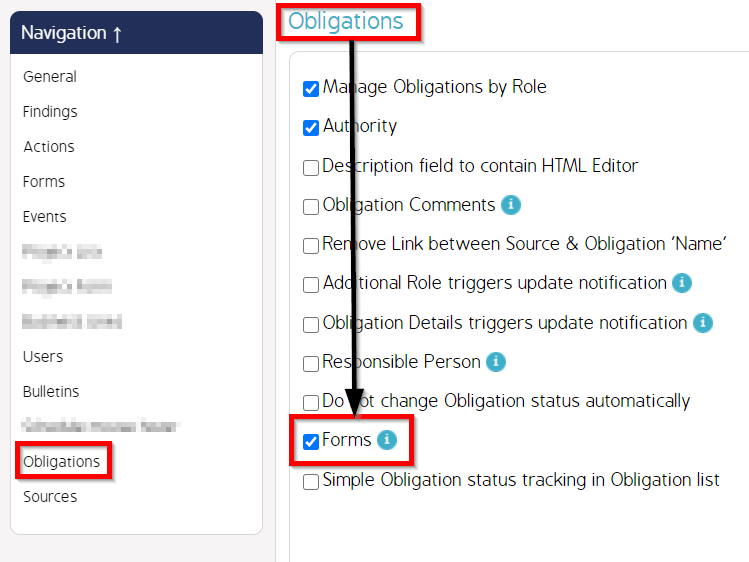
Go to Obligations Module and click an Obligation that you wish to associate to a Form or Forms
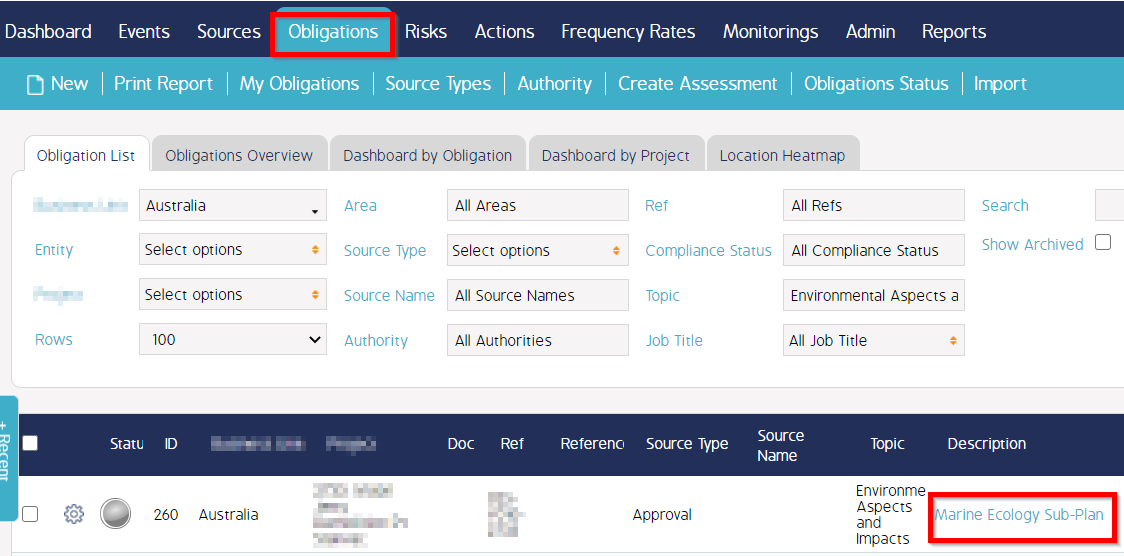
Click Edit and scroll to Forms and choose the Form(s) you wish to associate the Obligation to, click Save
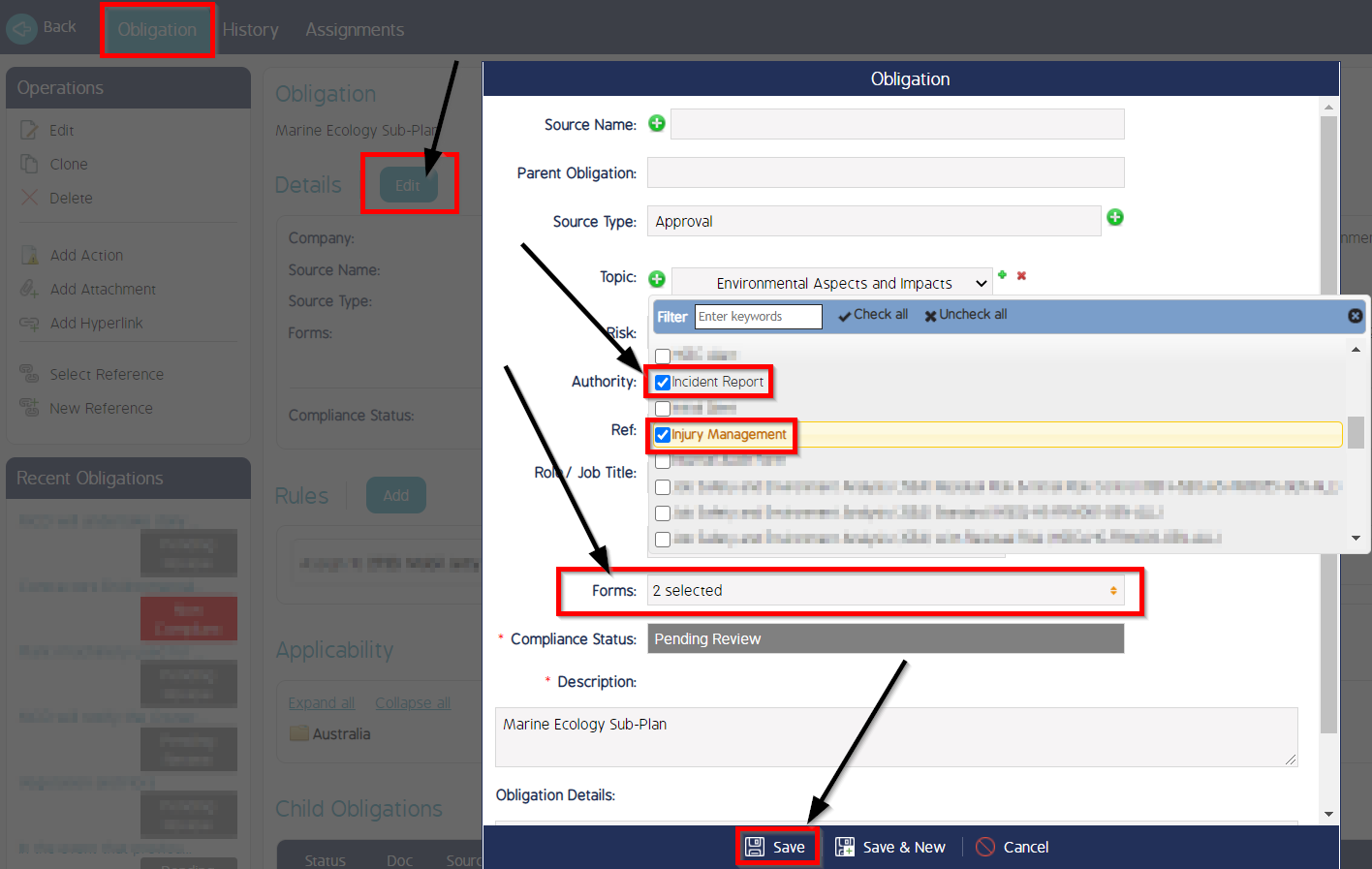
Once saved you will see the Obligation with the below Form(s) associated

Click the Back button on the Obligation and you will return to the Obligation Module
- Find the Obligation you have added the Form(s) to by searching for the Obligation
- Once found click on the Cogwheel of the Obligation and click on Add Event
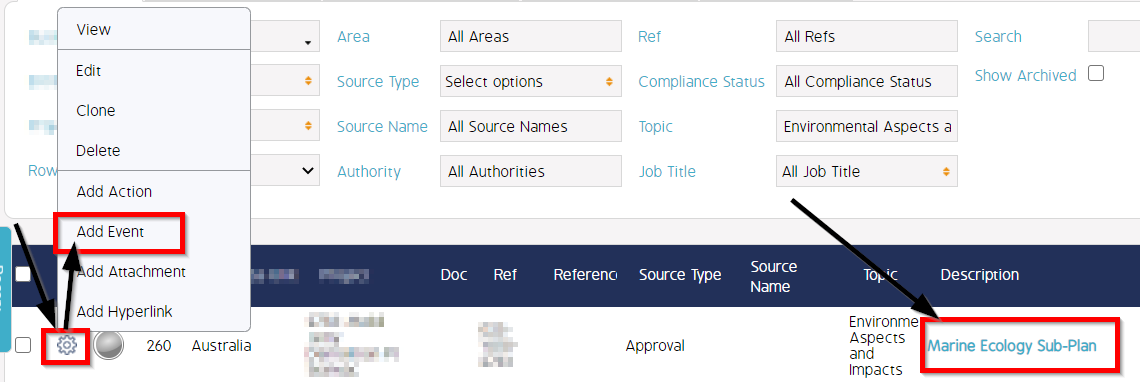
- A pop appears - fill out the information as normal.
- You will now notice that ONLY in the Section called Form that the forms you added to the Obligation are now appearing rather than ALL forms to choose from
- Click Save
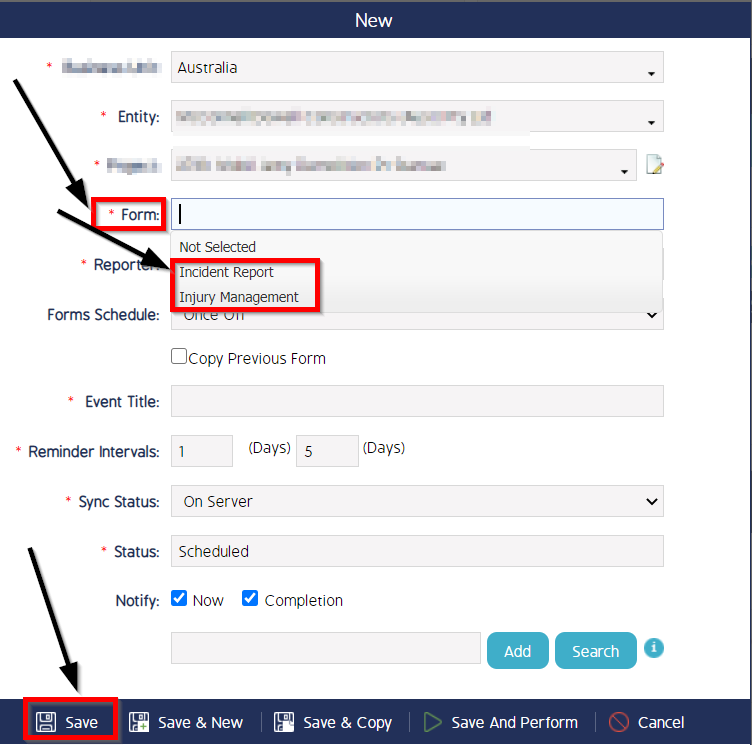
You will now notice on the Reference section on the Obligation that a new reference has appeared - hover over the Reference and the below information will appear