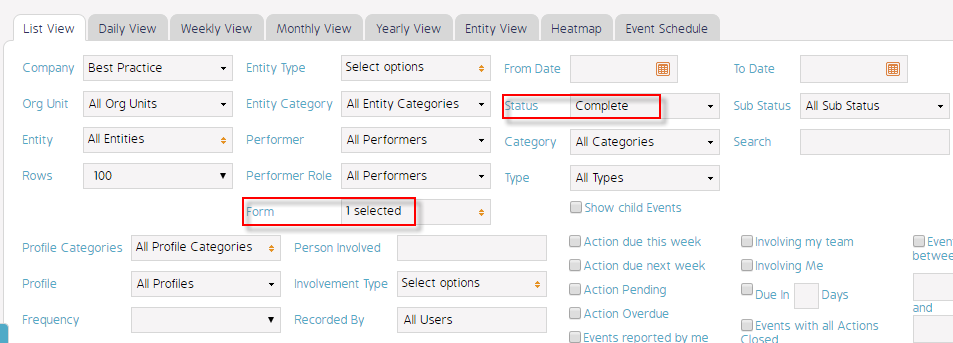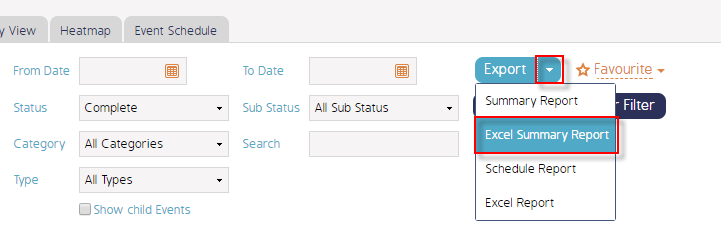How to export events data filtered by form to an Excel Summary Report using Events Module
Goal
After completing this, all the filtered by form events data can be exported in an Excel Summary Report in an excel file and hence can be used for reporting purposes.
Note:
- Users to have ability to access Events Module
- Ability to export events data using Export button in Events module
- Filtering events by form is a mandatory condition
1. Begin by logging to the CMO Application
2. Navigate to Events Module
3. Filter the Events as required by Form Filter: Incident Form and for example here we will filter by Event status: Complete
4. All Completed Incidents will be displayed in Events register in filtered results
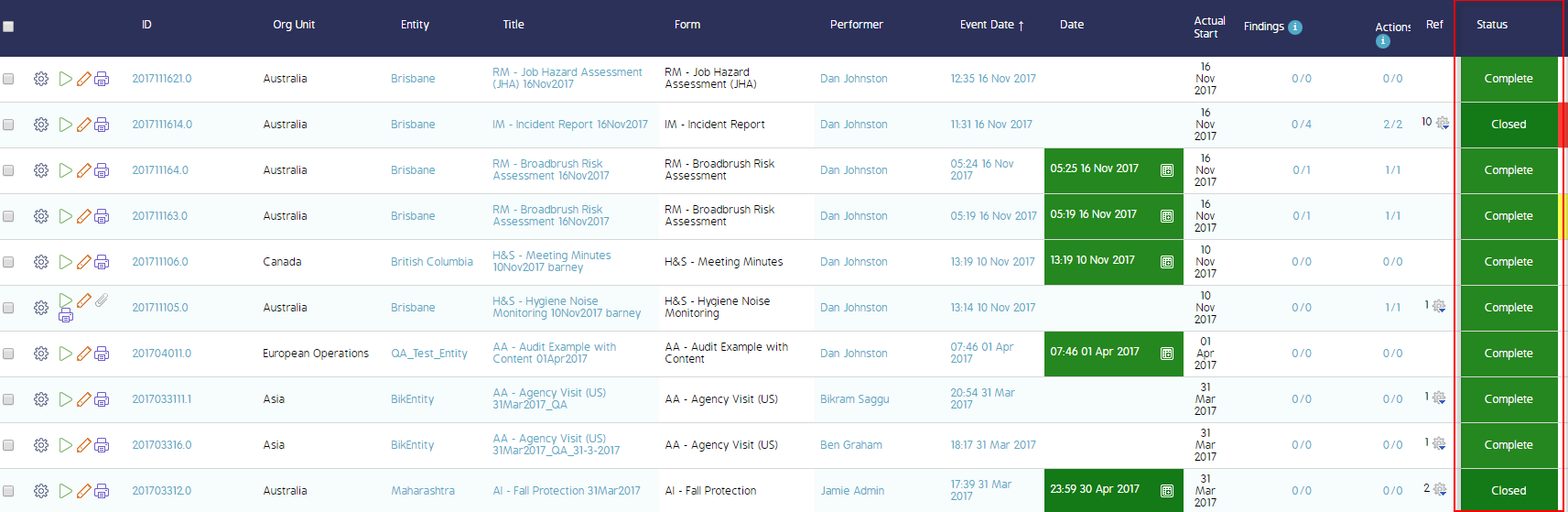
5. Click on Export drop down > Click Excel Summary Report to export the events data into an excel report
6. A new window - 'Select the content to display in the Report' appears up with the list of fields to be printed
7. Check / Uncheck the fields to be displayed in Excel Summary Report as needed and click Ok
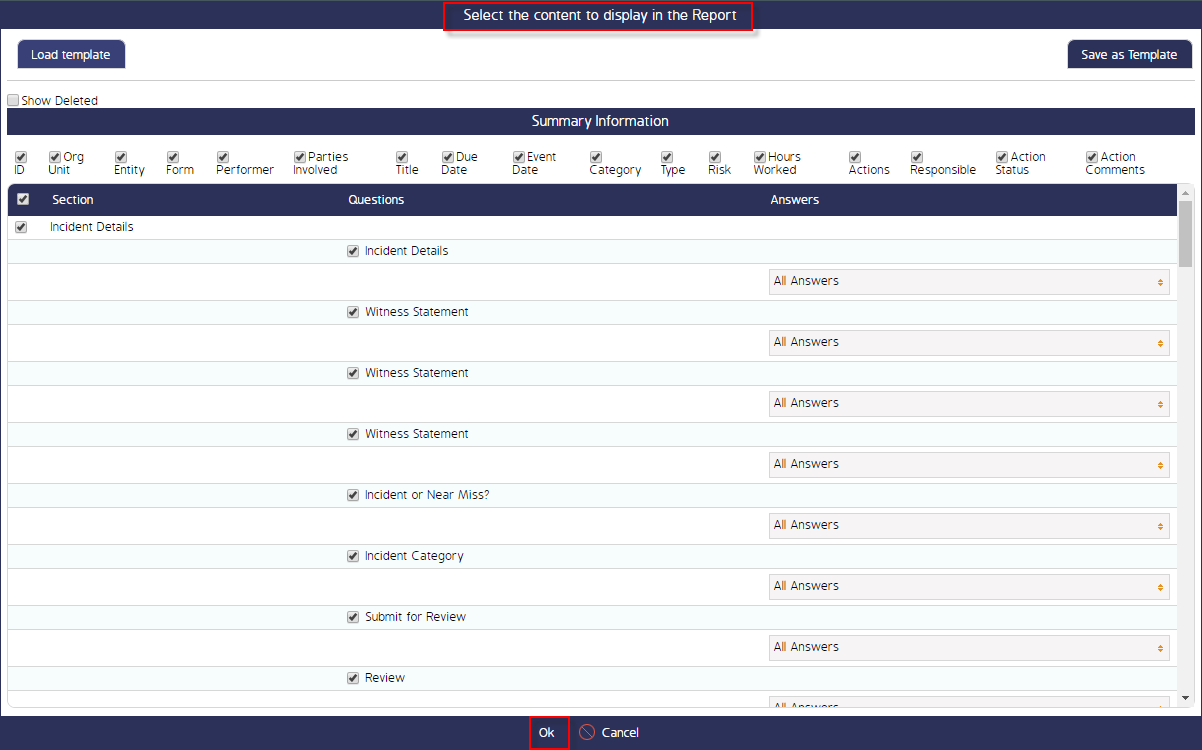
8. The Excel Summary Report in an excel file will be downloaded with the filtered events data.
9. Refer to Event Data tab to view the events data
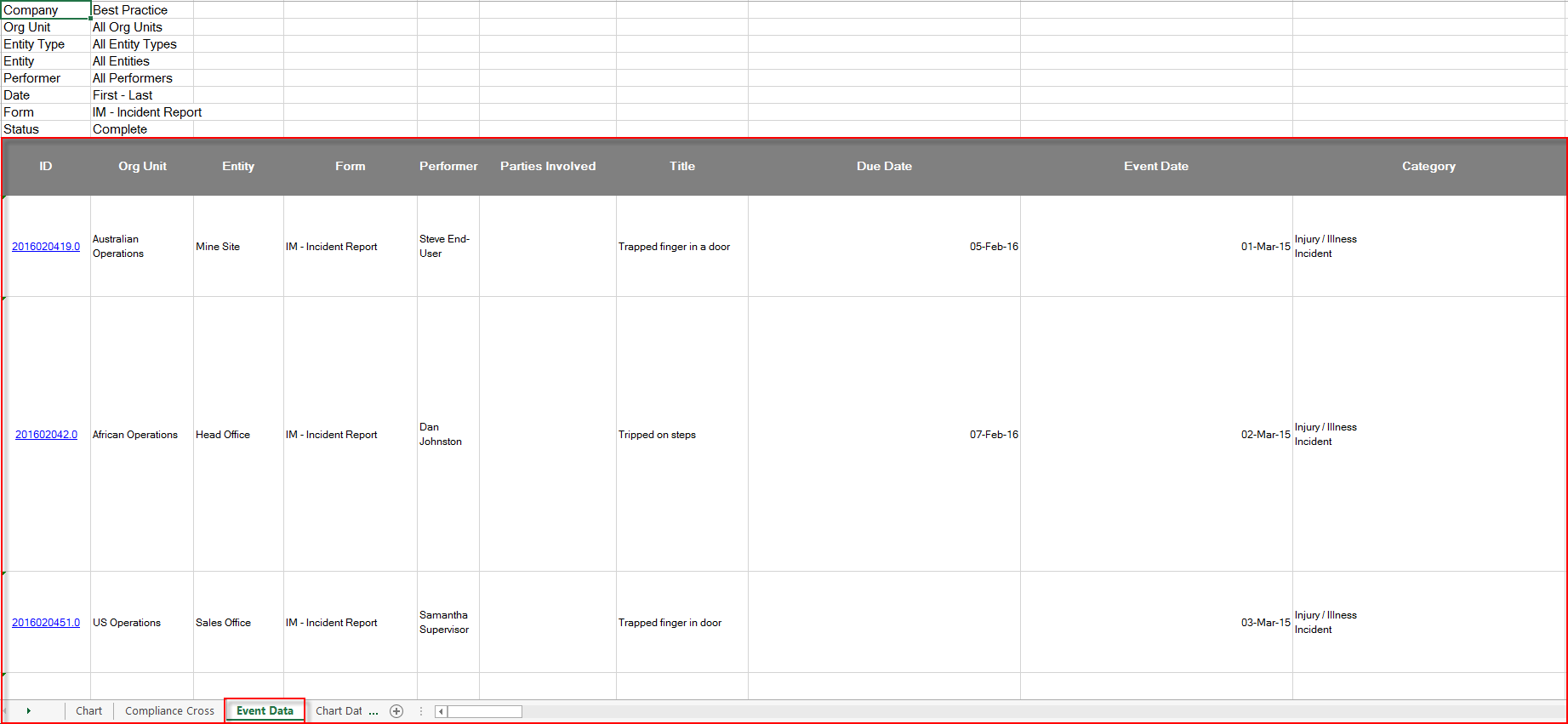
Demo Video
What's Next
This is how to export filtered by form events data from Events module to an Excel Summary Report in an excel format and what was not reference here was how to import Events.