How to Clear all the selected filters under Events Module displaying all Events
Goal
After completing this, any filters applied within the Events module will be cleared and hence all Events will be displayed under Events Register
Note:
- Users to have ability to access Events Module
- Events can be filtered in any manner as needed
1. Begin by logging to the CMO Application
2. Navigate to Events Module

3. Select a specific Org Unit, Status, Entity, Form from Events filters as the filters are applied
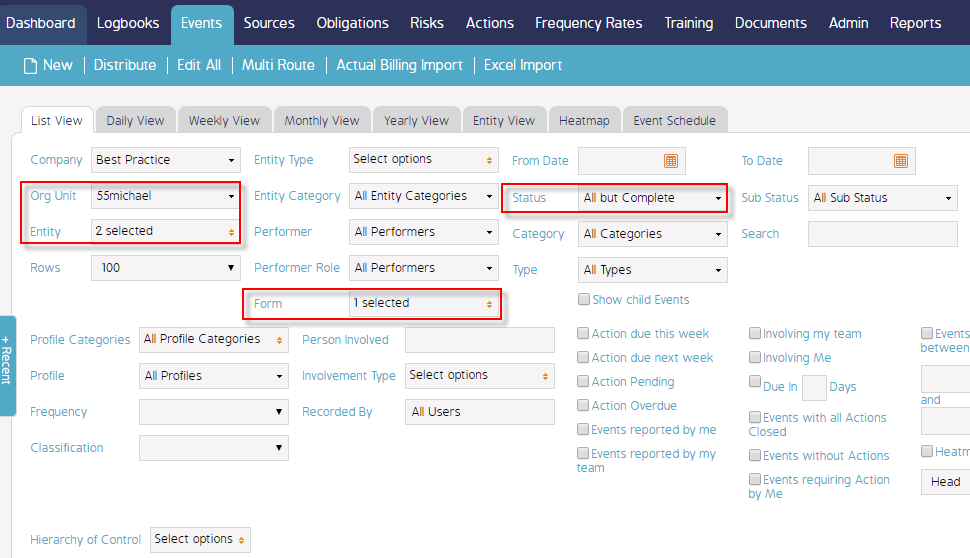
4. Filtered Events data displayed under Events register
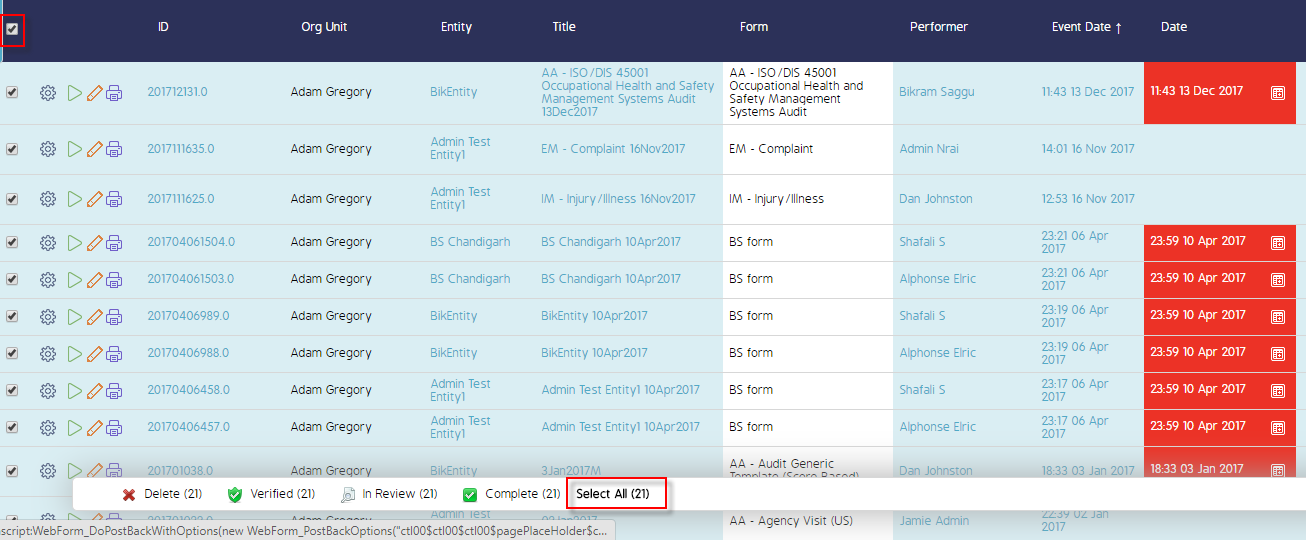
5. Click Clear Filter button in order to clear the selected Filters applied
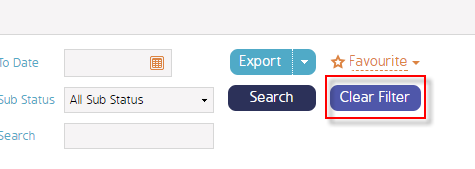
6. All selected Filters are un-checked and All Events are displayed and hence the total count as well
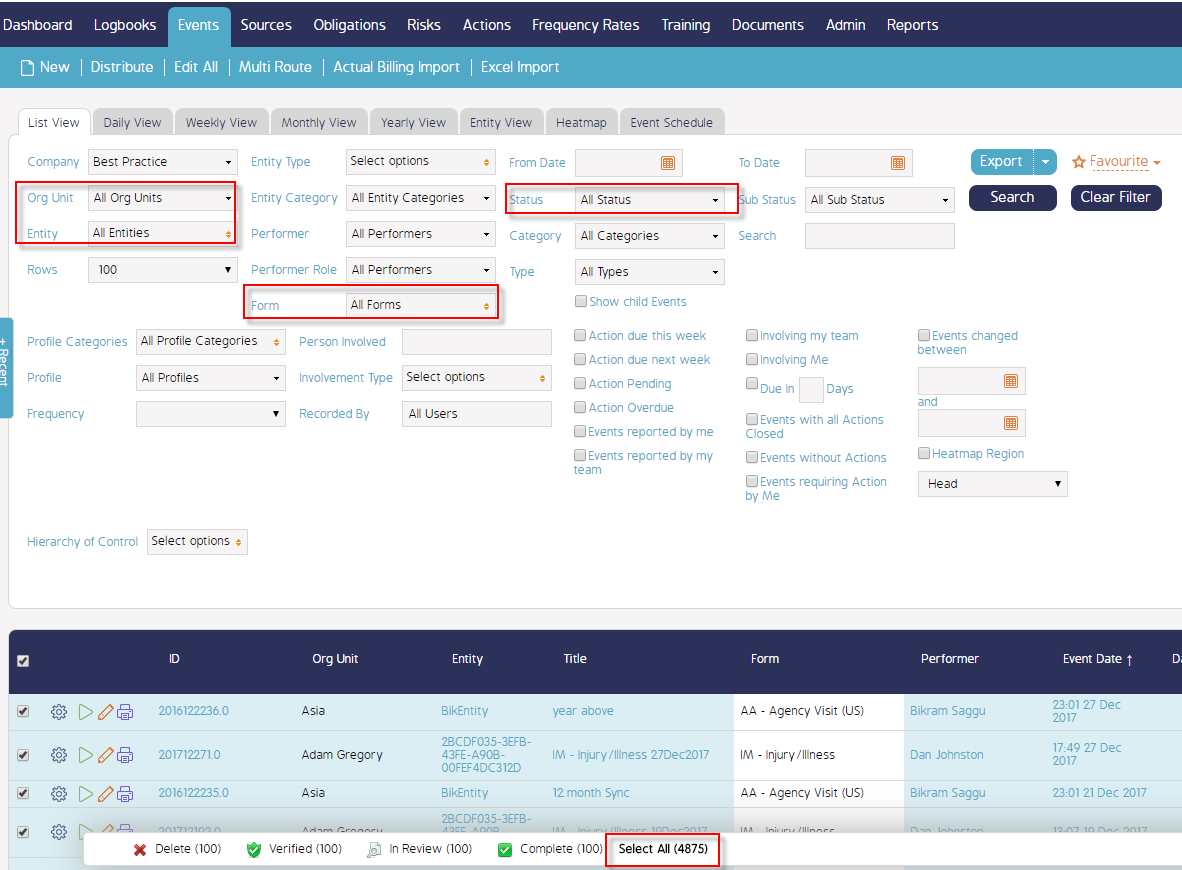
Demo Video
What's Next
This is how the selected Filters are cleared under Events module and what was not reference here was how to select specific filters for Events

