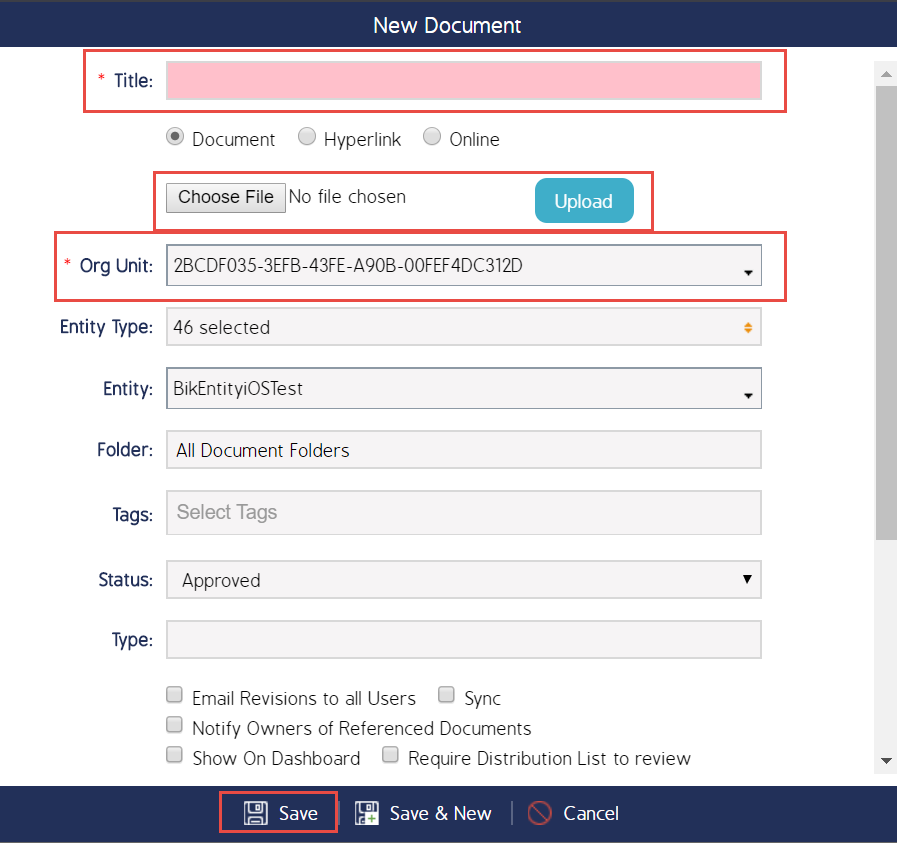How To Attach A Document To An Event
Events And Documents
Depending on the implementation and the nature of the Audits involved, it may be necessary for an end User to attach a Document to an Event for the purposes of supplementing the information entered in a Form. Note that this attachment can be either a stand alone file, a hyperlink, or a cloud-based document (this will be noted by the Document description 'Online').
How To Attach A Document To An Event
After logging in, select the Event you wish to add a Document to in the Events Module using the Search function. If an entirely new Event needs to be created first, create the Event using the New button in the Events Module.
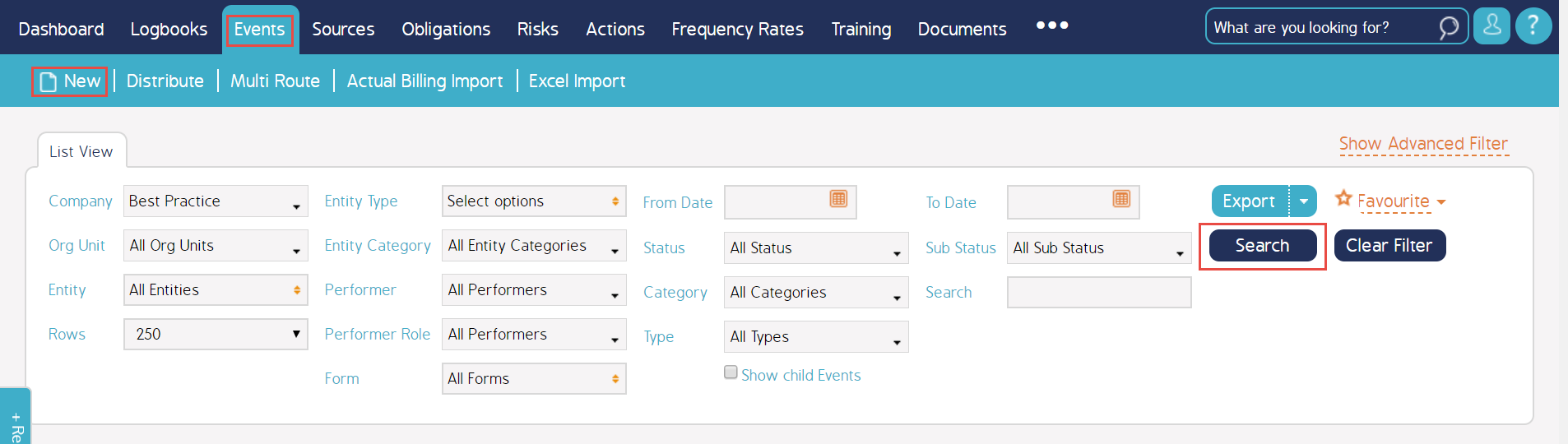
After you have selected or created the Event, perform the Event. Once the Event window is opened, there will be an icon at the top of the of a '+' next to a magnifying glass. Click this plus button to select your Document.

Finally in the New Document window, you will be prompted to enter all the Document information. Some of these fields such as Org Unit and Title are required fields that need to be completed before the new Document can be saved. Once these fields are filled out, click Choose File and select the File you wish to attach. After this, select the Upload button directly to the right of the Choose File button. Once this is done, select Save at the bottom of the window to complete the attachment.