How To Bulk Edit Document Folder Access
How To Bulk Edit Document Folder Access
After completing this how-to you will be able to mass edit or mass add permissions for Org Units/Entities and Roles against Document Folders.
Edit Folder Access
- Begin by navigating to the Documents Module.
- Then select the Document Folders Tab as shown below.
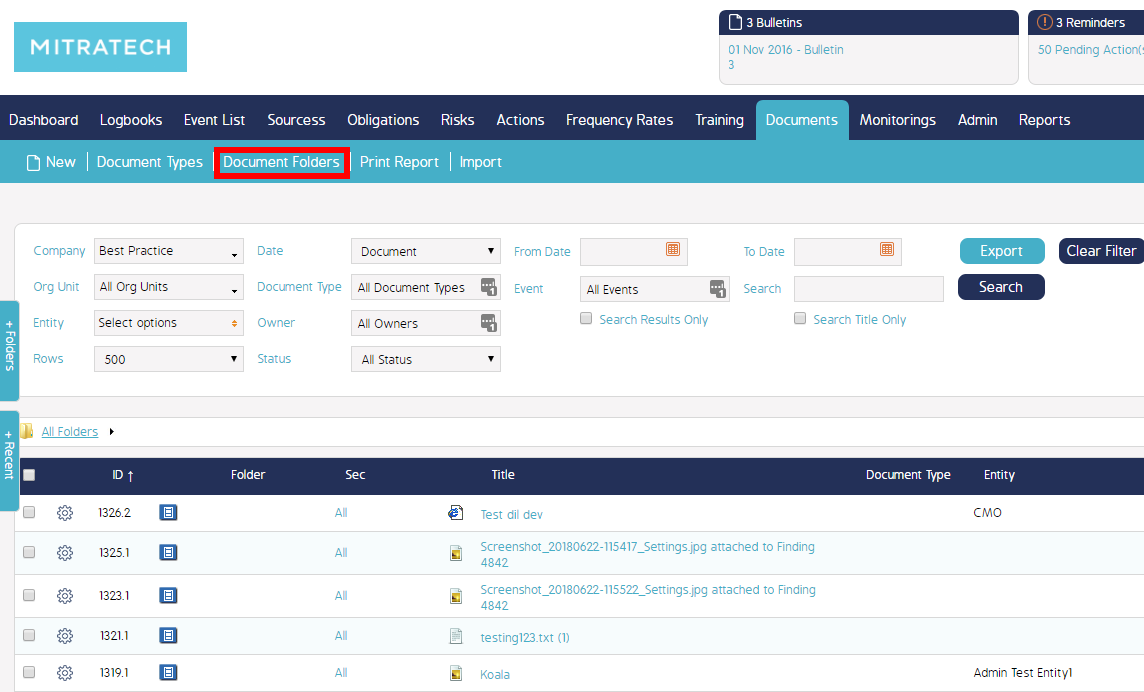
- Select the 'Edit Folder Access' button.
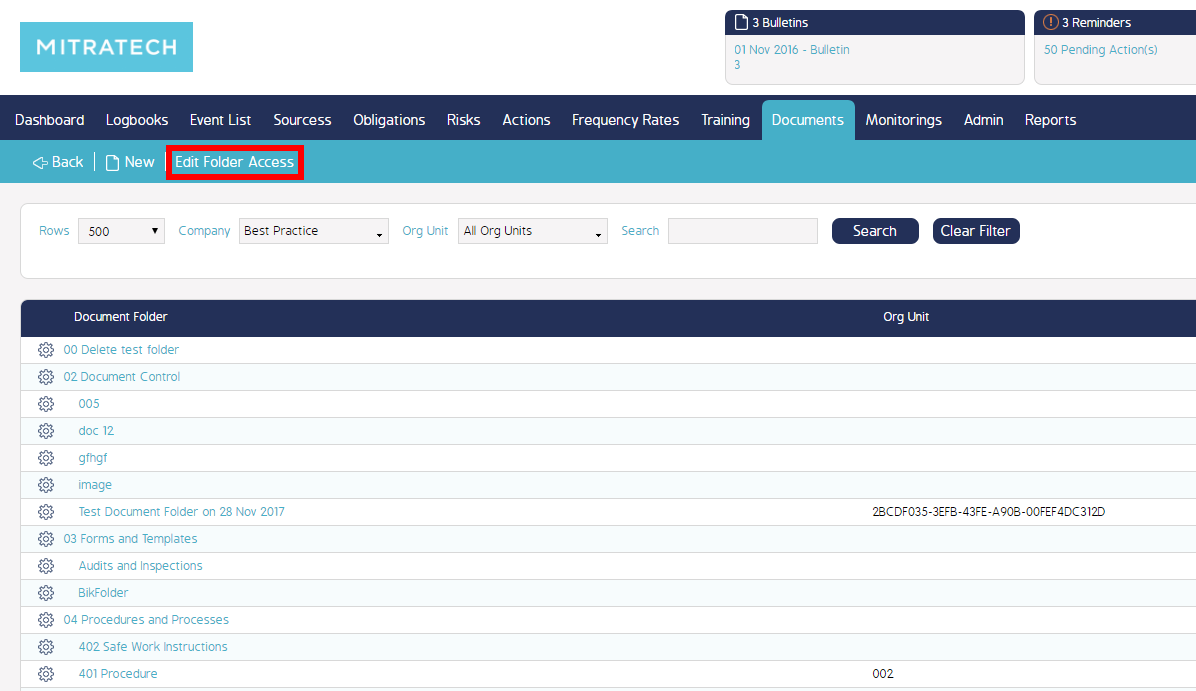
- A pop-up will appear as shown below, showing the options on how you can edit folder access.
- There are 7 possible operation types:
- Replace Org Unit Entity Role: Allows you to change the Org Unit, Entity and Role assignments for the Document Folders selected.
- Replace Org Unit Entity: Allows you to change the Org Unit and Entity assignments for the Document Folders selected.
- Replace Roles: Allows you to change the Role assignments for the Document Folders selected.
- Add Roles: Allows you to add Role assignments to the Document Folders selected.
- Remove Roles: Allows you to remove Role assignments from Document Folders selected.
- Set Available for everyone: Allows you to give all users access to the Document Folders selected (despite Org Unit, Entity and Role assignments).
- Disable Role Restriction: Allows you to remove any Role assignments given to the Document Folders selected.

- Depending on the Operation type selected, different fields will appear to change document folder access.
Simply select the Operation type that fits your desired change and fill out the fields as required, then select the checkbox next to the Document Folder/s you wish to apply these changes to. - Select Save and your changes will be applied to the selected Document Folder/s.

