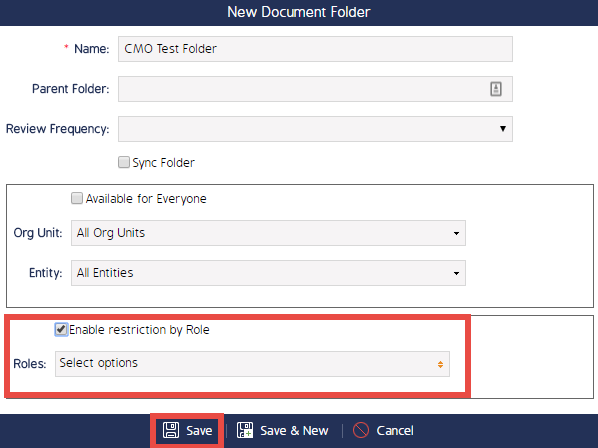How to create a Document Folder
How to create a Document Folder
After completing this how-to you will be able to create Document Folders for your Site.
Navigate to the Document Folder page
- Begin by navigating to the Document Module.
- Then select the 'Document Folders' button.

Create a new Document Folder
- Then continue by selecting the 'New' button as shown below.
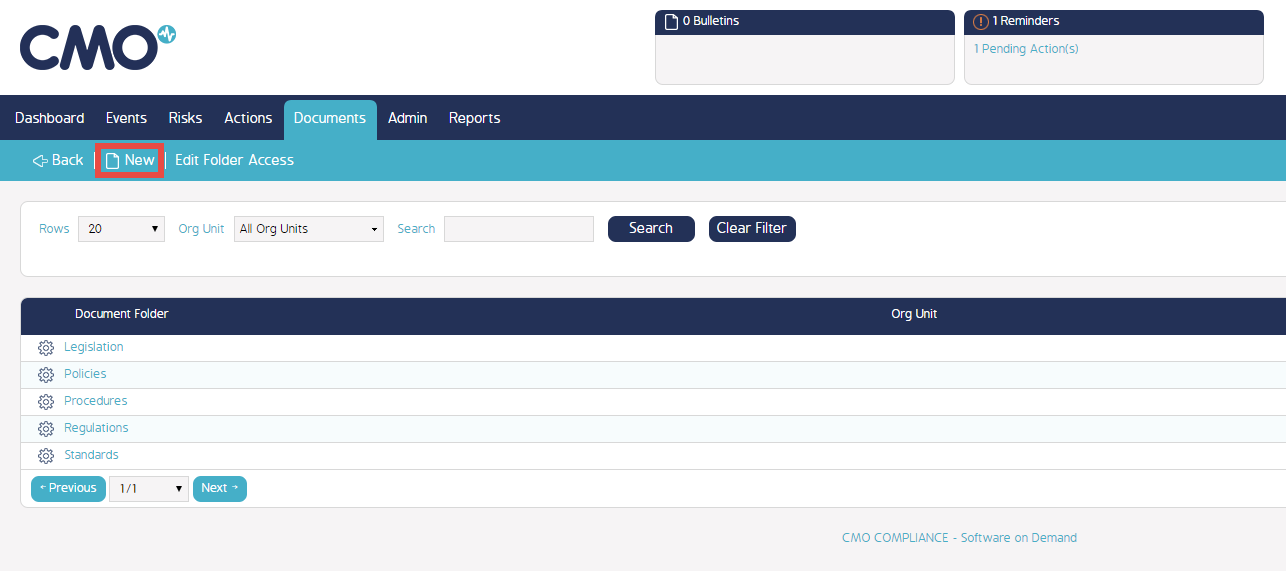
- Fill in the Document Folder name.
- Select a Parent Folder (if applicable).
- Select the review frequency to determine how often an Action will be generated for a user to review and approve the Documents within the Folder.
- Check the 'Sync' checkbox if you wish for the Document Folder to sync onto mobile devices.
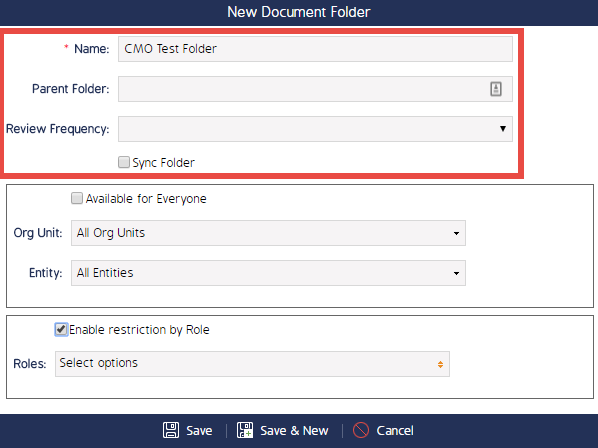
- Check the 'Available for Everyone' checkbox if you wish for users assigned to any Org Unit/Entity to be able to access the Document Folder.
- Alternatively, select the specific Org Units/Entities you wish to have access to this Document Folder.
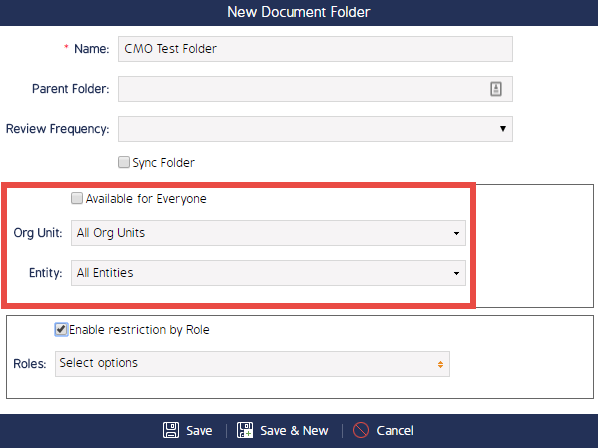
- Check the 'Enable restriction by Role' checkbox if you wish to specify which Roles will have access to this Document Folder.
- Alternatively, uncheck the 'Enable restriction by Role' checkbox if you want all Roles to have access.
- Select 'Save' once you have filled in all the Document Folder Details.