How to create an Online Document
How to create an Online Document
After completing this how-to you will be able to create Online Documents on your system.
Navigate to the Documents Module.
- Begin by navigating to the Documents Module.
- Select the 'New' button as shown below.
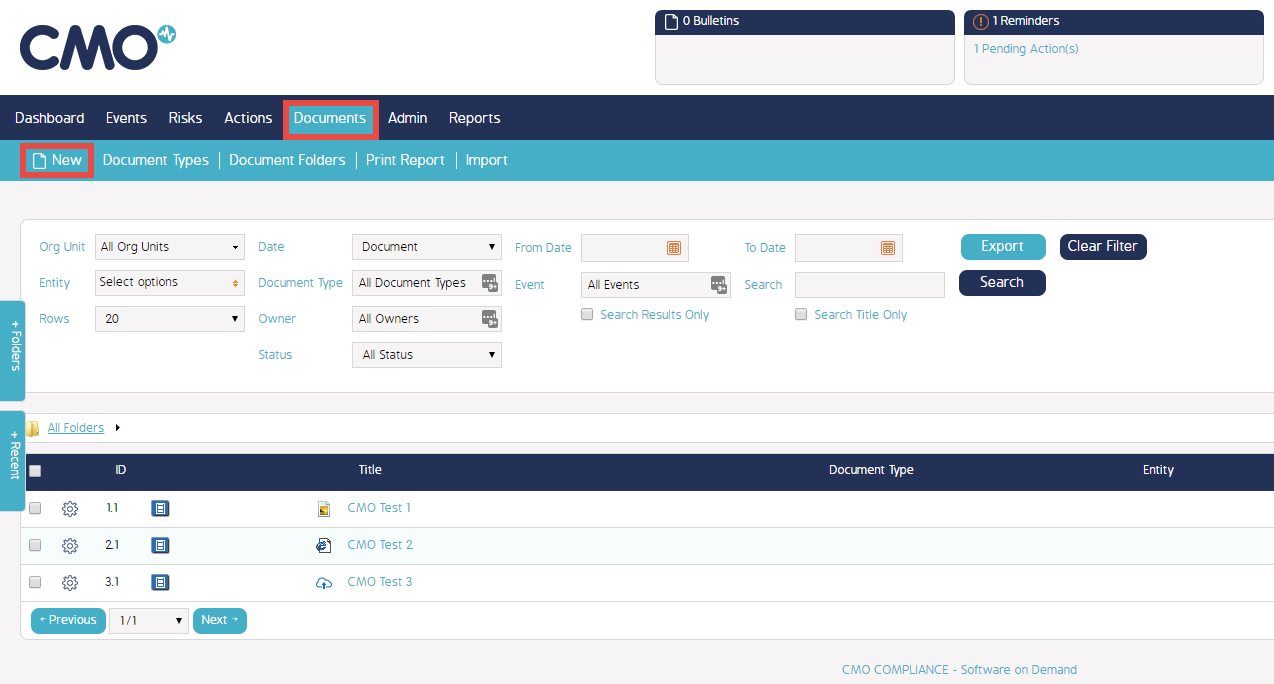
Fill in the new Document Details
- Then continue by filling in the details for the new Document.
- Ensure the 'Online' Checkbox is selected to create an Online Document.
- Select which Org Units/Entity Types/Entities you wish to be able to access this Document.
- Assign any Tags relevant to the Document.
- If you wish to make the Document immediately available ensure the Status of the Document is set to 'Approved', and provide a date for the Approval Date field.
Alternatively, you can set the Status to 'Draft' or 'Inactive' if you plan to make changes before making the Document available. - Select 'Save' once you have filled in all the necessary fields.
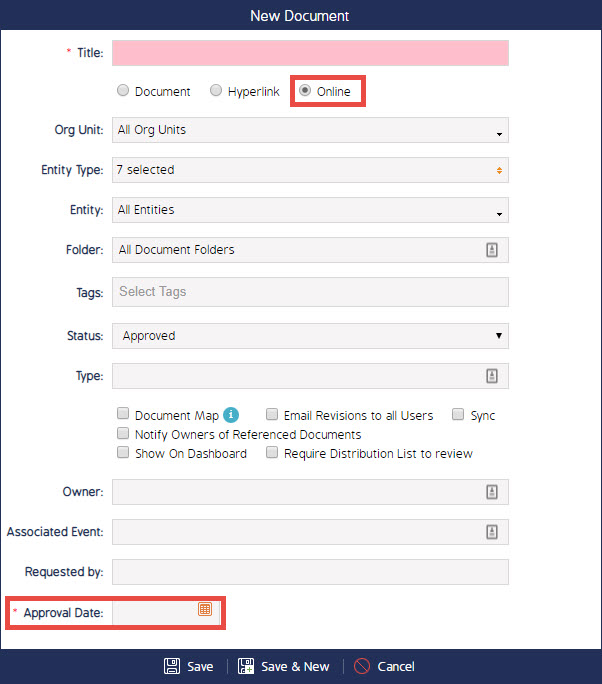
- To make changes to the Online Document you have just created you will need to select 'View' from the Document's cogwheel menu and proceed to add sections.

