CMO - How to use the Average Lost Time Widget
Goal
How to use the Average Lost Time Widget
When an Employee / Contractor has an injury a Form is used to add how much time the person has been off; when this is entered into the form it includes time off and restricted duties. The Lost Time Widget shows these stats by using filters.
- Go to Dashboard - Add Widget
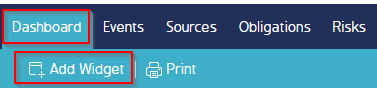
- A pop-up appears, go to Event and scroll down to Average Lost Time, click OK
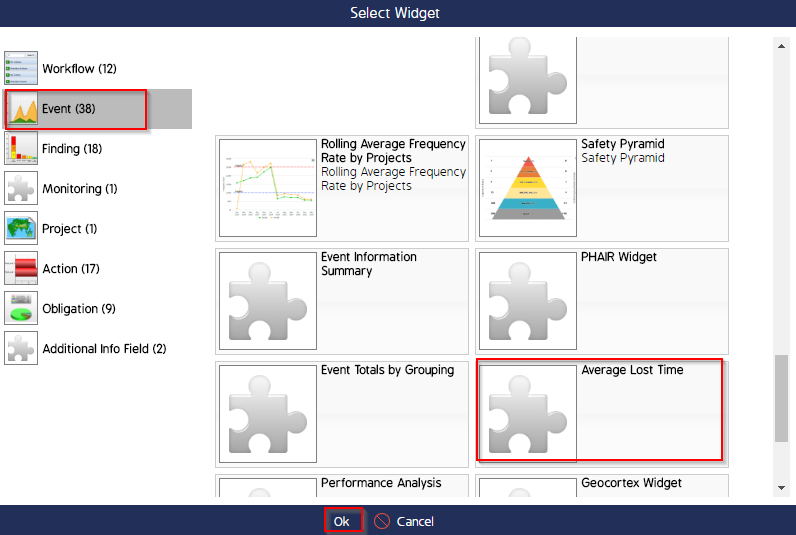
- The Average Lost Time Widget is now showing, next click on the Cogwheel
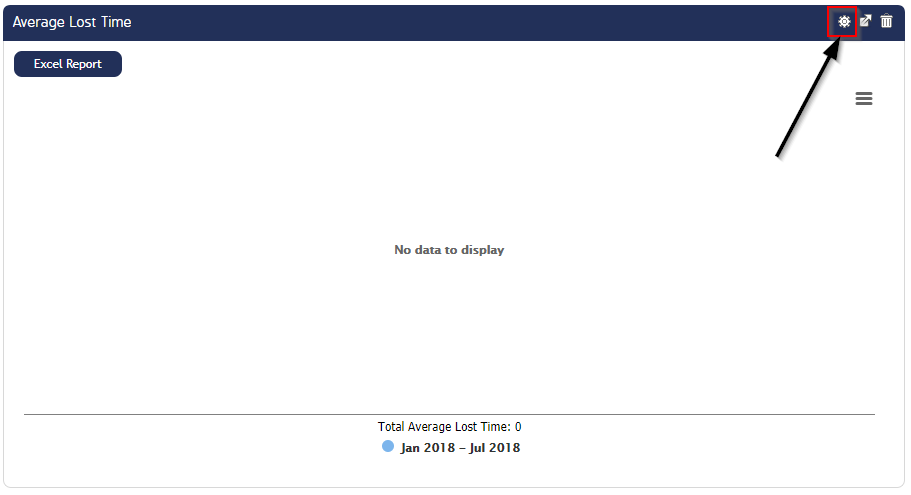
- Select the filters that you would like to see the Average Lost Time for within your company
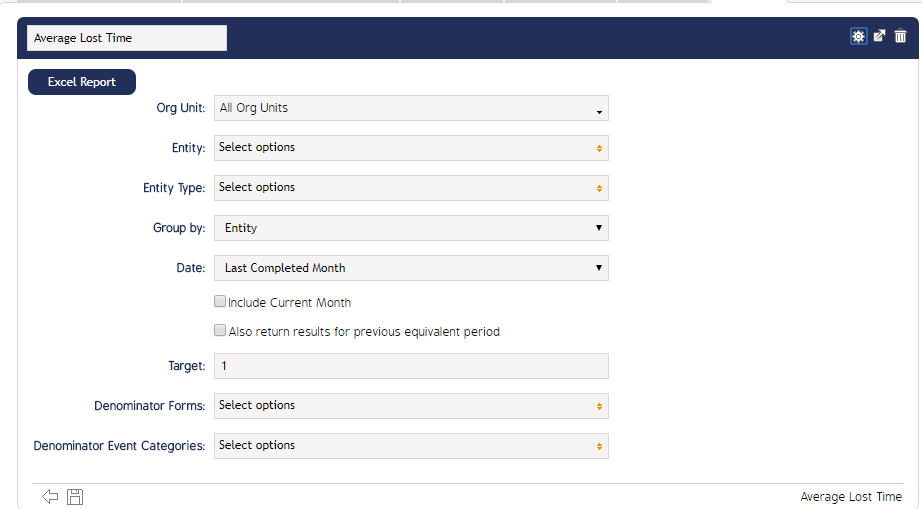
- Here is an example for the Org Unit drop down
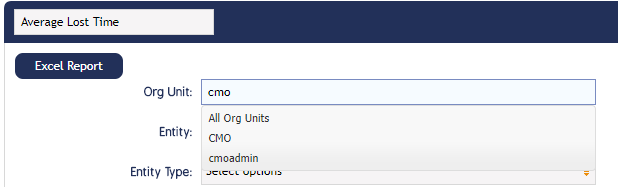
- Once you have selected all the filters you can see the Widget showing the data you require
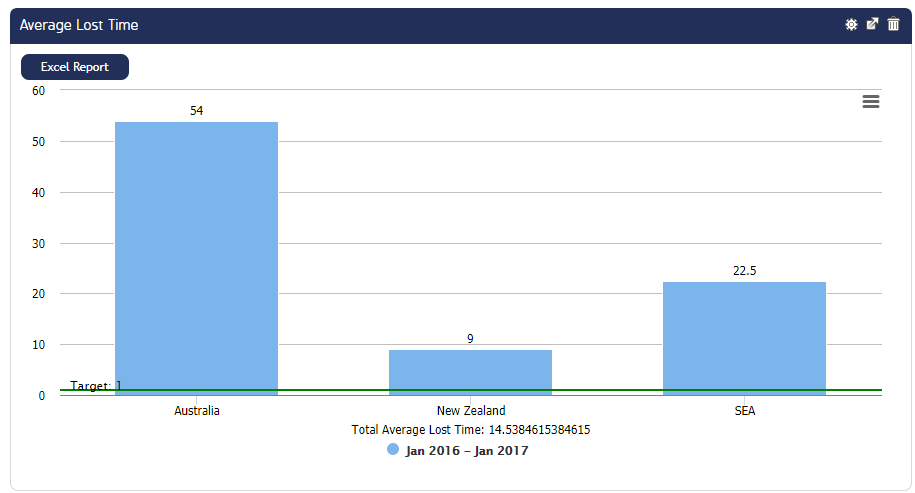
- Click on the Excel Report and this will download the report
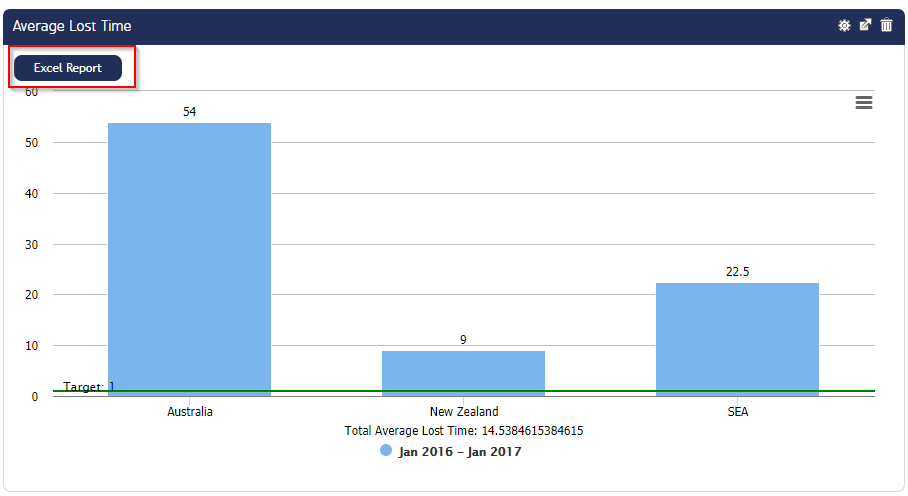
- Here is the Excel Report that has been generated by the widget


