Add More Permissions to Dashboard
Add More Permissions to Dashboard
The application administrator (admin) can now provide view and edit dashboard access to users via roles, users and user groups role permissions. The access to the dashboard is achieved by introducing and configuring new field settings Available for and Editable by.
The permission to the users to access and edit dashboard can be configured from the following screens:
1. New Custom Dashboard
2. Edit Dashboard
Note: Expanding the permission controls for viewing and editing the dashboard is applicable for Organization Wide Dashboard type only.
Steps to Provide Permissions to Dashboard
Permissions via New Custom Dashboard
1. Login to CMO application as an Admin.
2. Go to Dashboard > Manage Dashboard > Add Dashboard.

3. Click on Add Dashboard.
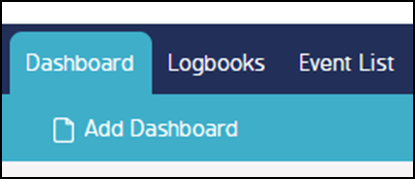
4. A New Custom Dashboard screen pops up.
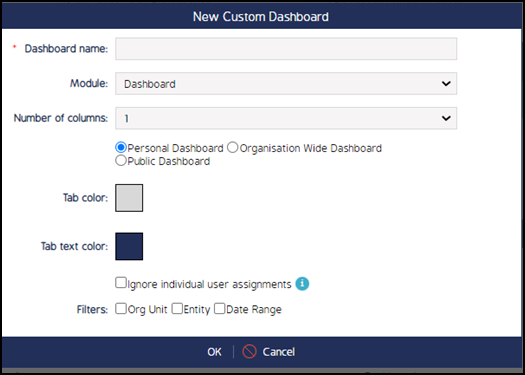
5. Select the Organization Wide Dashboard radio button.
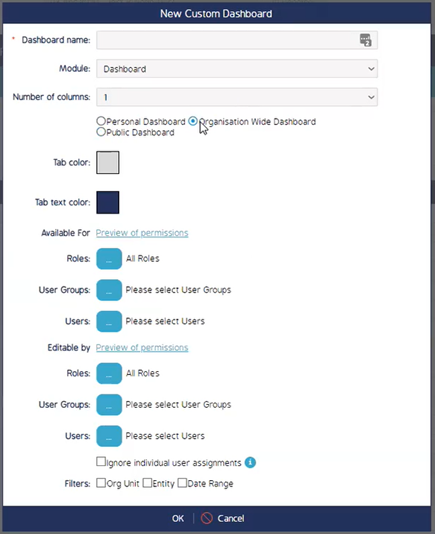
6. The admin can define the roles, user groups and user by clicking on the Roles, User Groups and Users buttons under the Available For section.
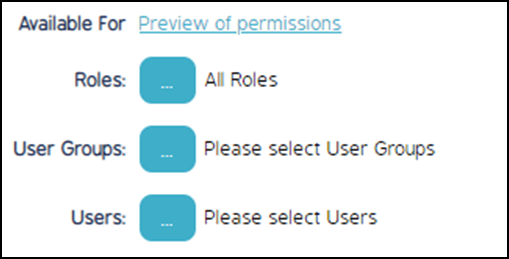
7. Click on Roles button. A Roles screen pops up. Select the relevant role/roles. Click Select All to select all roles at one instance. Click OK to save and exit.
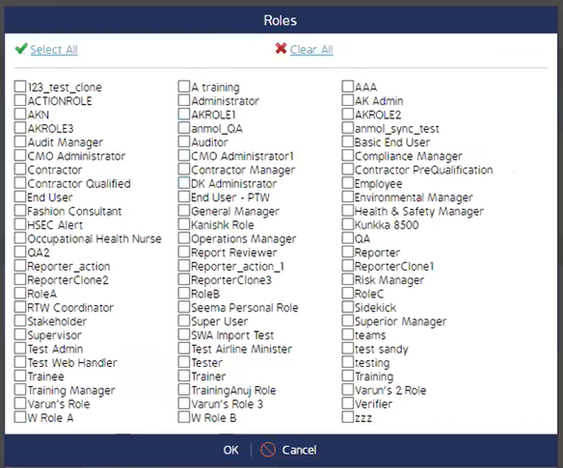
8. Click on User Groups. A User Group screen pops up.
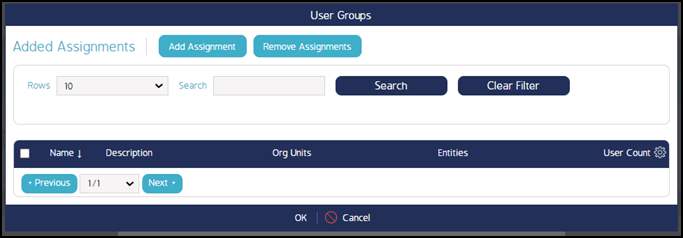
9. Click on Add Assignment, a new Select User Group screen pops up. Check in the check boxes against relevant user group and click Select to save and exit the screen
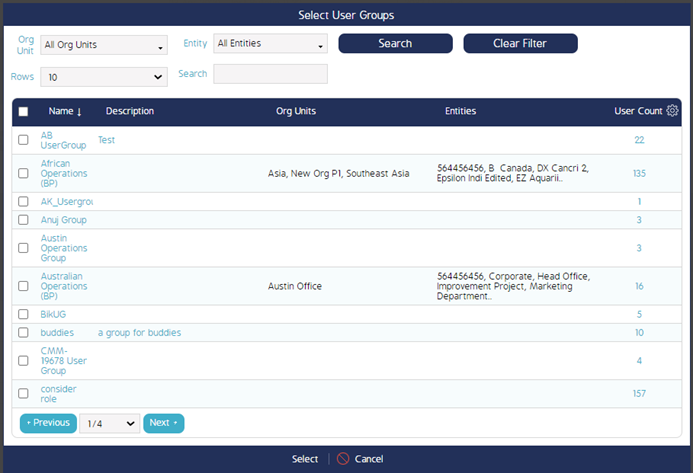
10. The selected user group/groups appear in the User Group pop up screen. Click OK in the User Group screen to exit.
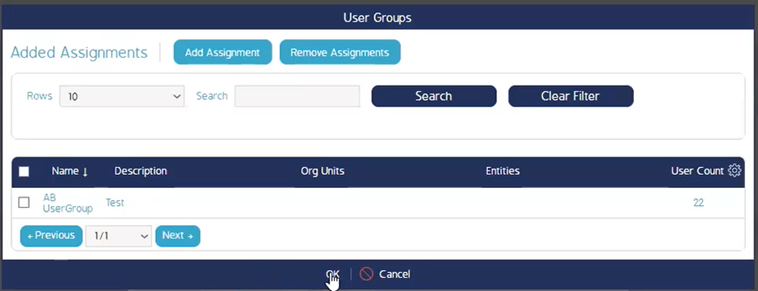
11. Click on User. A Users screen pops up.
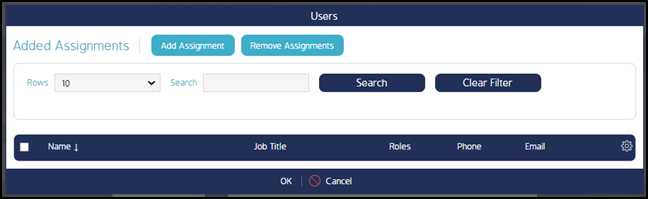
12. Click on Add Assignment, a new Select Users screen pops up. Check in the check boxes against relevant users and click Select to save and exit the screen.
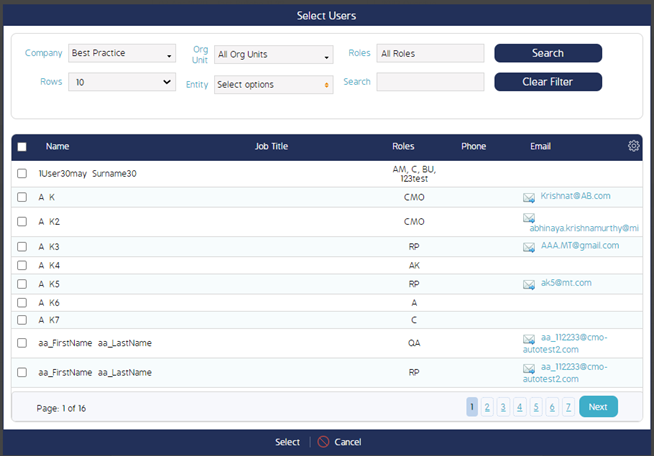
13. The selected user/users appear in the User Group pop up screen. Click OK in the User screen to exit.
14. Clicking on Preview of permissions link opens up Users screen where the Admin can see the users list.
15. The permissions given under Available For section allows view dashboard access only to the users.
16. Follow similar steps from 7 – 13 for give permission to the users via Roles, Users and User Groups for Editable By section.
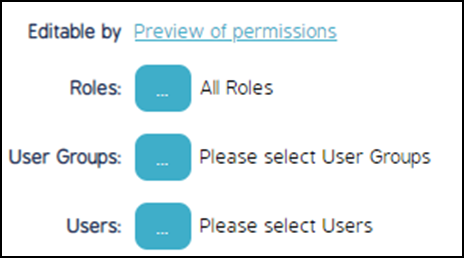
17. The permissions given under Editable By section allows edit dashboard access to the users.
18. Click OK to save and exit the screen.
Permissions via Edit Dashboard
1. Login to CMO application as an Admin/a user.
2. Go to Dashboard > Manage Dashboard.
3. The list of available dashboard in the application will be listed.
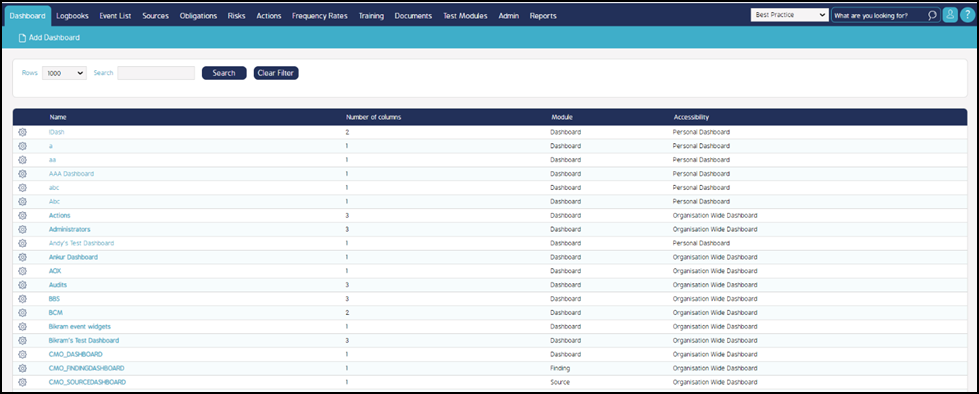
4. Click on the cog wheel of preferred dashboard and select Edit Dashboard.
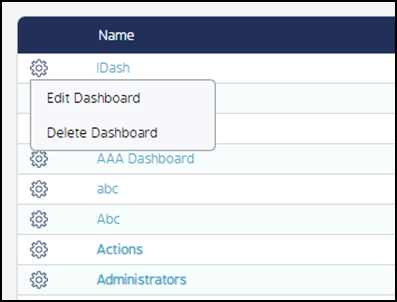
5. An Edit Dashboard screen pops up with already defined fields and check box options.
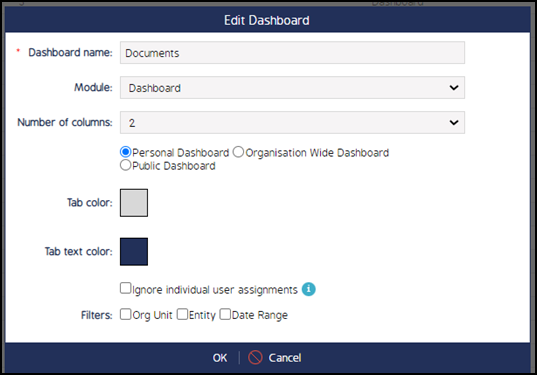
6. Select the Organization Wide Dashboard radio button.
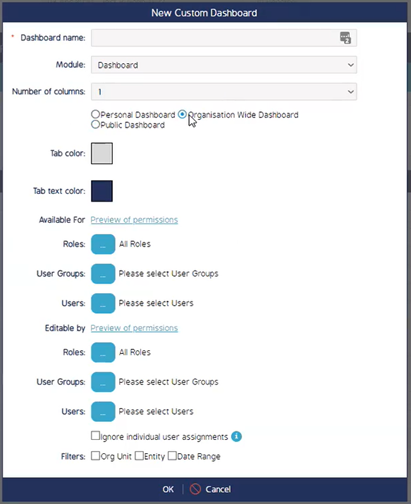
7. Follow steps 6-18 from the "Permissions via New Custom Dashboard" section to give permissions to access the dashboard.

