How to update the Company Logo that is visible at the top of the CMO Environment on the right hand side
Goal - To assist the user in updating the company logo that is visible on the right hand side at the top of the environment.
The following steps in the article can be executed by the users with the role that have the access to the Admin module >> Business Rules in the environment.
(Instead of the logo, the user can also upload a picture depicting the type of the environment which is shown in the example below.)
1. Begin by logging to the CMO Application.
2. Go to Admin module >> Business Rules.
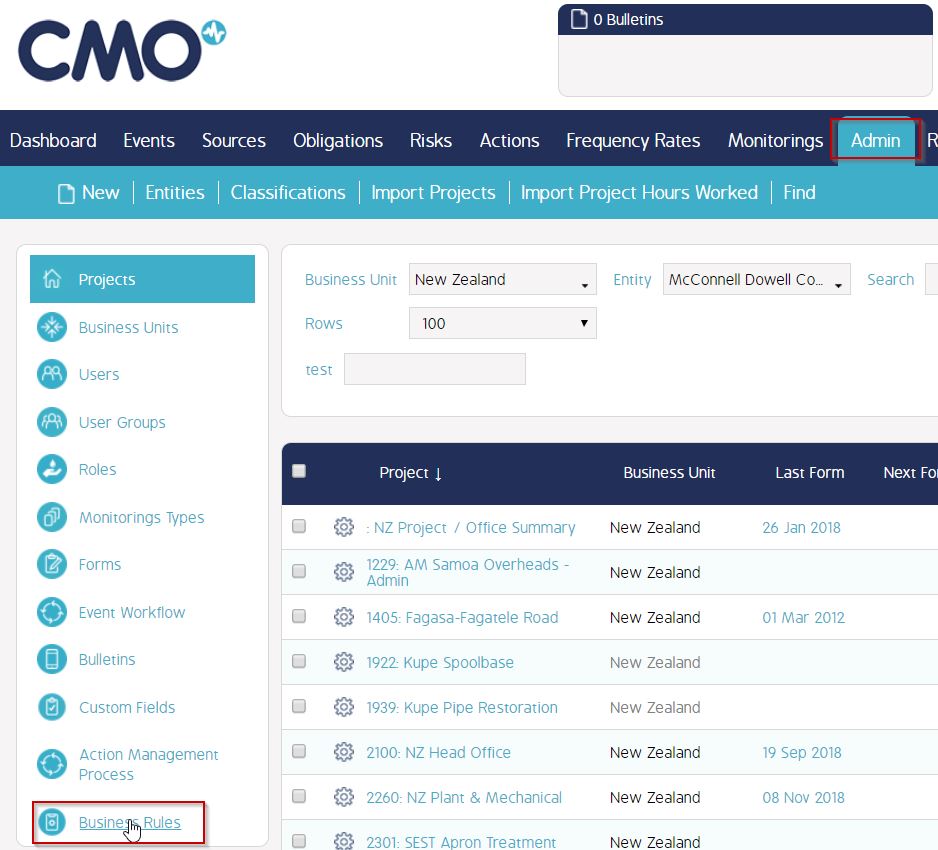
3. Click cog wheel for the Company name and click Edit.
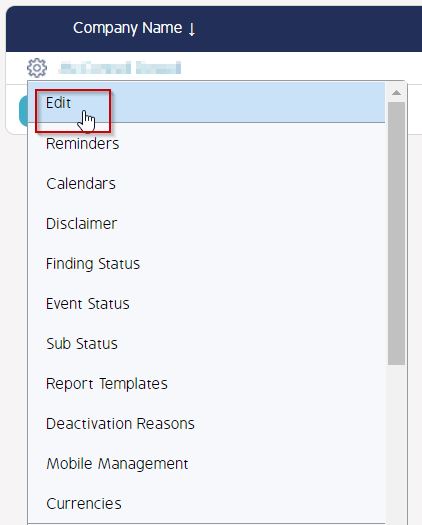
4. In the Edit company window, go to 'Choose File' for the Company name. Select the required image file and Click 'Upload' to upload the file.
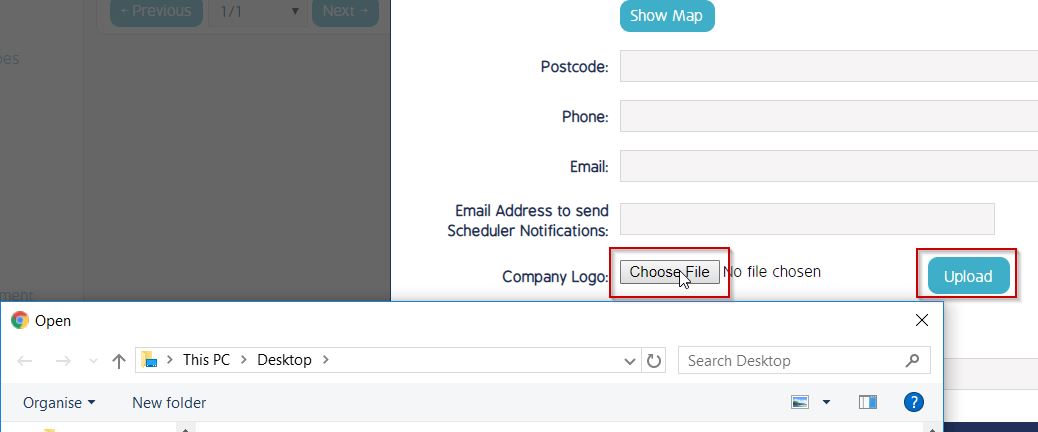
5. Once done, click OK for the 'Edit Company' window.
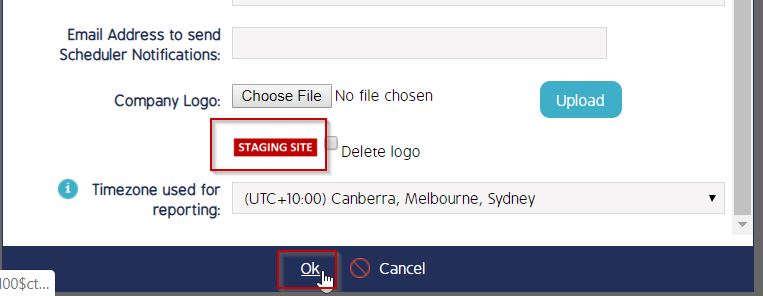
The uploaded Logo/picture will be visible as required (shown below as an example as per the above setting).

Video Guide
Coming soon...

