How to setup the Default Value Source for a Response Type of a form such that it retrieves data from a Response Type of another referenced form
Goal - To assist the user in setting up the default source of the Response Type of a question in a form such that it shows or retrieves the data that has been entered by the user in the Response Type of a different referenced form.
This article is useful for an Admin user in the cases where the user usually enters the same data in a field which has already been entered by a different user for a field of a referenced form. As the changes here require the access to the Admin module, the user should be an Administrator with the required permissions to update the Form configuration.
- Begin by logging to the CMO Application.
- Go to Admin Module.
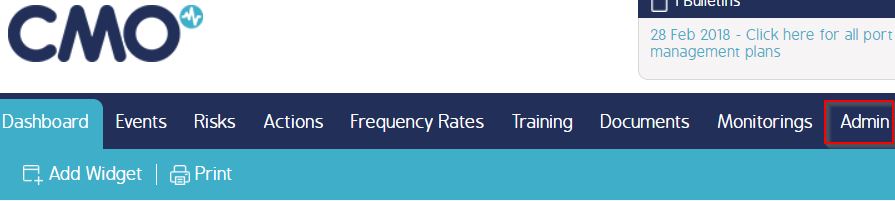
- Go to Forms. Go to the draft version of the form in which a Response needs to be edited to setup its Default Source.
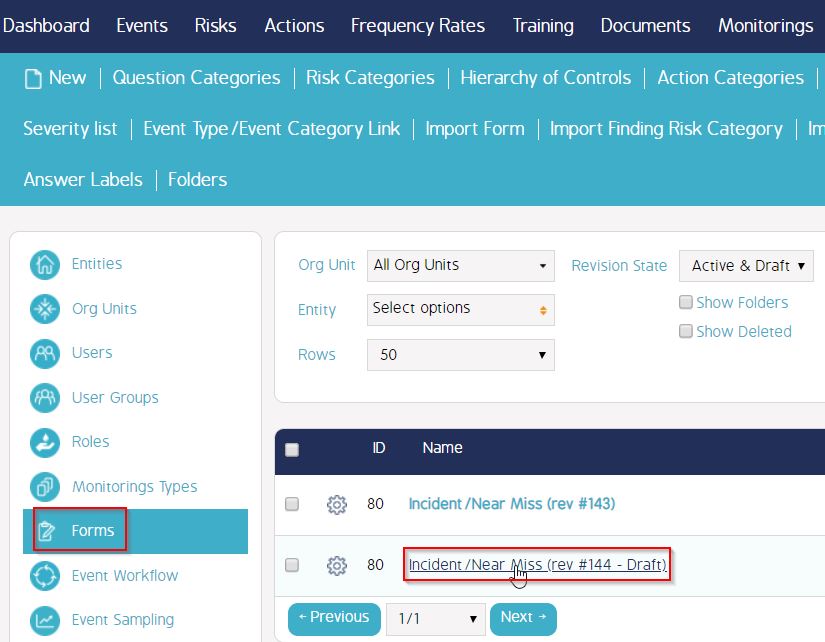
- Go to the required Section.
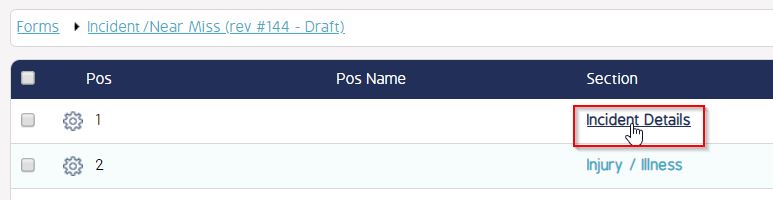
- Go to the required Question.
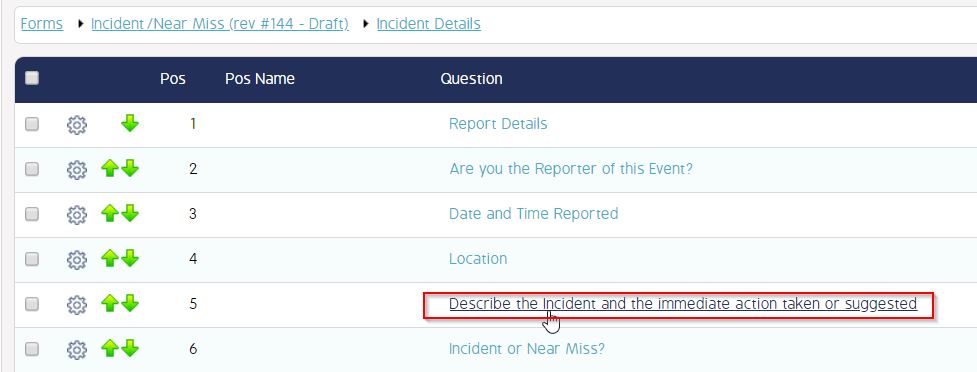
- Select the required Response Type of the Question for which the Default source needs to be set up. In the 'Default Value Source' field dropdown - select Specific Form'.
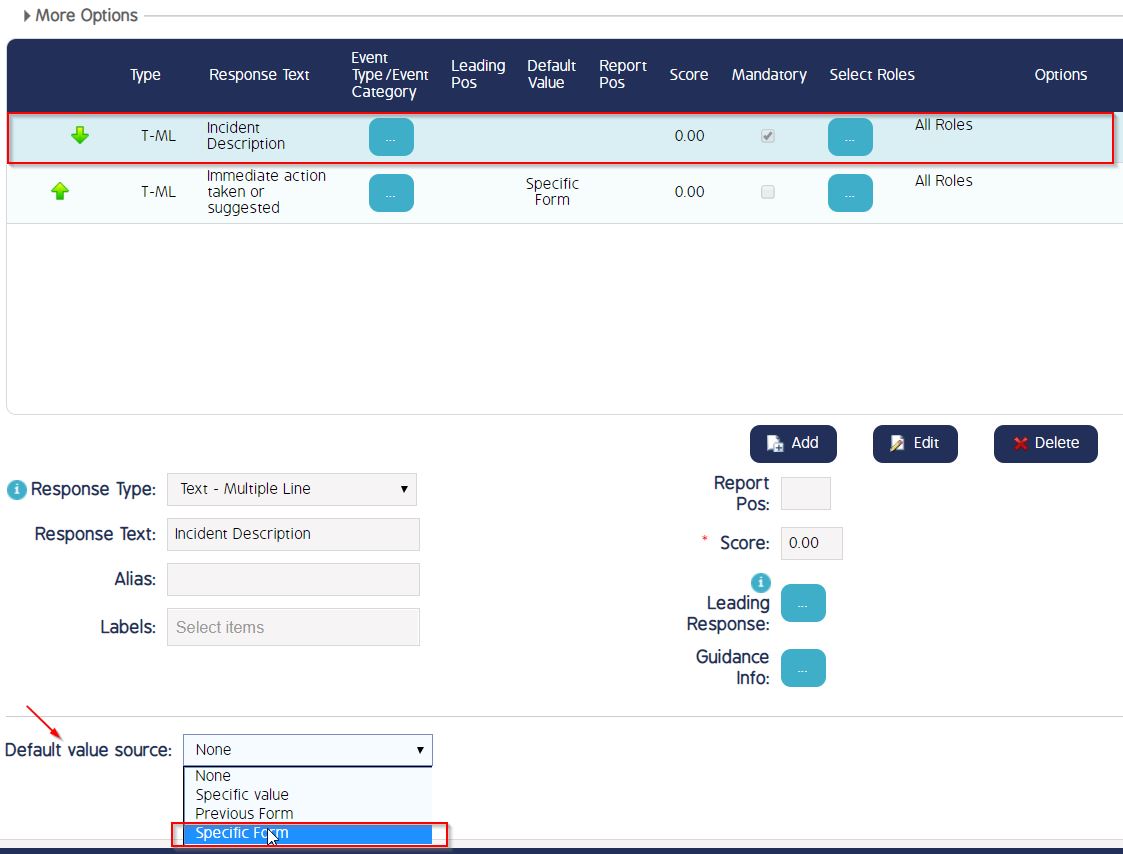
- In the new pop up window - Select the Form, Section, Question and Response to copy value from. Click OK.
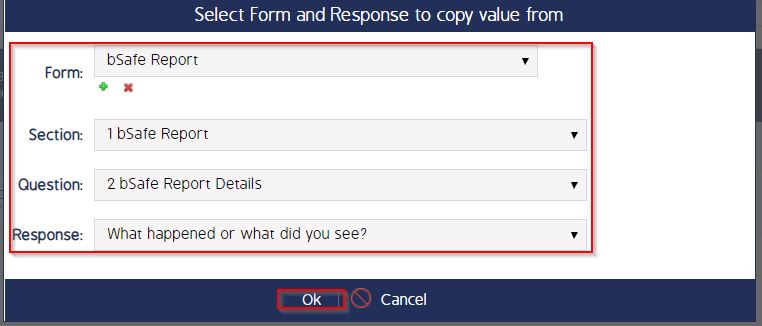
- Once done, click Edit and Save to save the changes.
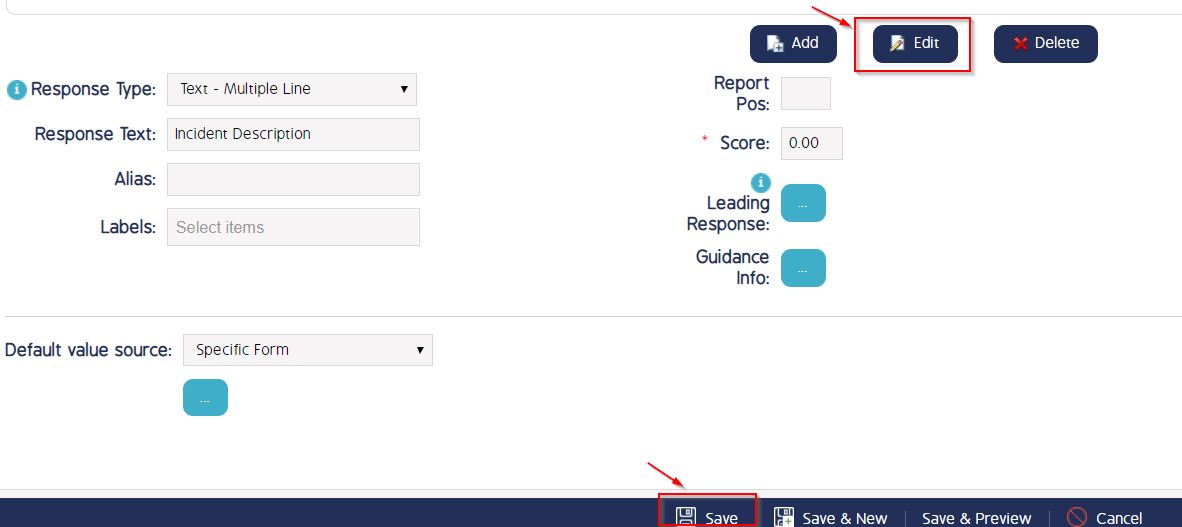
- Publish the draft version of the form.
As a result shown below on creating the event, The Response Type (for which the Default source is setup) is automatically added with the information that has been added for the source.
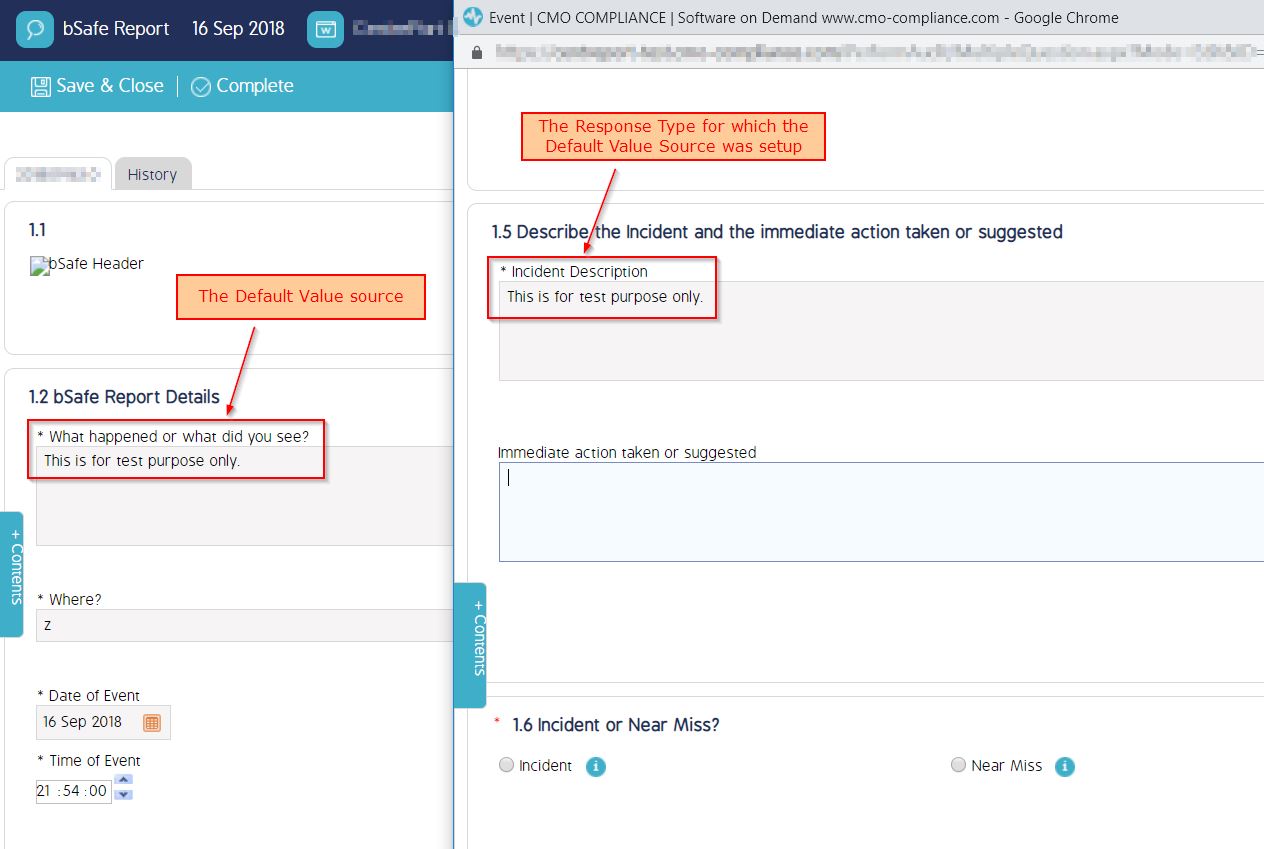
Please Note - The above example uses the response type 'Text - Multiple Line' however the Default Value Source can be setup for other Response Types as well.
Video Guide
Coming soon...

