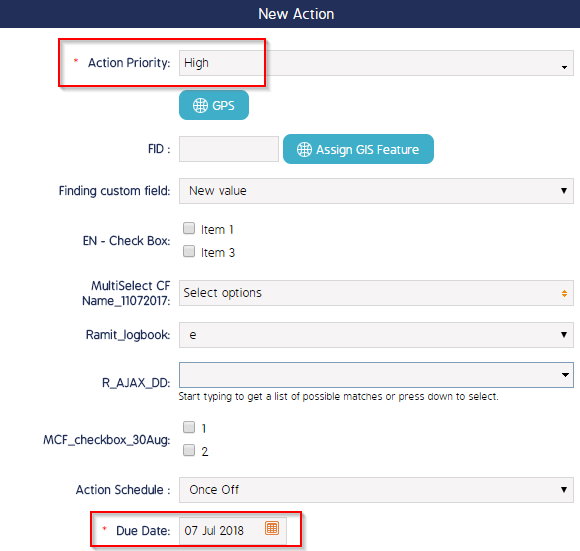How To Set Automatic Due Date Based On Action Priority
Setting Automatic Due Date Based On Action Priority
This article provides the steps to be able to set an automatic due date for an action set on it's priority.
The steps provided in the article is performed by the Administrator of the CMO Application as the settings require the access to the Admin module.
- Begin by logging into the CMO Application
-
Go to Admin Module

- Go to Business Rules
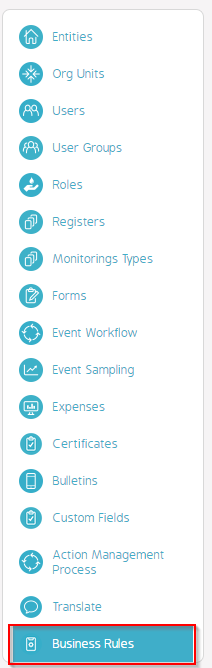
-
Click on the Cogwheel and scroll down to Action Priorities
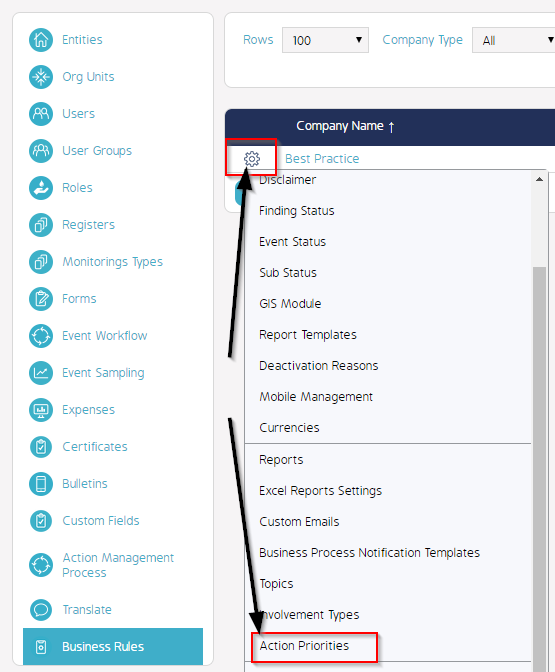
- You will be presented with the below
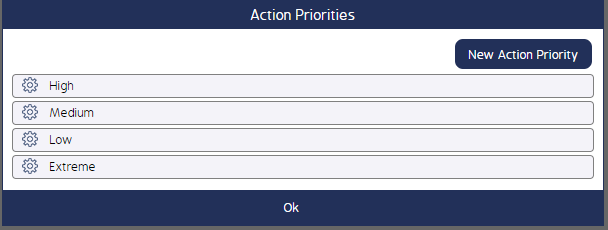
- Click on the Cogwheel and then edit
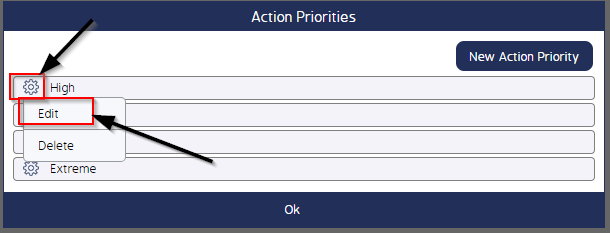
- You will be presented with this screen, if you select Default Due Days equals three your action will be due in three days time.
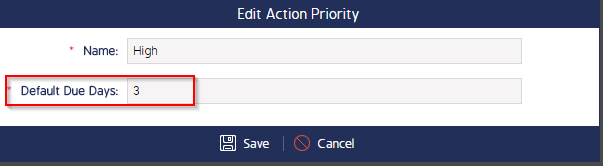
- Click Save
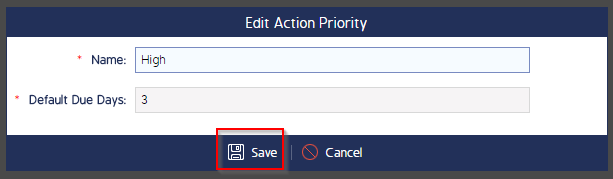
- Next click Ok
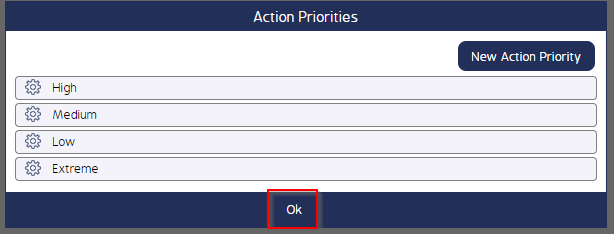
-
To test that this works go to Actions then click on new and within your testing environment.

- On the Action tab scroll down and you will see Action Priority and Due Date.
- This is associated with Action Priorities that we have just made changes to.
- By default if no changes have been made in Action Priorities the Due Date will be todays date.
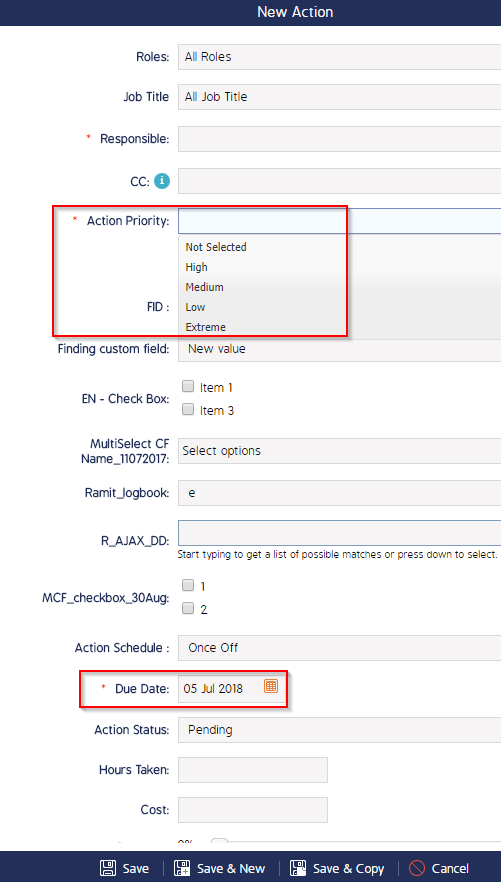
- Select High and you will see the Due date automatically changes to be due in three days time.