How to remove multiple Org units from an Entity using multi select
Goal
After completing this, the multiple Org units assigned to an Entity will be removed at once without the need of removing each one manually.
Note:
- Admin users to have ability to access Admin Module
- Admin user to have ability to Edit Entities
1. Begin by logging to the CMO Application
2. Navigate to Admin Module

3. Go to 'Entities' tab on left tab
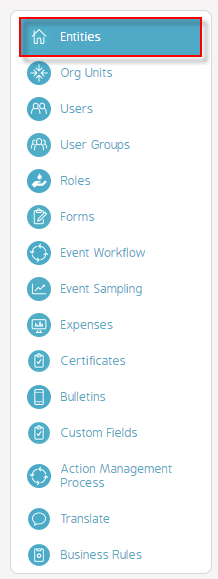
4. Click Cog wheel > Edit beside the Entity to be edited
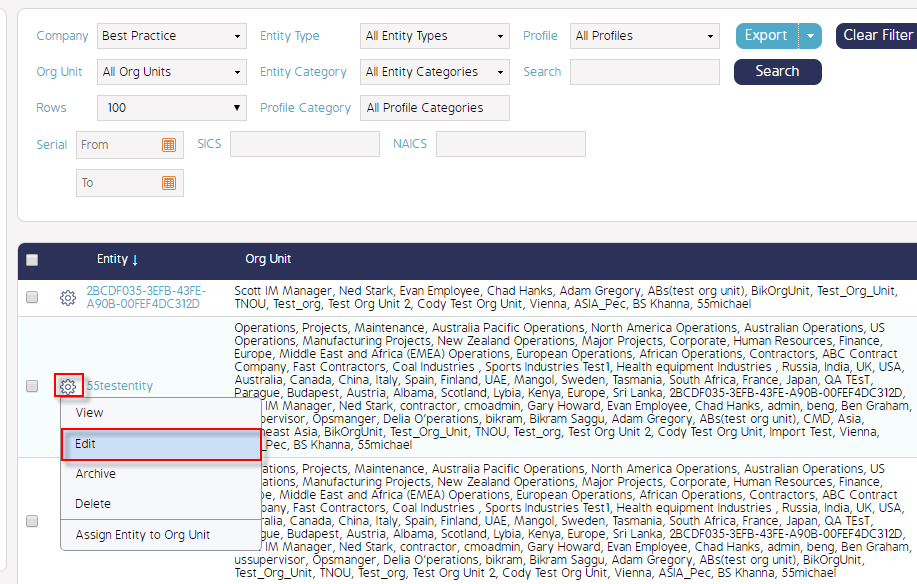
5. From the new Edit Entity window displayed, click Org Units tab
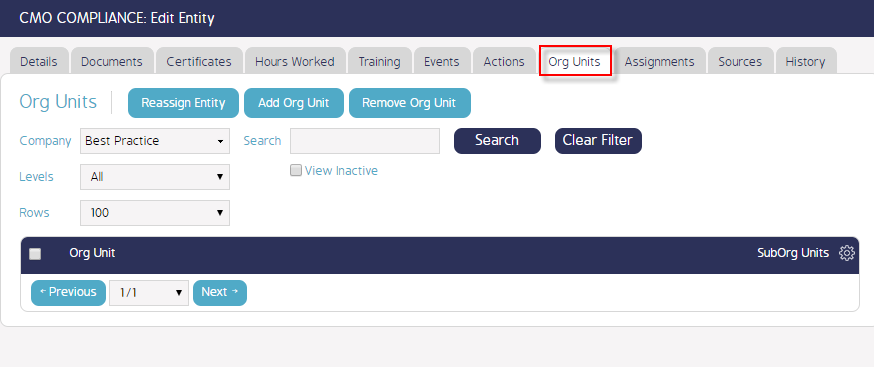
6. Click on Org Unit button to view the list of currently assigned Org Units
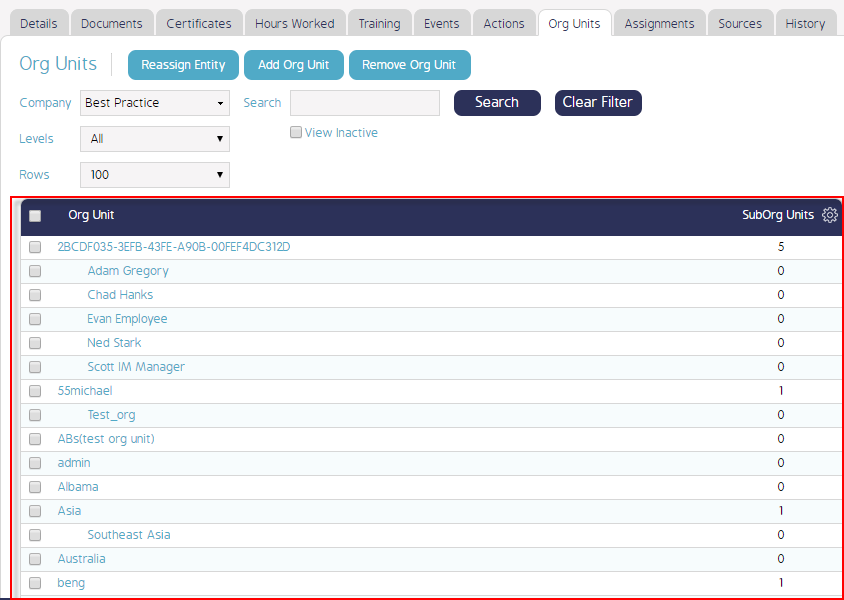
7. Select from the available list of Org Units by ticking the checkboxes beside each Org unit or top one to select all Org Units
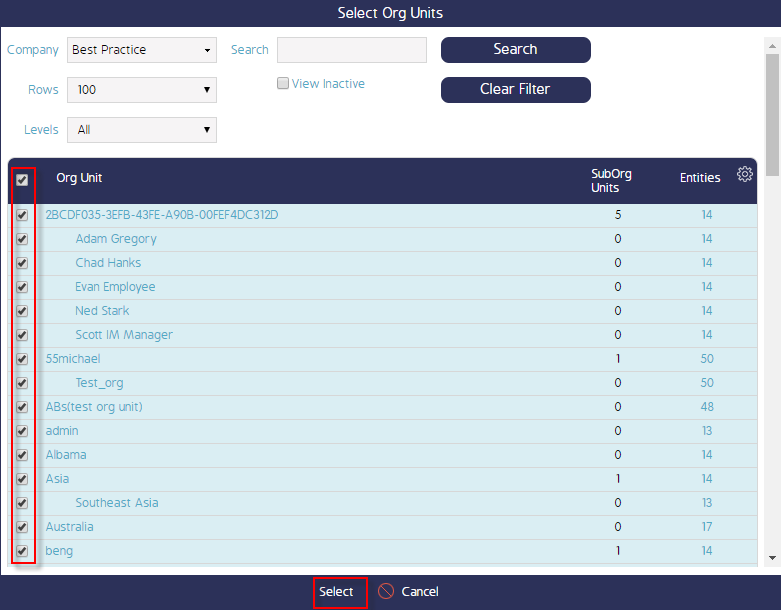
8. Click Remove Org Unit button to continue with this operation
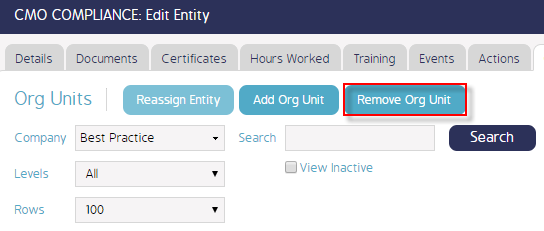
9. Click Yes to the Delete Confirmation warning message box appearing up
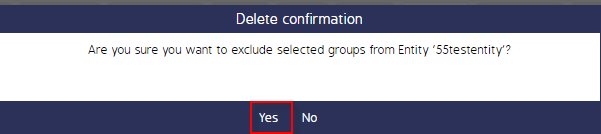
10. Org Units tab will now show an empty screen since all previous Org units assigned were removed > Click Save to apply changes
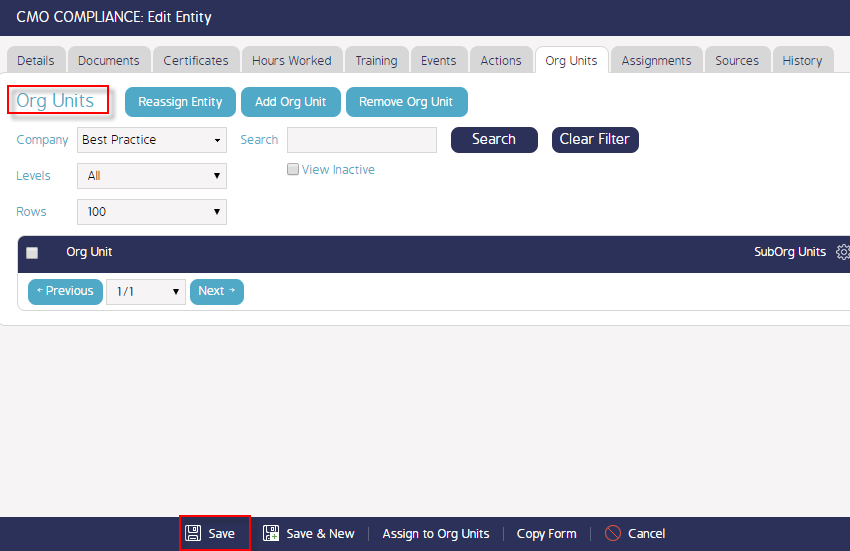
Demo Video
What's Next
This is how to assign multiple Org units to an Entity by enabling Multi-Select when selecting Org units and what was not referenced here was how to assign them.

