How to make Custom fields visible in Obligation Advanced Filters
Goal
After completing this, Classification fields will be available to be filtered under obligations advanced filter.
Note:
- Admin Role users to have access to Custom Fields in Admin Module
- Custom fields to be edited must be already existing
1. Begin by navigating to Admin Module > Custom Fields module on the left hand of screen
2. Then, Click Custom Fields tab to view all the associated custom fields
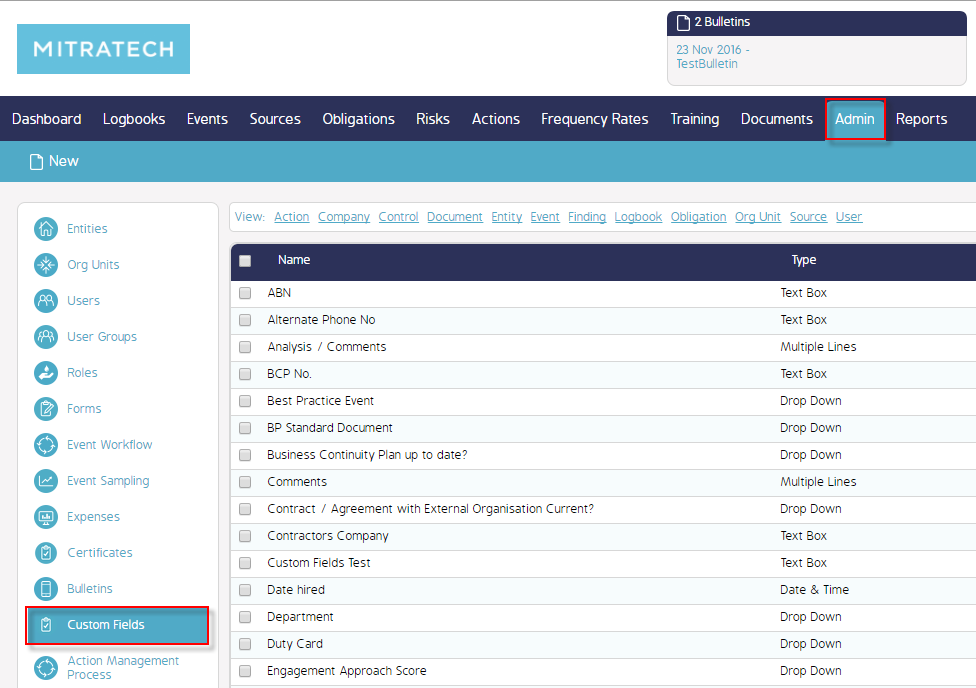
3. Click Obligations tab to view custom fields associated to obligations
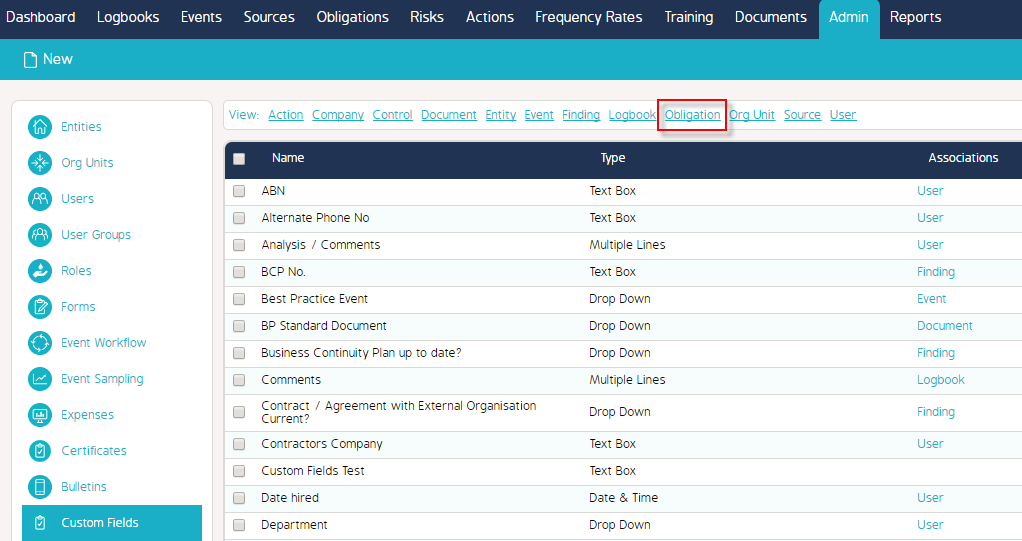
4. A new window will open up with Classification List displaying existing Classifications (if any)
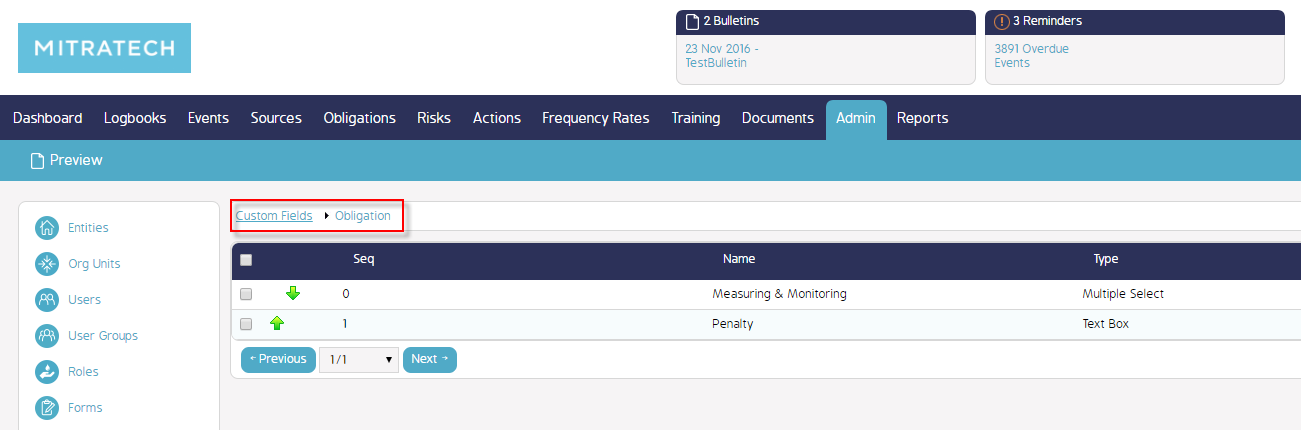
5. Click Edit icon beside the classification

6. A new Additional Field window opens up, Check the checkbox - 'Show on Obligation Filter'.
7. Click Save to apply the changes.
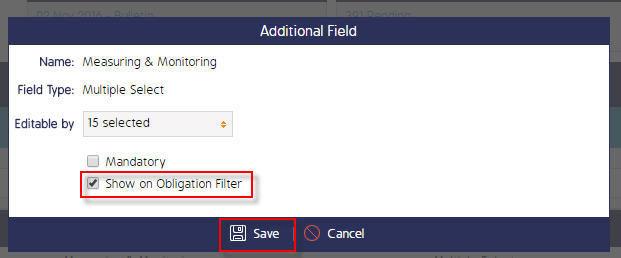
8. This Custom field will now appear to be filtered by in Obligations Advanced filter screen
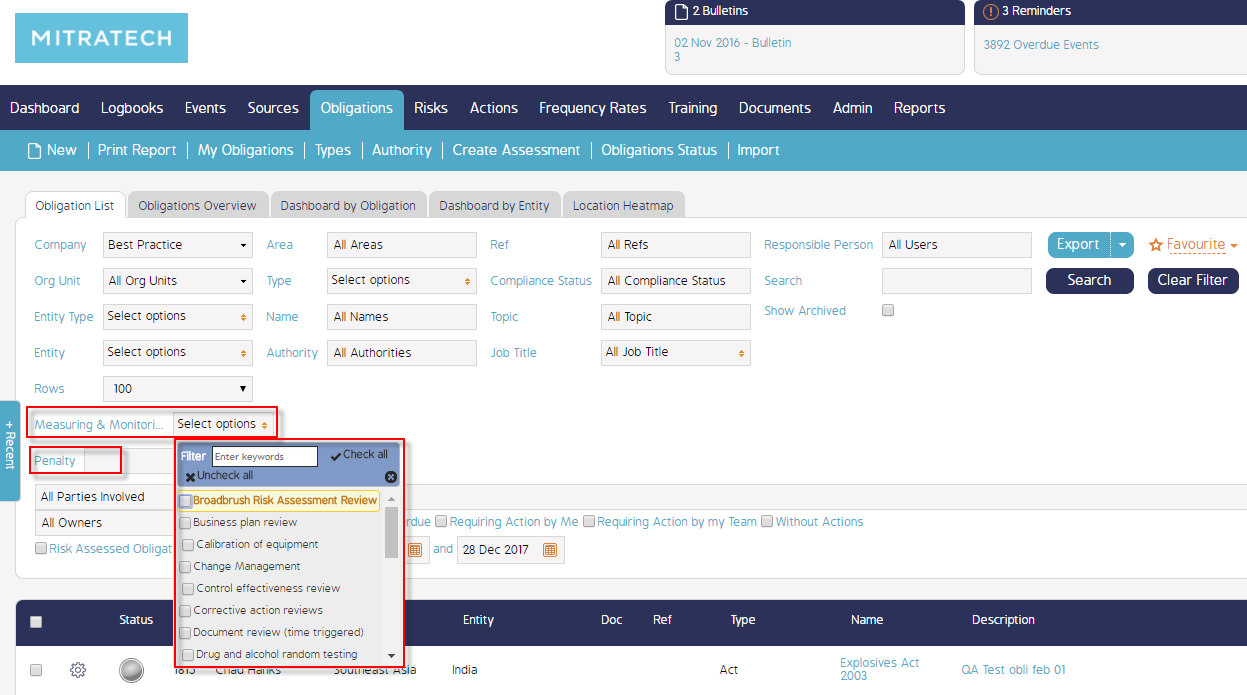
Demo Video
What's Next
This is how to make Custom fields visible in Obligation Advanced Filters and what was not referenced here was how to add a Custom Field.

