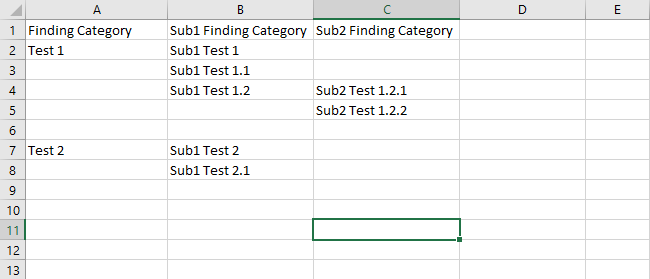How To Import Finding Categories
Summary
This will teach you how to import multiple finding categories at once saving on time and provide a template that can be used.
Prerequisites
- Excel sheet with data
- Admin access
Steps to take
First Step
Navigate to Admin > Forms (Events) and select Import Finding Categories as displayed below.
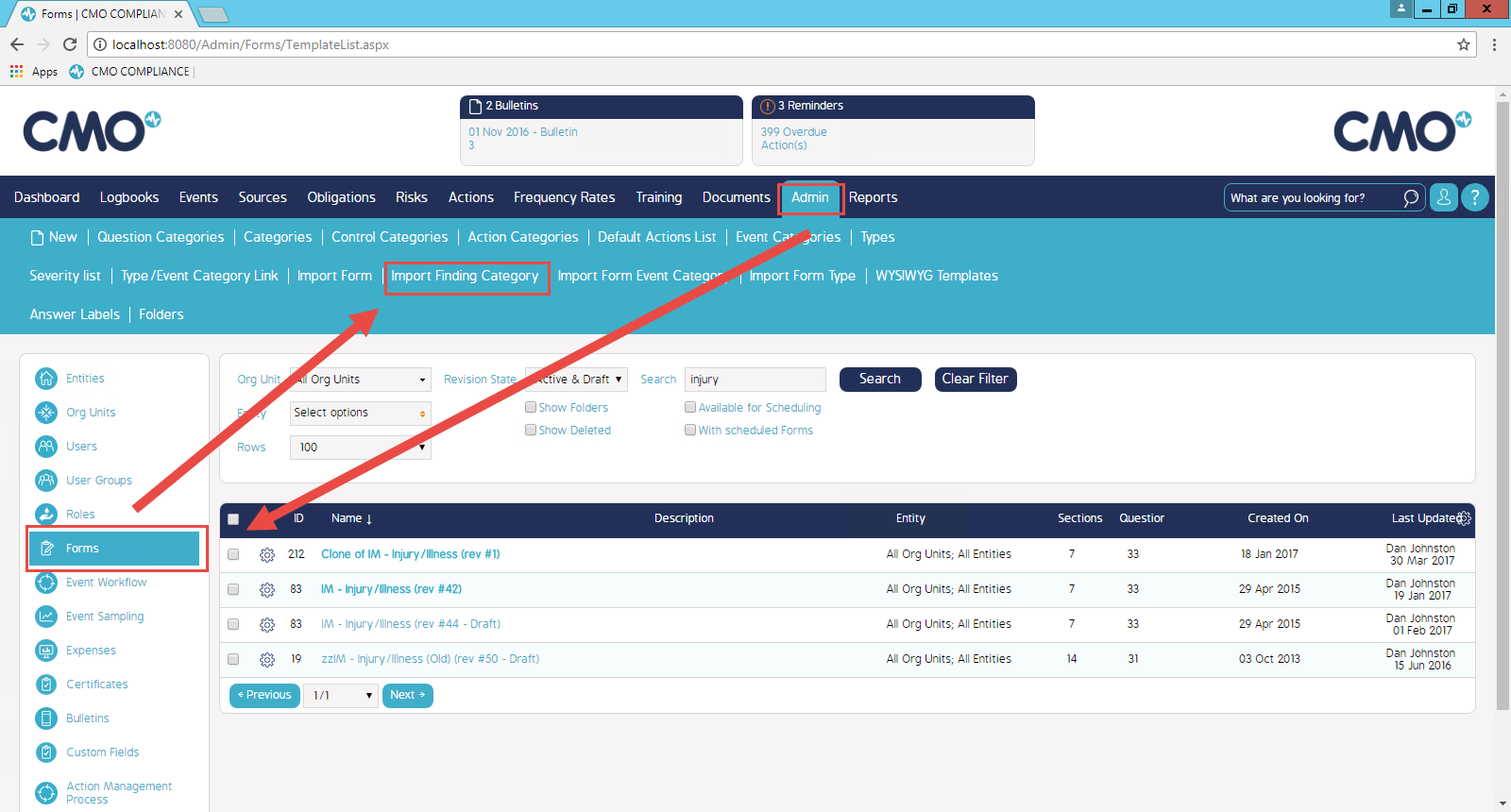
Second Step
Select the 'Choose File' button, locate your Excel data sheet and open it, once loaded, select the option 'Stop import on any error'.
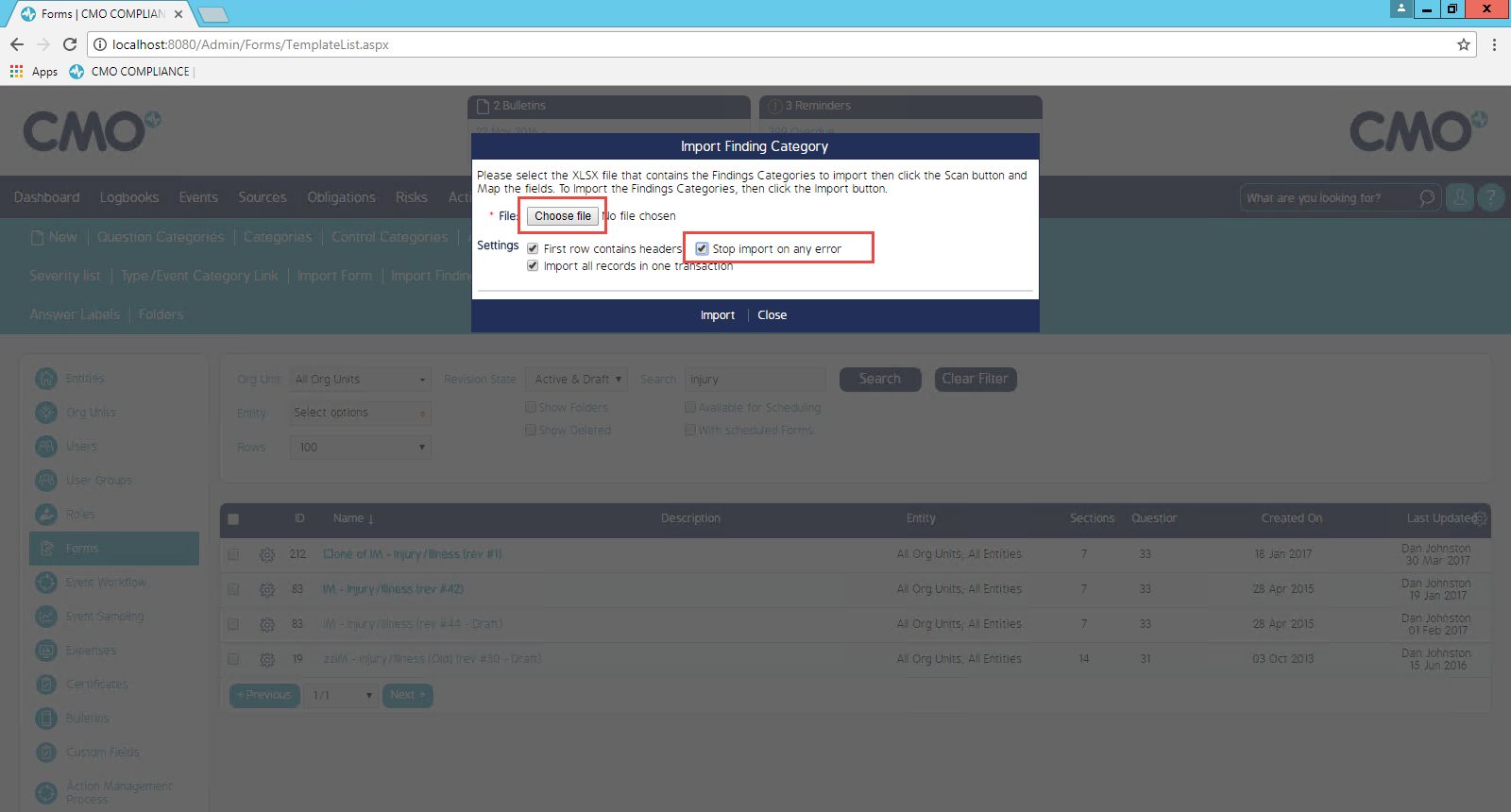
Third Step
Select the excel sheet that your data is resides on. This will then allow you to map the columns from the sheet to the fields within CMO as seen below;
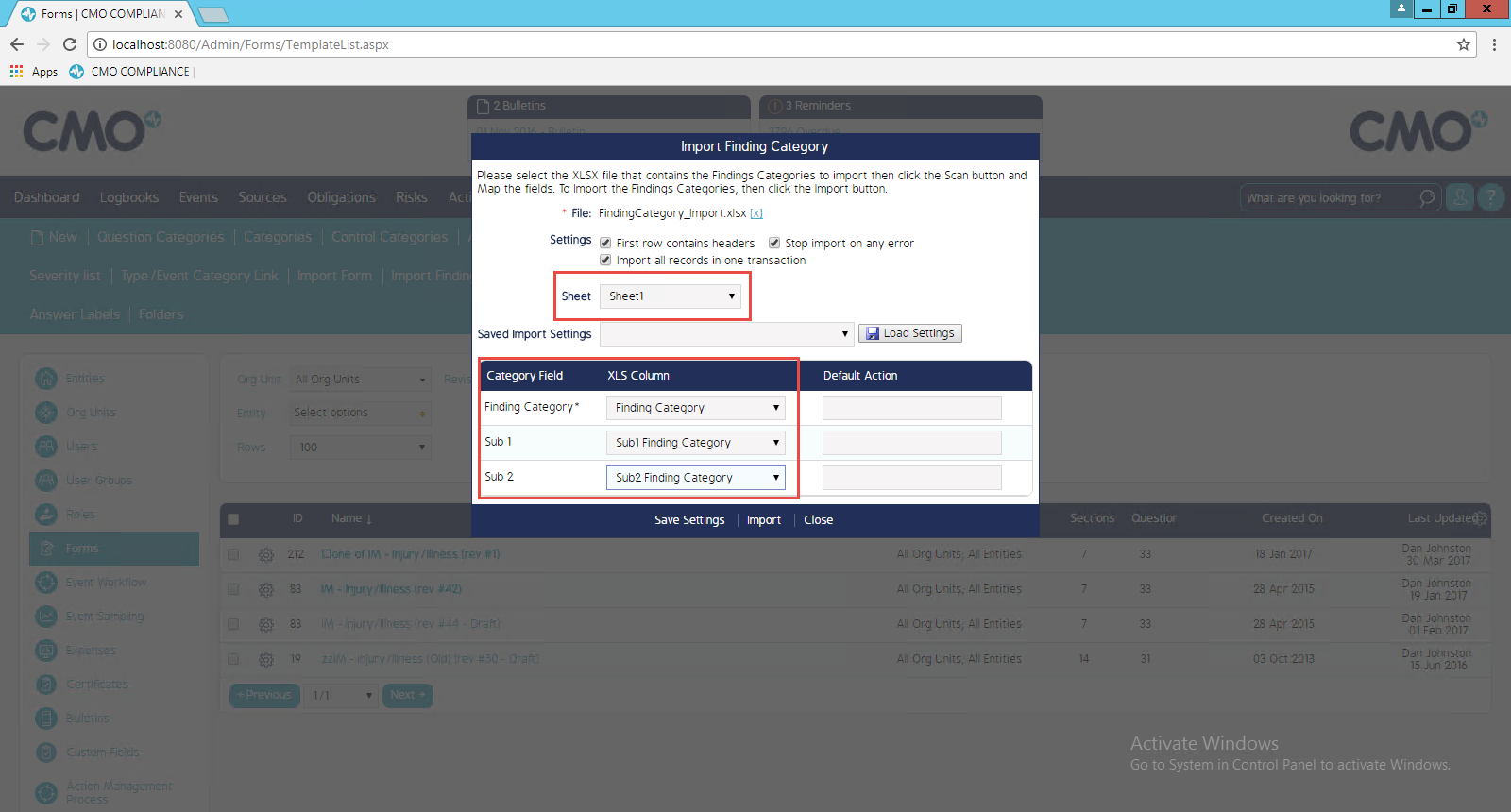
Fourth Step
Once you have completed your mappings, you select the 'import' button and once successful you select 'close' to close the window.
Template with example
Here is a screenshot from my excel sheet that was used during this article;