How to fix the Workflow for an Event which cannot be progressed further due to the message "You need to select a Responsible for each Step in the Workflow before it can be initiated"
Goal - To assist the user with the steps that needs to be performed in the Event Workflow in order to fix an issue with the event which cannot be progressed further due to the message "You need to select a Responsible for each Step in the Workflow before it can be initiated".
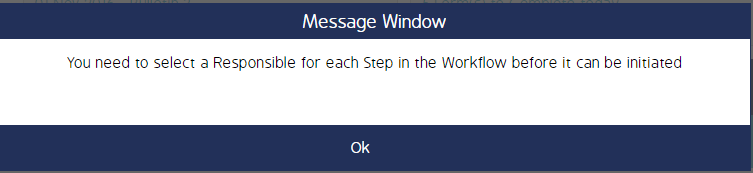
The reason for this message is that the System cannot find a Responsible Active user for one or more Workflow step(s) for the Event. Hence there is no Active user in the system for one or more Workflow Steps with the required Role and the required Org Units and Entity of the effected Event.
As a prerequisite, the fix for this case can only be performed by an Admin user in the system - who has the access to making changes in the Event Workflow in the system.
- Begin by logging to the CMO Application.
- Go to the Events module and click the Cogwheel for the Event in which the user is facing the error. Click 'Edit'.
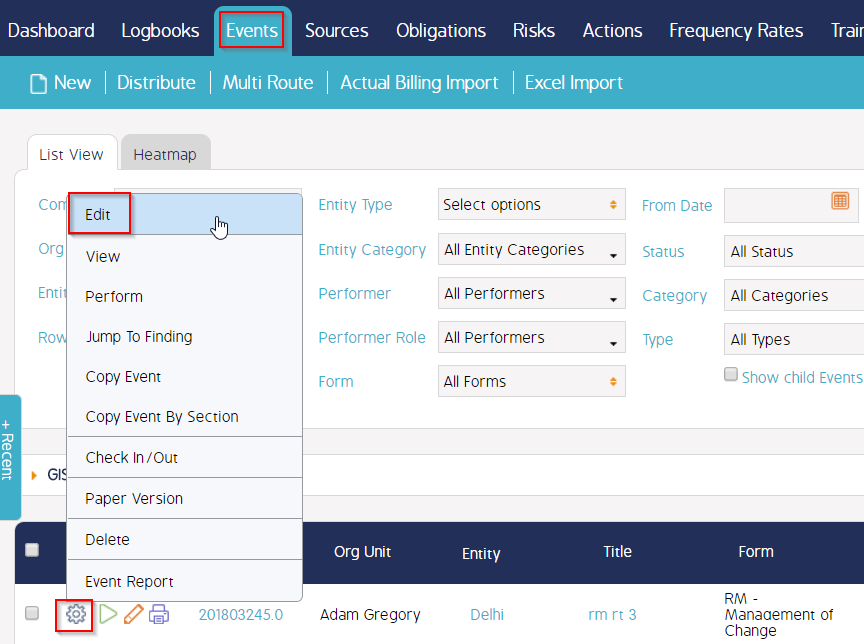
- In the Event Window, Go to Main tab and check the Org Unit and the Entity of the Event.
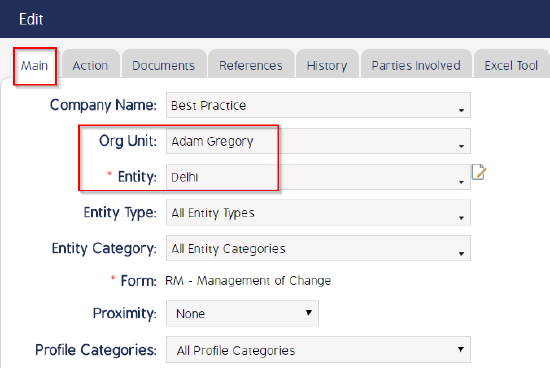
- Now Go to the Workflow Tab and check the Workflow template being used/triggered of the Event.
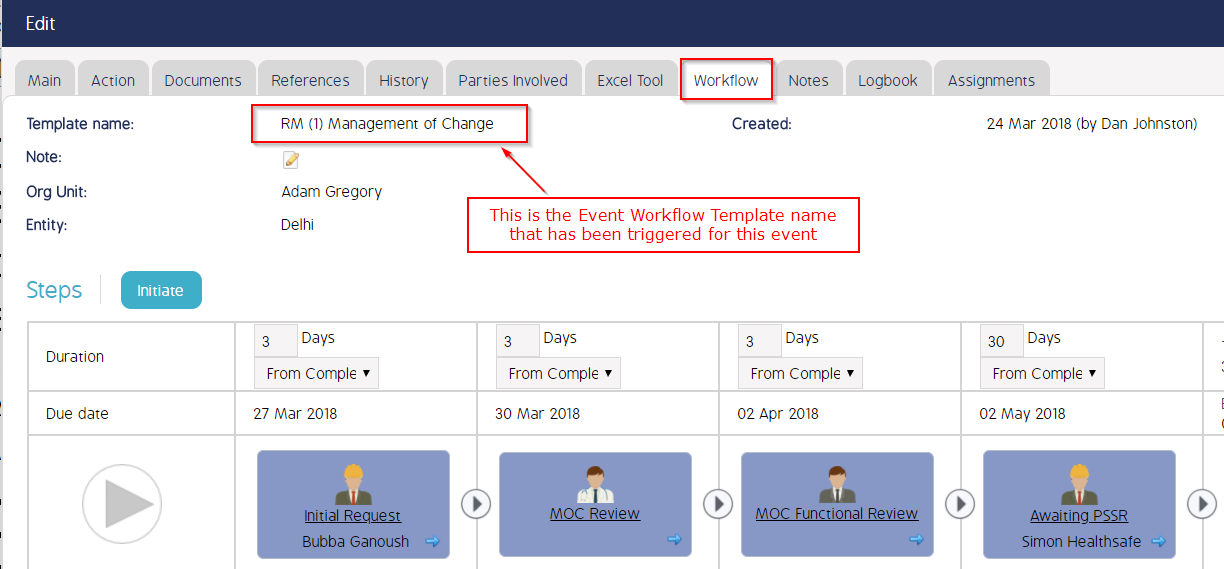
- Now Go to Admin Module >> 'Event Workflow'. Go to the Workflow which is triggered for that Event.
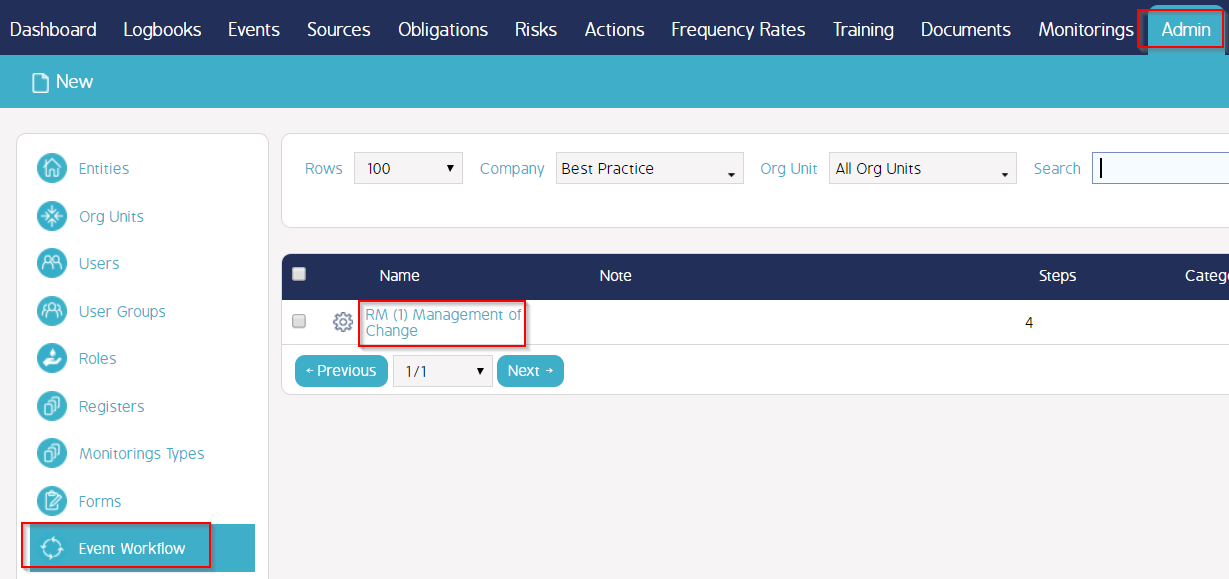
- Now check for each of the Workflow Steps - The Responsible Roles/Users to whom the Workflow steps will be assigned.
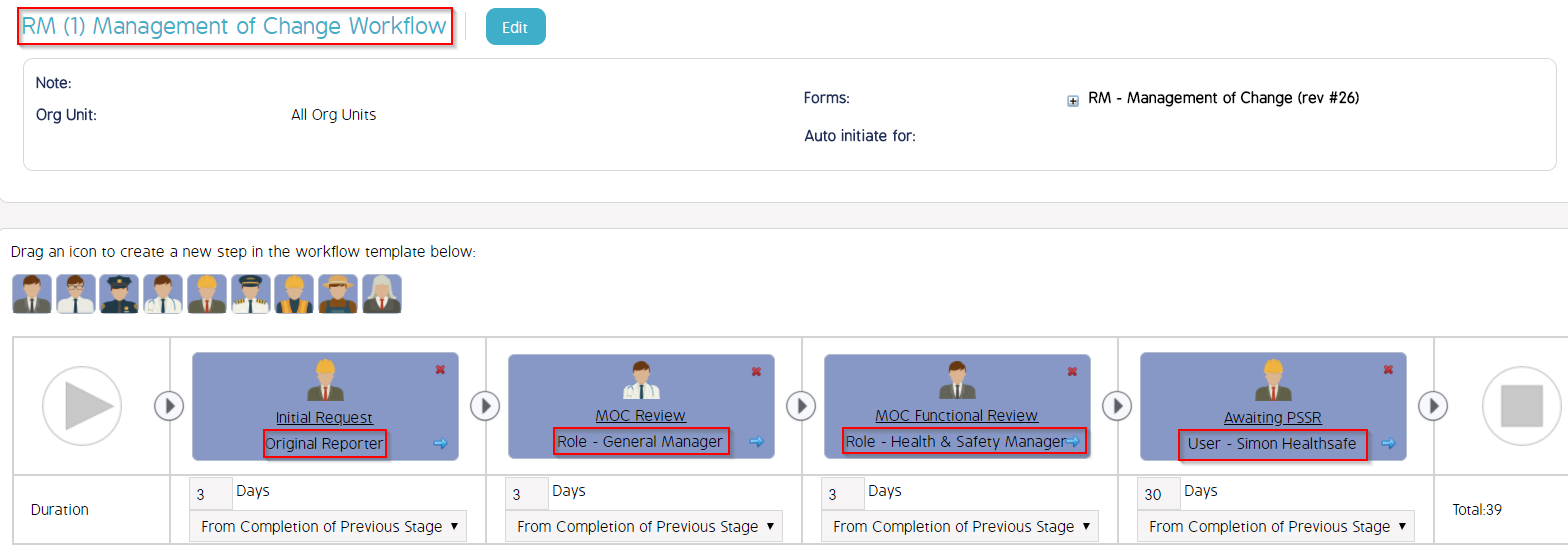
- Now Go to Admin >> Users. Filter by selecting the Roles (as setup for the Workflow steps) and Org Unit and Entity for the Event.
Following screenshot shows the users with the Role 'Health & Safety Manager' and associated to the Org Unit - 'Adam Gregory' and Entity - 'Delhi' . We can observe that there are few users available for the Workflow step 'MOC Functional Review'.
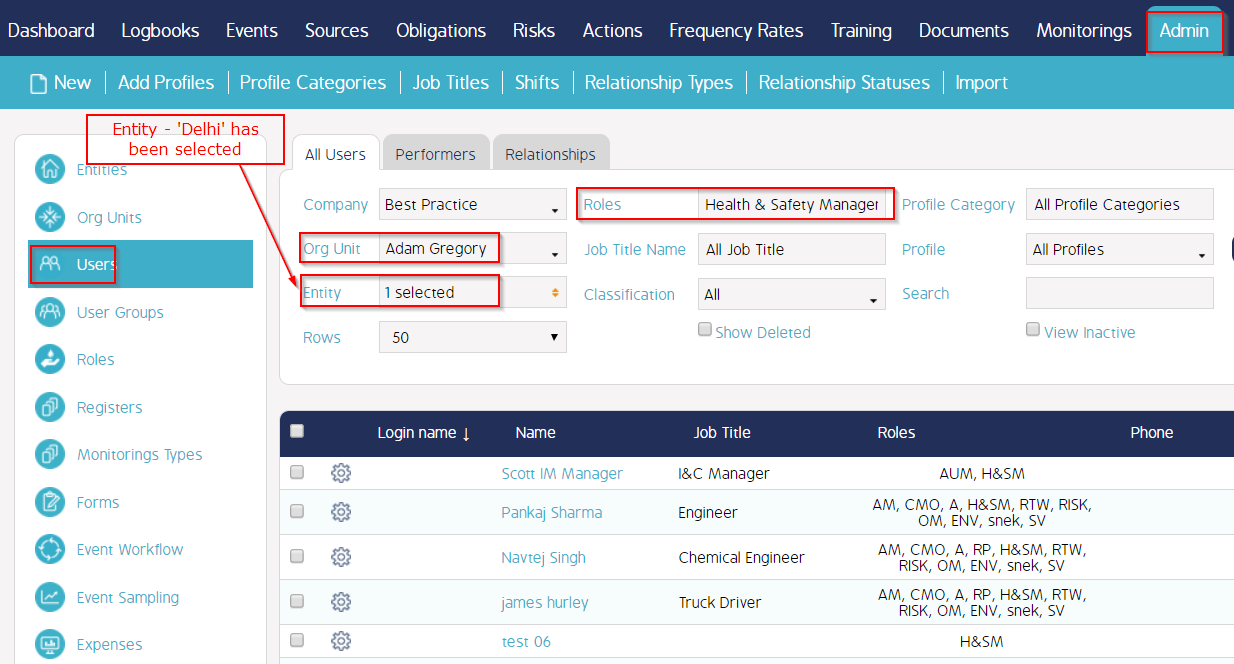
Following screenshot shows the users with the Role 'General Manager' and associated to the Org Unit - 'Adam Gregory' and Entity - 'Delhi' .
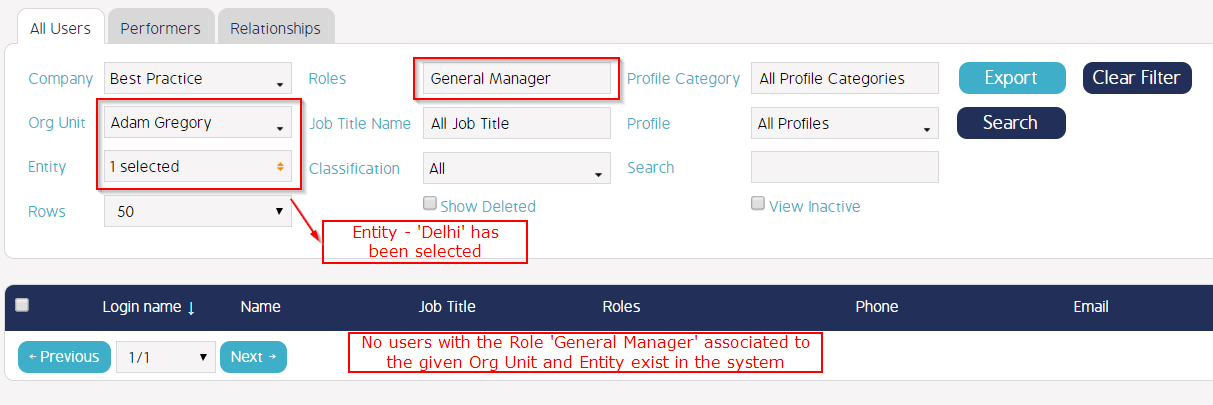
As shown in the above example, we found that there is no Active user in the system for the step 'MOC Review' for the Event.
SOLUTION - Please refer to the following steps as a solution to this case:
- Go to Admin >> Users.
- Select an Active User in the system and update the Role or the Associations (Org unit / Entity) for that user such that the system can pick a user as a Responsible of the Workflow Step 'MOC Review'. As shown below a user has been setup to appear for this step:
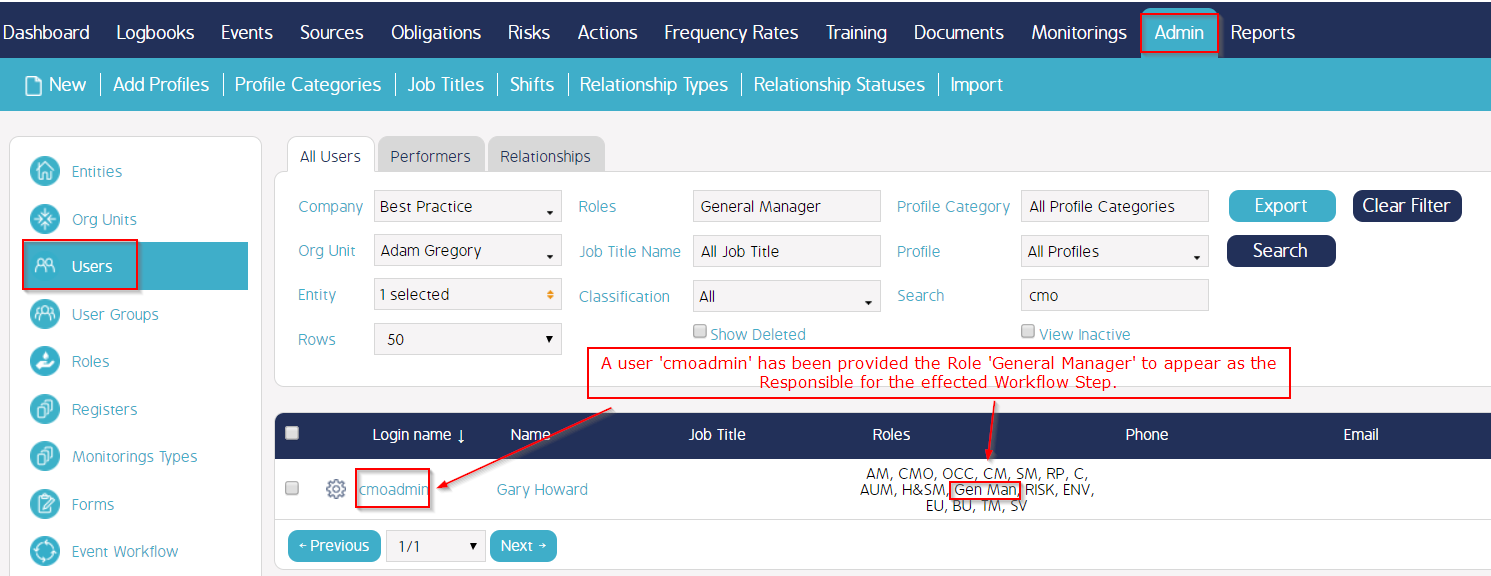
PLEASE NOTE: We can update one or more users to be made available as a Responsible of the effected Workflow Step of the Event. In case more than one user is available, the system will ask the user to choose from the list of users while working in the Event.
When there be atleast one Active user available in the system as a Responsible for the effected Workflow step, the system will no longer show the error message to the user while working on the Event.
Video Guide
Video coming soon...

