How to create a Hyperlink Document
How to create a Hyperlink Document
After completing this how-to you will be able to create Hyperlink Documents on your Site.
Navigate to the Documents Module
- Begin by navigating to the Documents Module.
- Select the 'New' button as shown below.
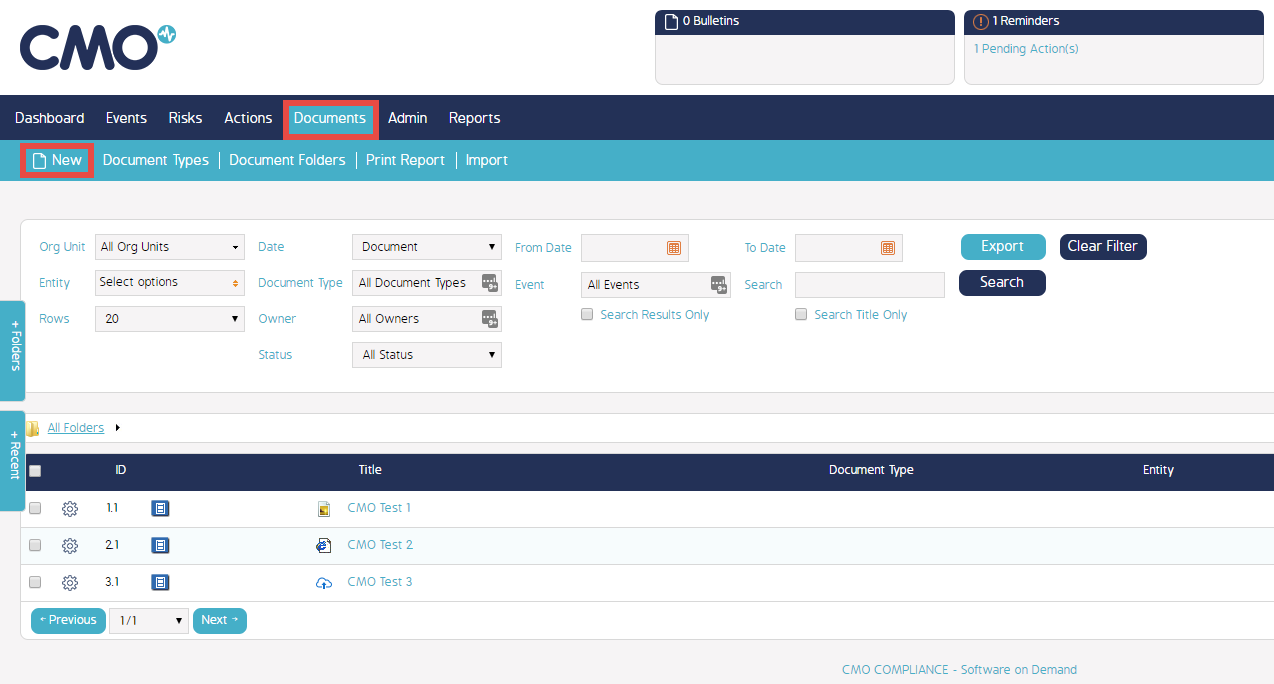
Fill in the new Document Details
- Then continue by filling in the details for the new Document.
- Ensure the 'Hyperlink' Checkbox is selected to create a Hyperlink Document.
- Input the desired URL into the hyperlink field.
- Select which Org Units/Entity Types/Entities you wish to be able to access this Document.
- Assign any Tags relevant to the Document.
- If you wish to make the Document immediately available ensure the Status of the Document is set to 'Approved'.
Alternatively, you can set the Status to 'Draft' or 'Inactive' if you plan to make changes later. - Select 'Save' once you have filled in all the necessary fields.
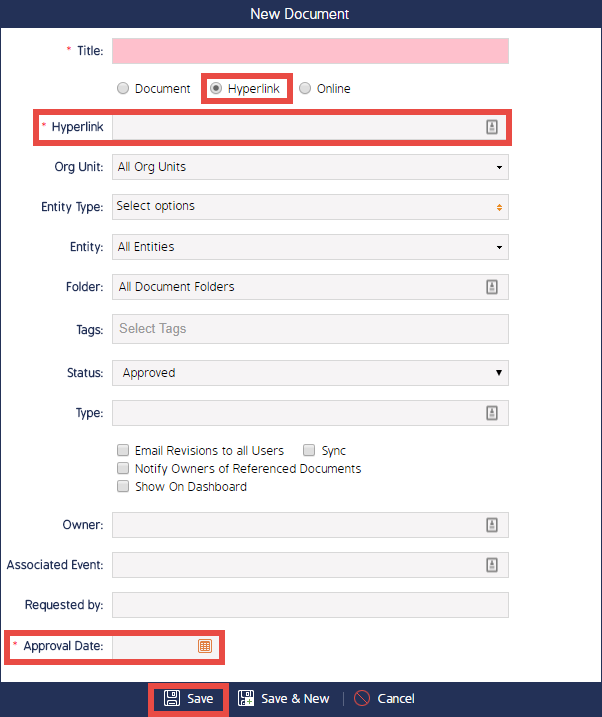
Video Demo
Video demo coming soon

