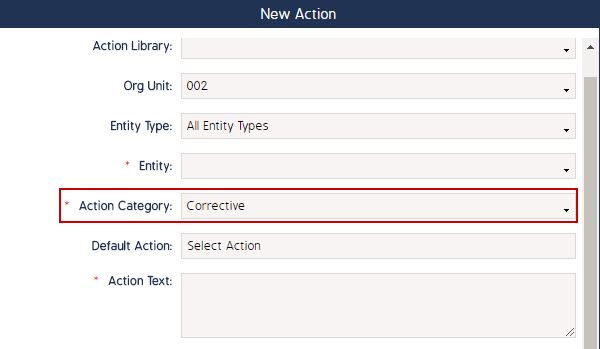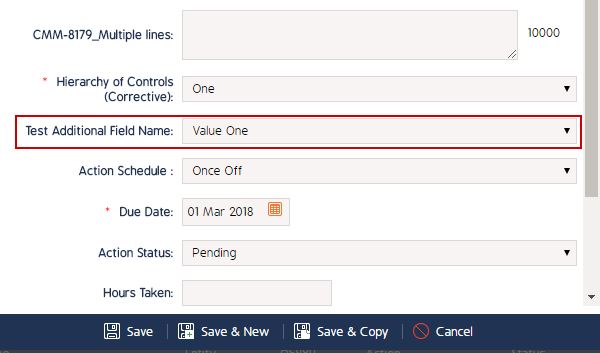Create a Drop Down Type Custom Field associated to an Action Category
Goal
Assist user in creation of a new Custom Field of a Drop Down type for an Action in the system. This Custom Field will be associated to the Corrective Action Category and will appear for an Action when the Corrective category is selected.
Create Drop Down Type Custom Field
- Begin by logging to the CMO Application.
- Go to Admin Module.

- Go to Custom Fields on the left hand side.
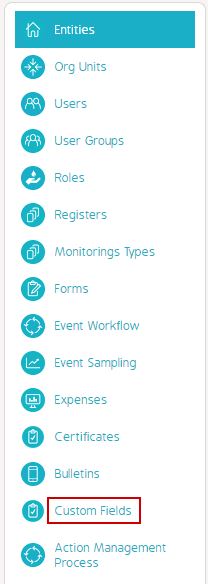
- Click New.
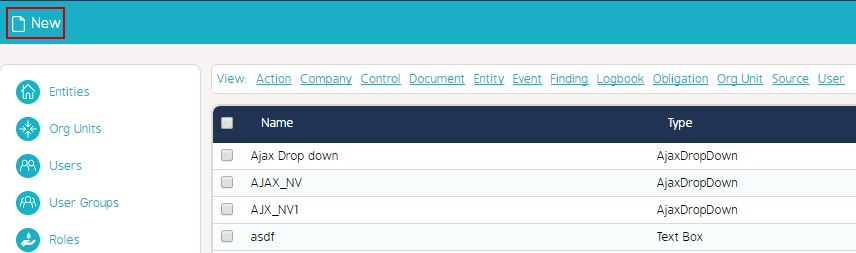
- In the Additional Field window - Enter the Name of the new Custom Field AND select the Field Type 'Drop down'.
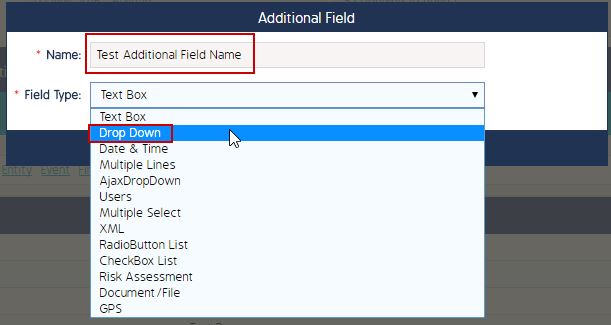
- In the Values field - Select 'New Item'.
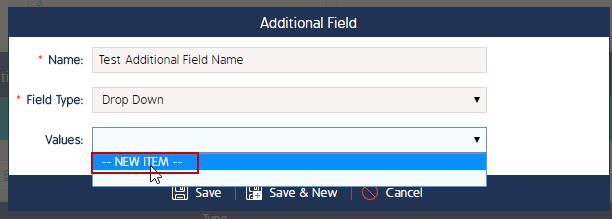
- Enter the Value Name and click Add button.
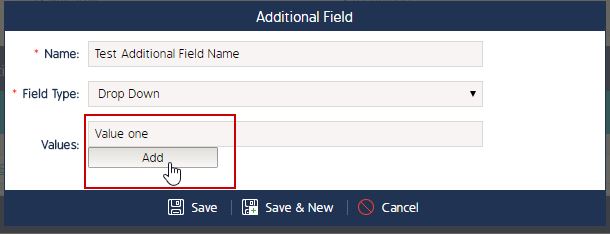
- Click Save to save the changes.
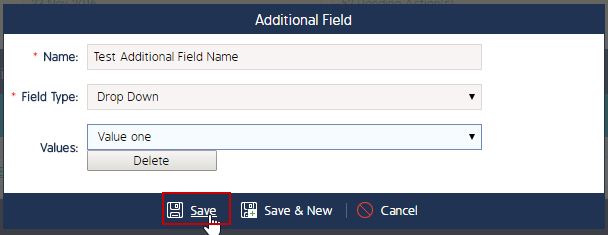
- Click the Associate link to select the Association for the newly created Additional Field.

- select 'Action' in the Associations box and click Save.
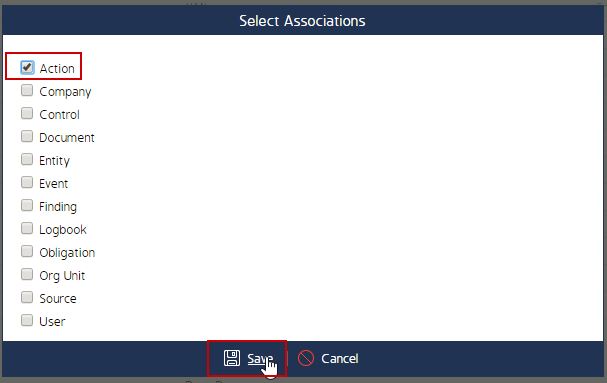
- Click the Action tab in the Custom Field.
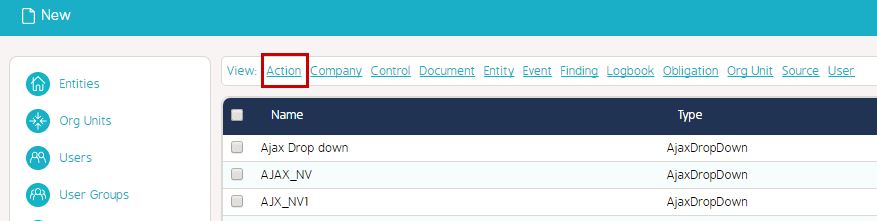
- Click the Associate link for the newly created Additional Field.

- Uncheck the 'Applies for All' and click 'Corrective' in the category list. Click Save to save the changes.
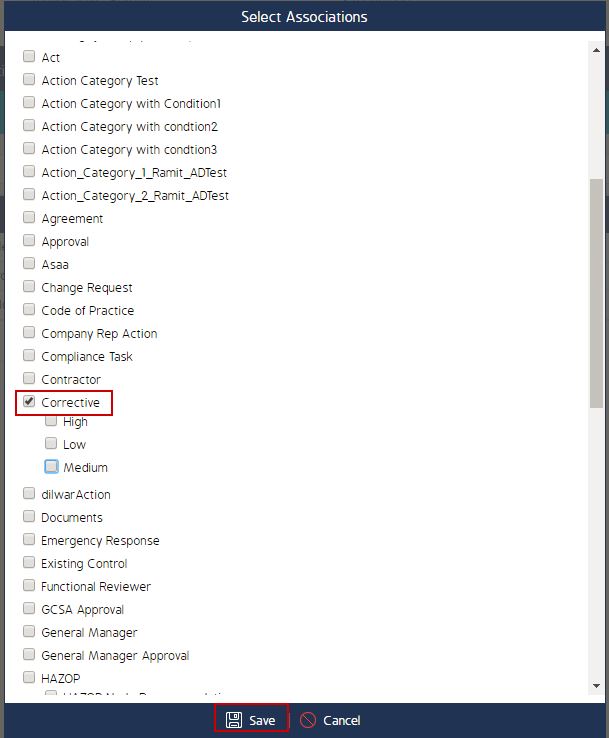
As a result when the New Action is created with the category 'Corrective', the new Additional Field will be available in the Action Window to choose from.