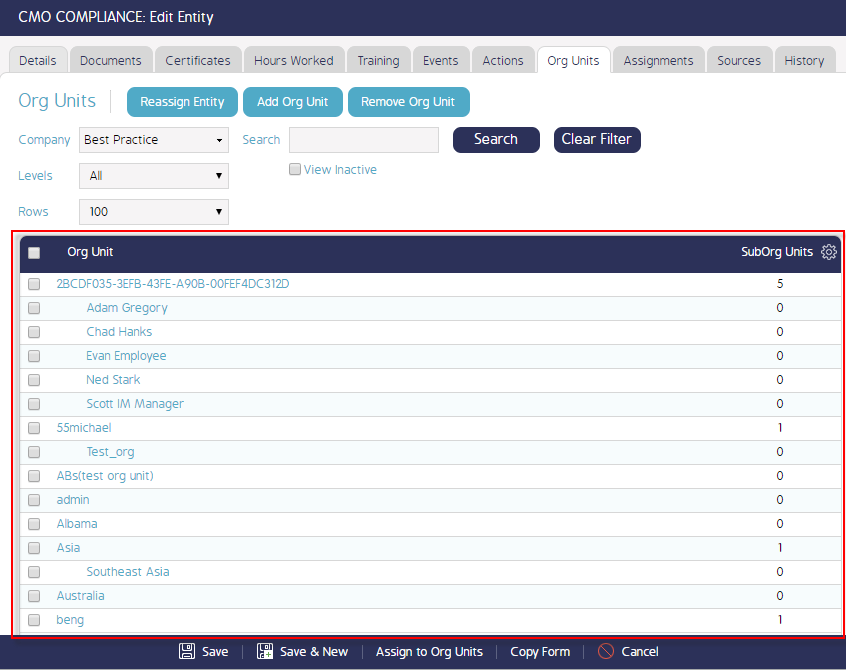How to assign multiple Org units to an Entity by enabling multi select
Goal
After completing this, the multiple Org units selected will be assigned to this Entity using the multi-select feature and hence users assigned to this Entity will have access to all these Org units at once.
Note:
- Admin users to have ability to access Admin Module
- Admin user to have ability to Edit Entities
1. Begin by logging to the CMO Application
2. Navigate to Admin Module

3. Go to 'Entities' tab on left tab
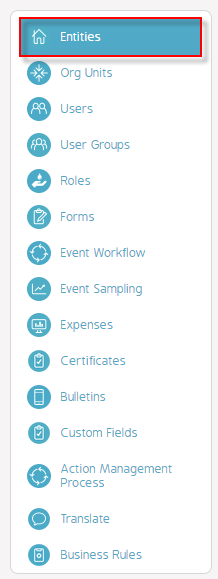
4. Click Cog wheel > Edit beside the Entity to be edited
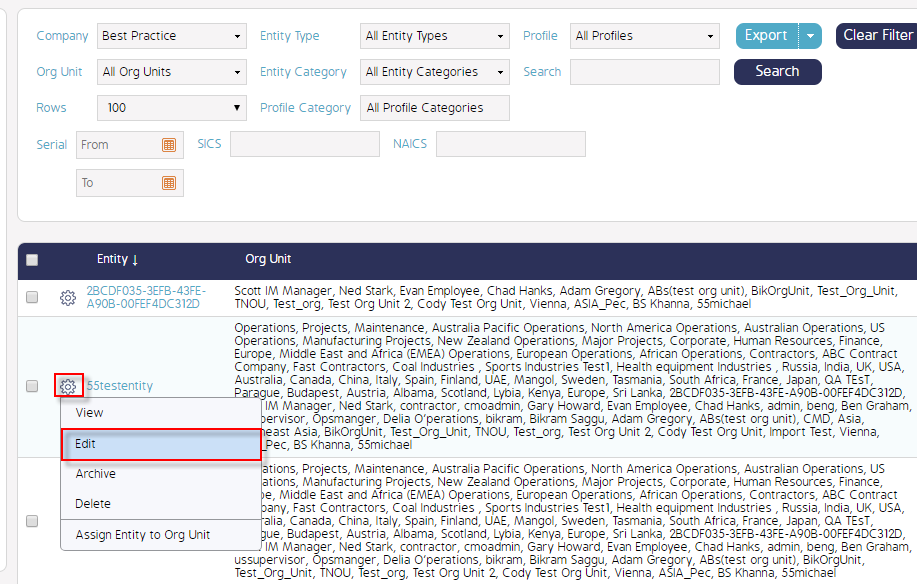
5. From the new Edit Entity window displayed, click Org Units tab
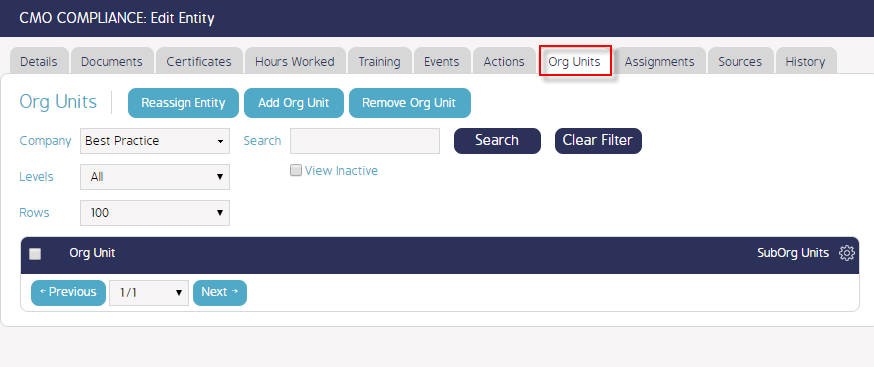
6. Click on Add Org Unit button to view the list of available Org Units
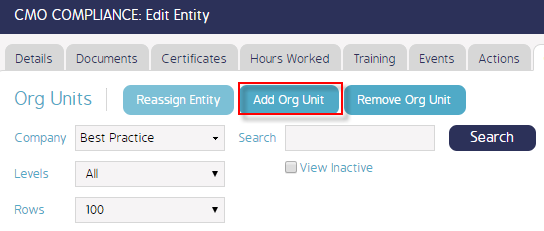
7. Select Org Units window appears with the list of Orgunits
8. Click cog wheel settings to enable Multi Select option and click Ok
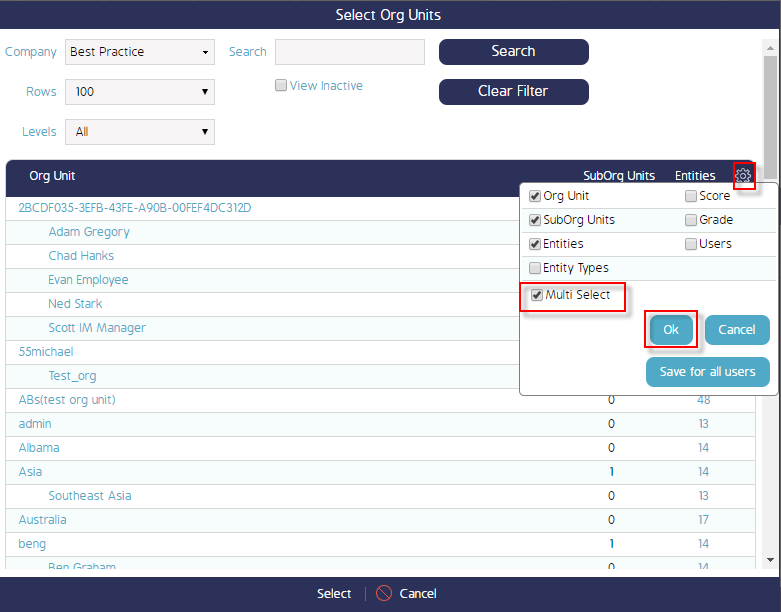
9. Select the Org Units to be assigned by ticking the check boxes and click Select to save the changes made
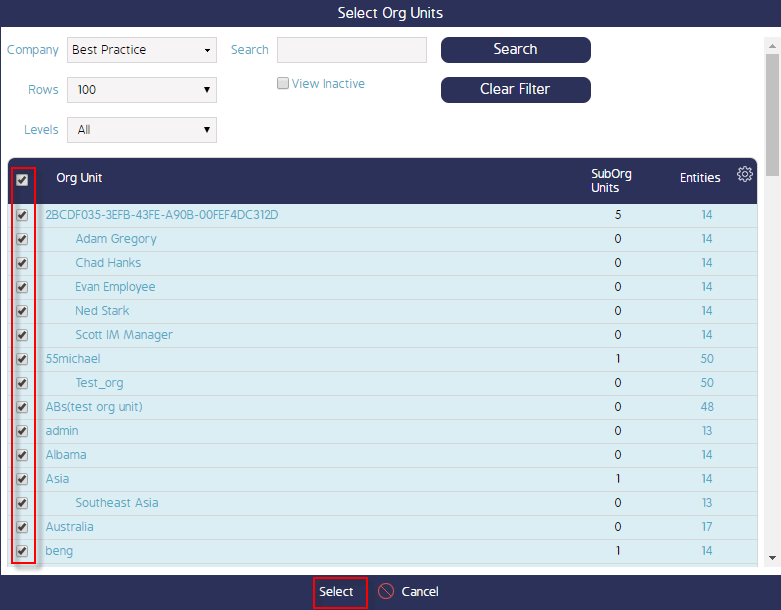
All selected Org Units are now displayed under Org Units tab in the Edit Entity screen
Demo Video
What's Next
This is how to assign multiple Org units to an Entity by enabling Multi-Select when selecting Orgunits and what was not referenced here was how to create an Entity.