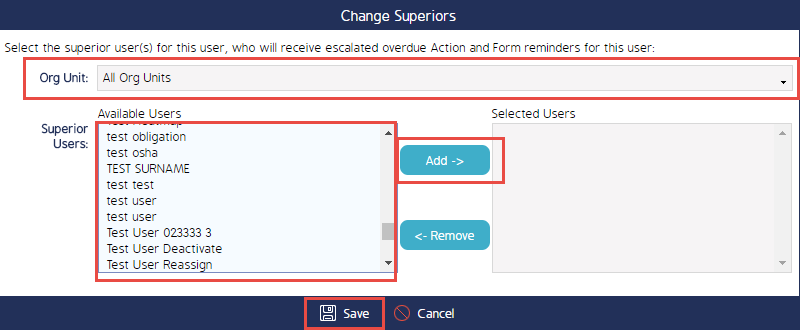How To Change Superior
Superiors
Superiors receive escalated Overdue Actions and Form Reminders for the User who has the Superior assigned to them. At times due to changes in Company structure or staff, a User's Superior may need to be changed. Follow the steps below to complete this.
How To Change Superior
After logging into CMO, select the Admin Module from the list near the top of the screen. Then select Users from the left hand options and search for the User that needs their Superior changed.
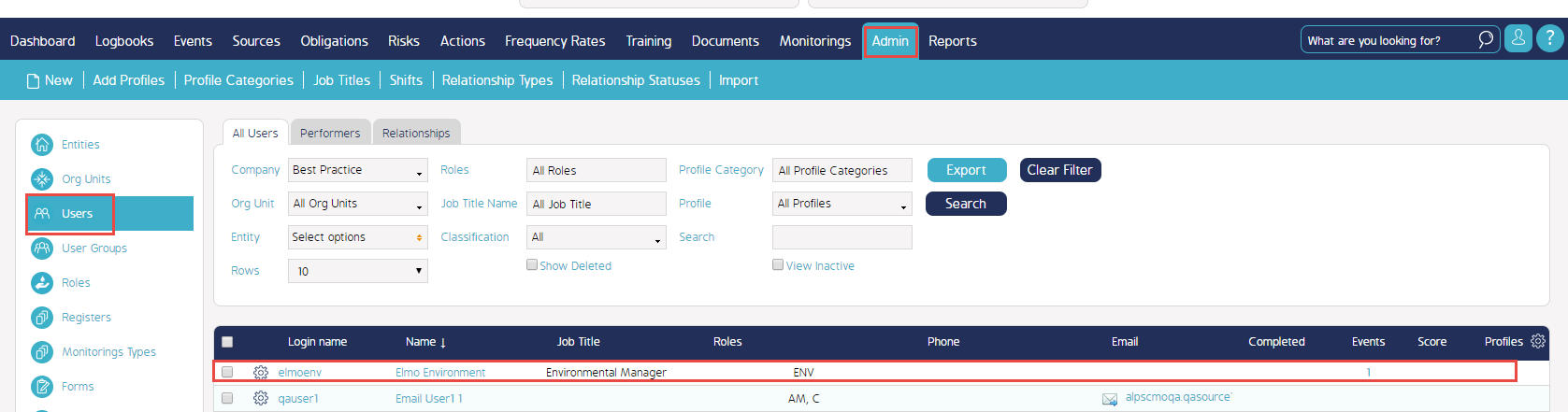
Select the Cog Wheel icon next to the User's name and then choose 'Change Superiors'.
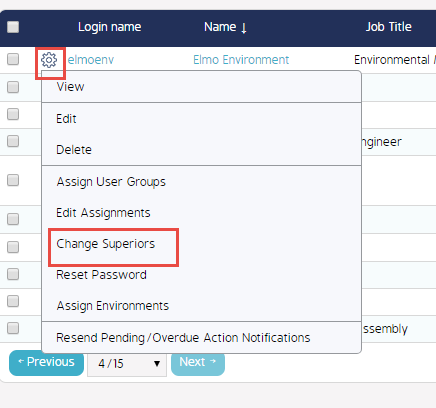
Finally you will be presented with a new window titled 'Change Superiors'. Pick the Org Unit from the drop down list that the desired Superior is assigned against, choose them from the list on the left, click the 'Add' button, and then save the changes at the bottom of the window.