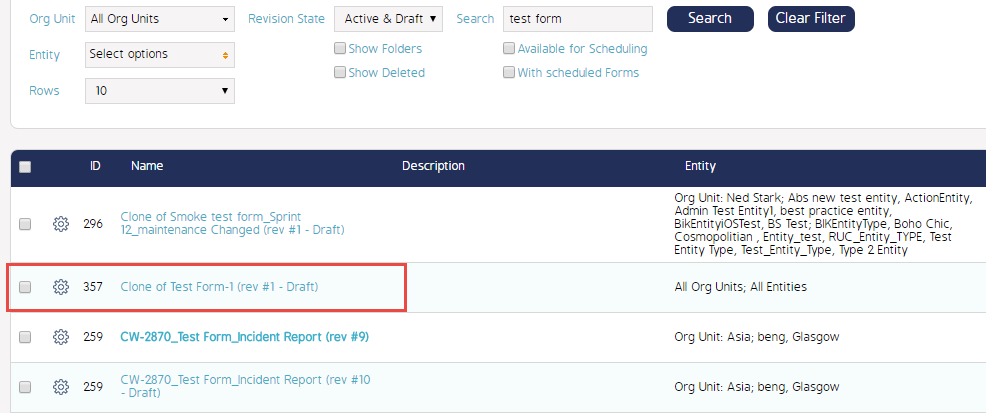How To Clone A Form
Steps To Clone Forms
Cloning Forms creates exact non-published versions of Events that were already created. Cloning Forms allows you to create similar versions of Events, making changes to the cloned version and then publishing without the need to recreate all sections and questions individually. The article below details the steps needed to clone a Form.
Navigate to the Admin Module at the top of the screen.

Select 'Forms' from the left hand options.

Utilize the search filters to find the Form you would like to clone. In the example below, I will clone Test Form-1 (rev#11).
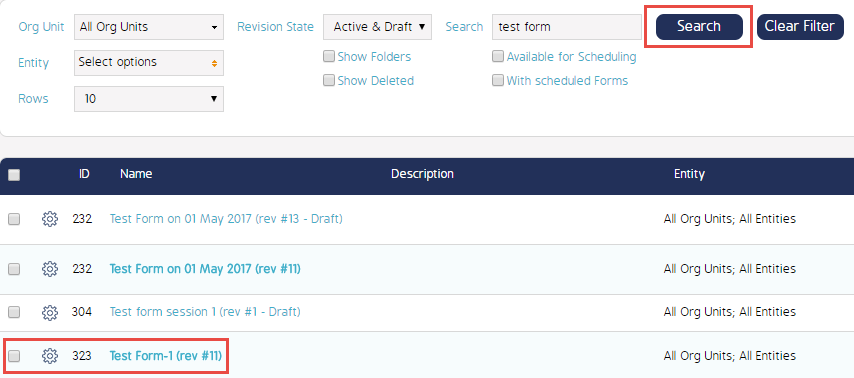
Select the 'Cog Wheel' next to the form and then select the 'Clone' Option.

A new window will then appear with a single required field. You will enter the new Form's name in this field and then hit 'Ok'. Note that the default naming convention will be 'Clone of' followed by the original title of your Event
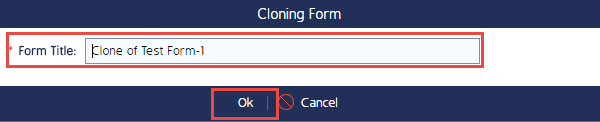
You will be brought back to the Forms landing page. Your newly cloned Event can now be found in the list of Forms. Note that the newly cloned Form will appear as a draft by default.